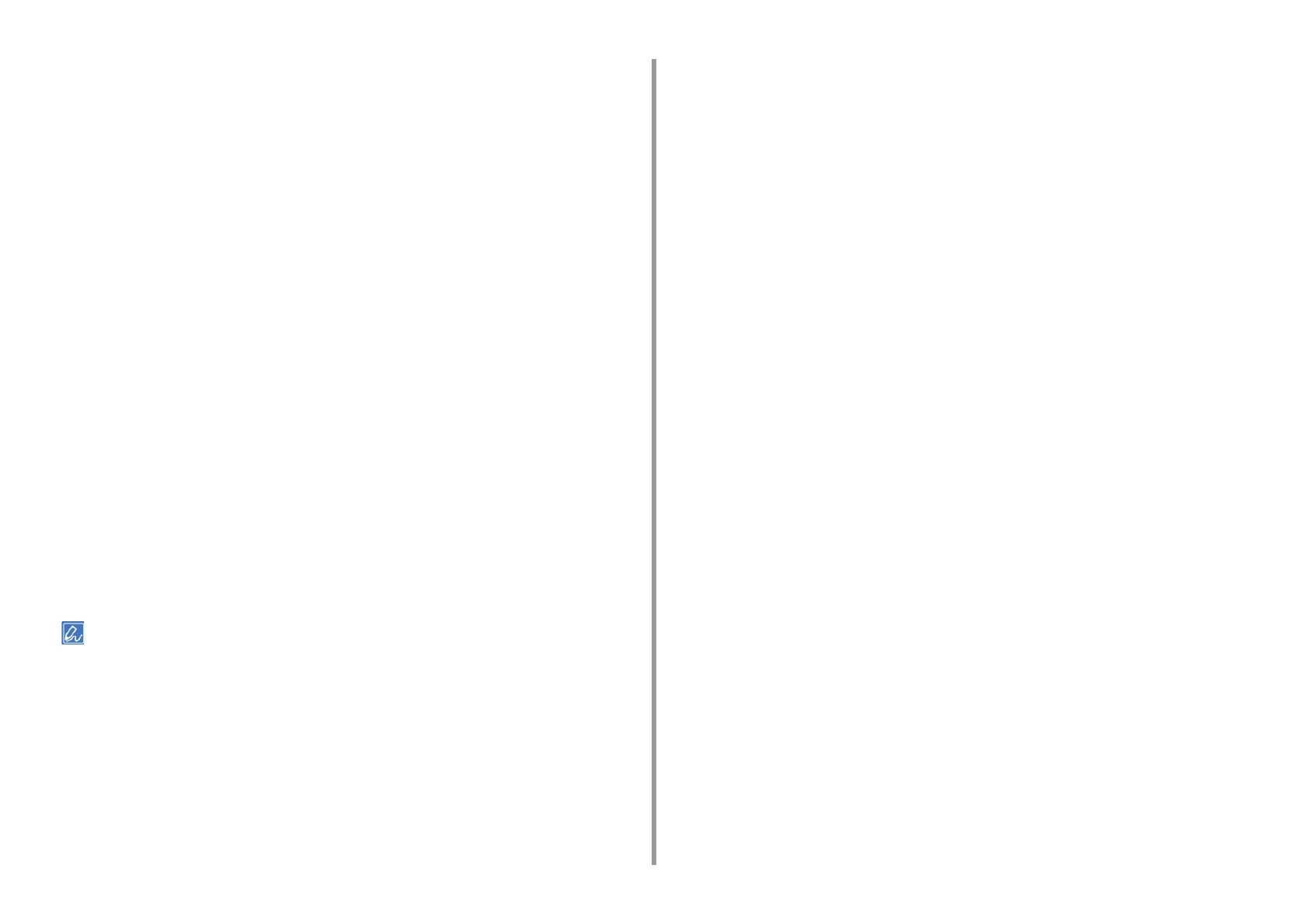- 47 -
2. Print
3
Click [Preferences].
4
Select [Pages per Sheet] on the [Layout] tab.
5
Select the number of pages to print on each sheet from the drop-down list.
6
Select the [Border] check box to mark off a boundary.
7
Click [Advanced] and select page layout order from [Pages per Sheet Layout].
8
Click [OK].
9
Change other settings if necessary, and then click [OK].
10
Click [Print] on the [Print] screen.
For Mac OS X
1
Open the file to print.
2
Select [Print] from the [File] menu.
3
Select the number of pages to print on each sheet from [Pages per Sheet] on
the [Layout] panel.
4
Set each setting at [Border] and [Layout Direction].
5
Change other settings if necessary, and then click [Print].
If setting details are not displayed in the print dialog, click [Show Details] at the bottom of the dialog.
