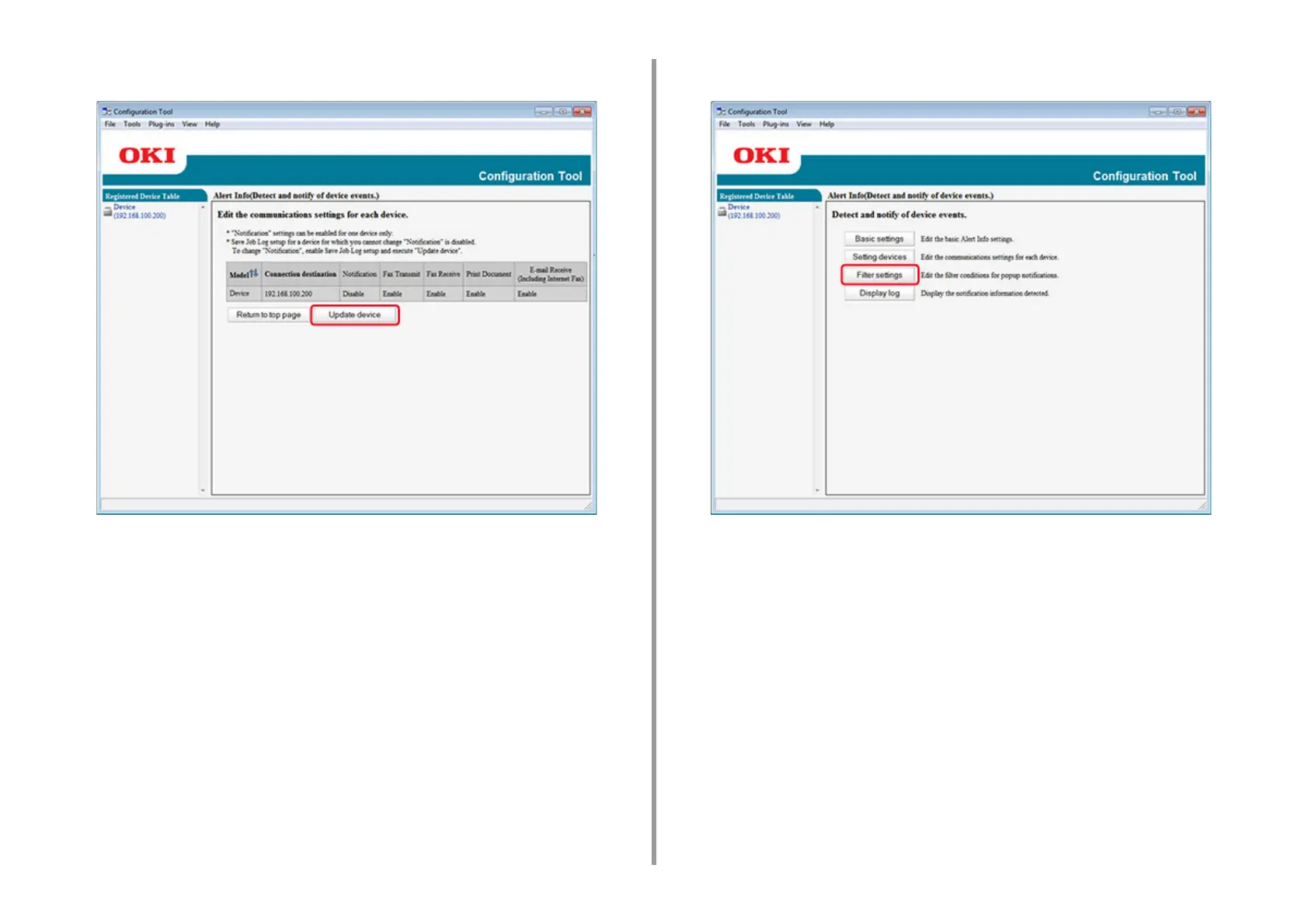- 229 -
7. Utility Software
4
Click [Update device].
5
Click a device name to set.
6
Change the settings if necessary, and then click [OK].
Filter Settings
You can set display alert conditions.
1
Click [Start], and then select [All Programs] > [Okidata] > [Configuration Tool] >
[Configuration Tool].
2
Select [Alert Info] from the [Plug-ins] menu.
3
Select [Filter settings].
