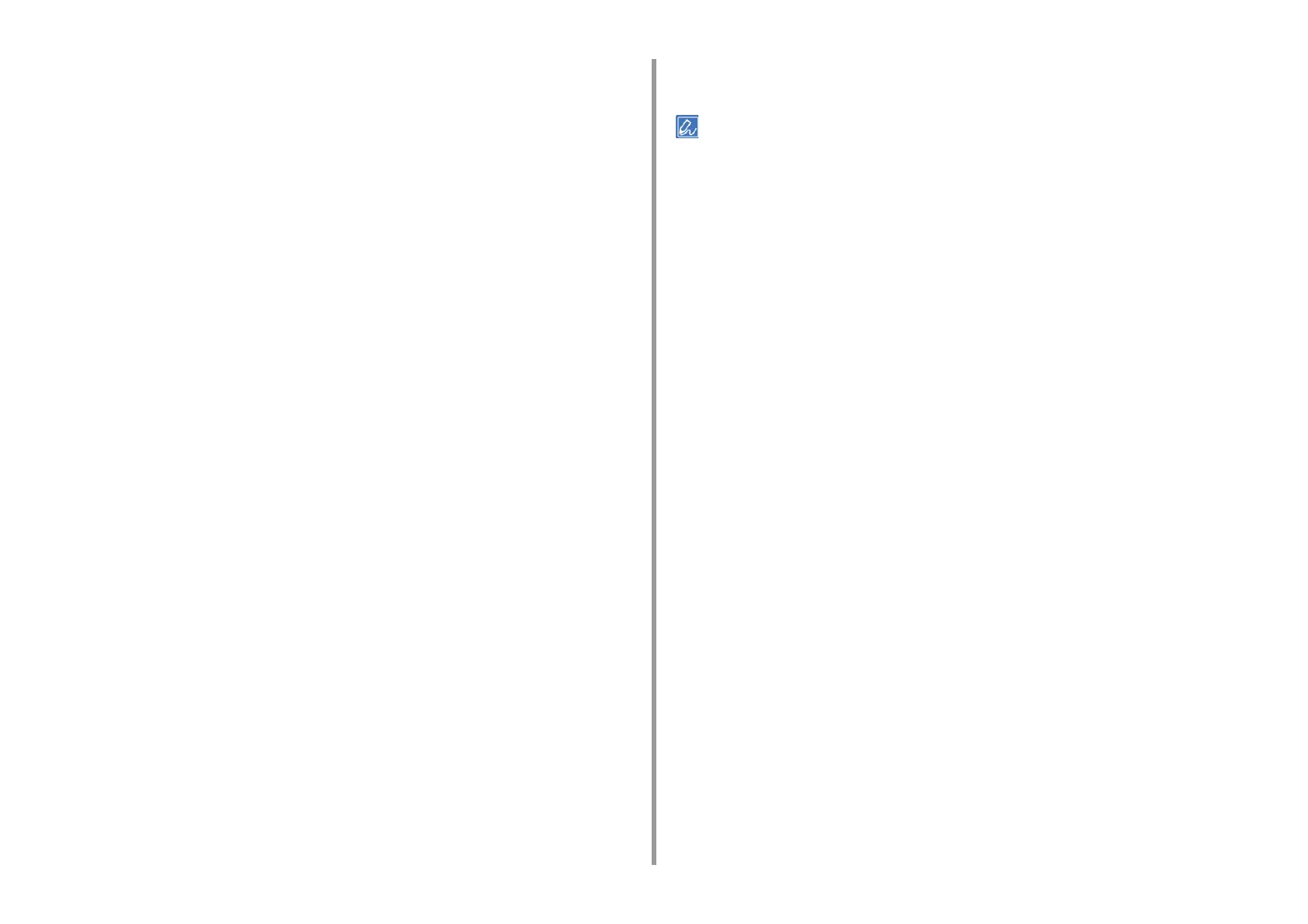- 34 -
2. Print
2
Select [Print] from the [File] menu.
3
Click [Preferences].
4
Select [Multi-Purpose Tray] from [Paper Source] on the [Paper/Quality] tab.
5
Click [Advanced].
6
Click [Multipurpose tray is handled as manual feed], and then select [Yes].
7
Click [OK].
8
Change other settings if necessary, and then click [OK].
9
Click [Print] on the [Print] screen.
10
When the message is displayed on the touch panel, load paper in the MP tray
and press [Start].
If the message is not displayed, press [Print].
When printing a multiple page document, the same message is displayed every time
you print one page.
For Mac OS X
1
Open the file to print.
2
Select [Print] from the [File] menu.
3
Select [Multi-Purpose Tray] for [All Pages From] on the [Paper Feed] panel.
4
Select [Print Options] from the panel menu.
5
Select [Multipurpose tray is handled as manual feed] check box in the [Feed]
tab.
6
Change other settings if necessary, and then click [Print].
7
When the message is displayed on the touch panel, load paper in the MP tray
and press [Start].
If the message is not displayed, press [Print].
When printing a multiple page document, the same message is displayed every time
you print one page.
If setting details are not displayed in the print dialog, click [Show Details] at the bottom of the dialog.