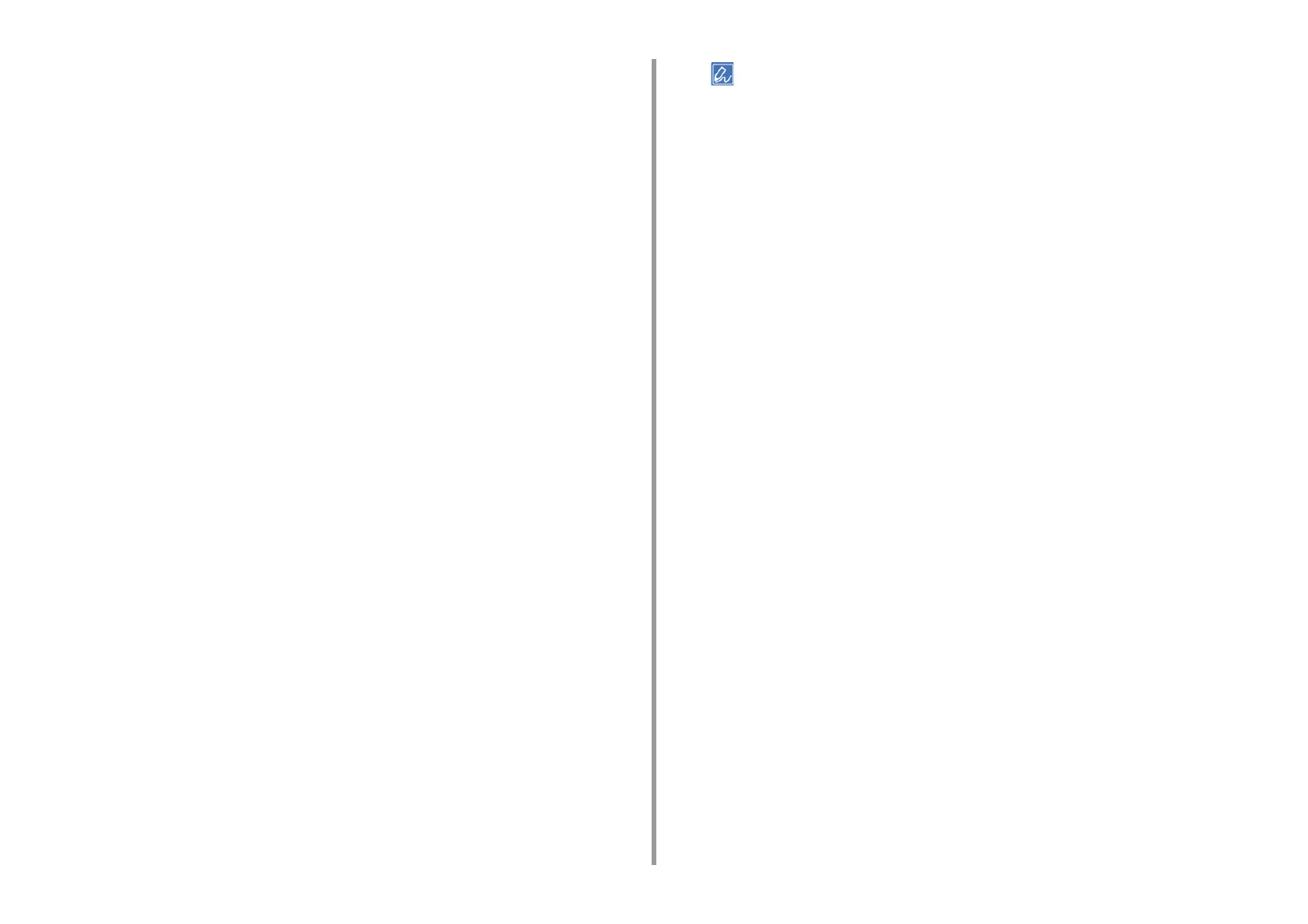- 68 -
2. Print
3
Click [Preferences].
4
Click [Paper Feed Options] on the [Setup] tab.
5
Select the [Auto Tray Change] check box, and then click [OK].
6
Change other settings if necessary, and then click [OK].
7
Click [Print] on the [Print] screen.
For Windows PS Printer Driver
1
Open the file to print.
2
Select [Print] from the [File] menu.
3
Click [Preferences].
4
Click [Advanced] on the [Layout] tab.
5
Click [Tray Switch] and then select [ON].
6
Click [OK].
7
Change other settings if necessary, and then click [OK].
8
Click [Print] on the [Print] screen.
For Mac OS X
1
Open the file to print.
2
Select [Print] from the [File] menu.
3
Select [Print Options] from the panel menu.
4
Check the [Tray Switch] check box in the [Feed] tab.
5
Change other settings if necessary, and then click [Print].
If setting details are not displayed in the print dialog, click [Show Details] at the bottom of the dialog.
