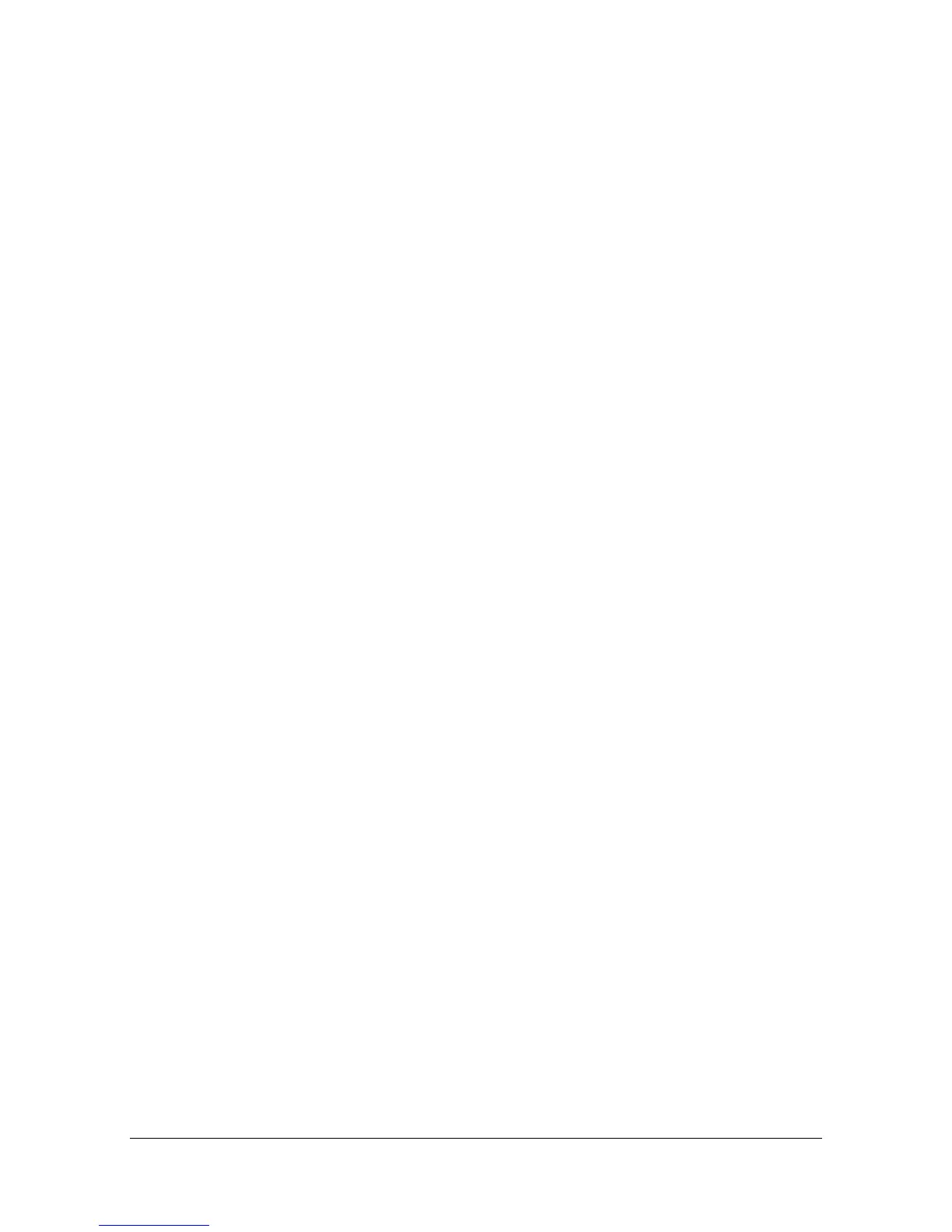Using the Postscript, PCL and XPS Printer Driver 5-9
" To display a list of jobs saved with a [Job Retention] setting, press
[USB/HDD] in the home screen, and then press [Proof/Print]. Print the
document by selecting the job in the list.
The password must be entered if one has been specified for the job.
[Layout] Tab
The [Layout] Tab allows you to
Print several pages of a document on the same page (N in 1 printing)
Print a single copy for enlargement and print several pages (PCL printer
driver only)
Rotate the print image 180 degrees
Specify whether or not blank pages are printed (PCL and XPS printer
driver only)
Specify duplex (double-sided) printing
Specify booklet printing
Specify binding position
Adjust the binding margin
Specify the position on the paper where the document is to be printed
(PCL printer driver only)
[Cover Mode] Tab
The [Cover Mode] Tab allows you to
Print front and back cover pages and separator pages
Specify the tray that contains the paper for the front and back cover pages
and separator pages
[Stamp/Composition] Tab
" Be sure to use overlays with print jobs with a paper size and orienta-
tion that matches the overlay form.
In addition, if settings have been specified for [N in 1] or [Booklet] in
the printer driver, the overlay form cannot be adjusted to match the
specified settings.
The settings in the Watermark function of the [Stamp/Composition] tab allows
you to
Select the watermark to be used
Create, edit or delete watermarks
Adjust the watermark position
