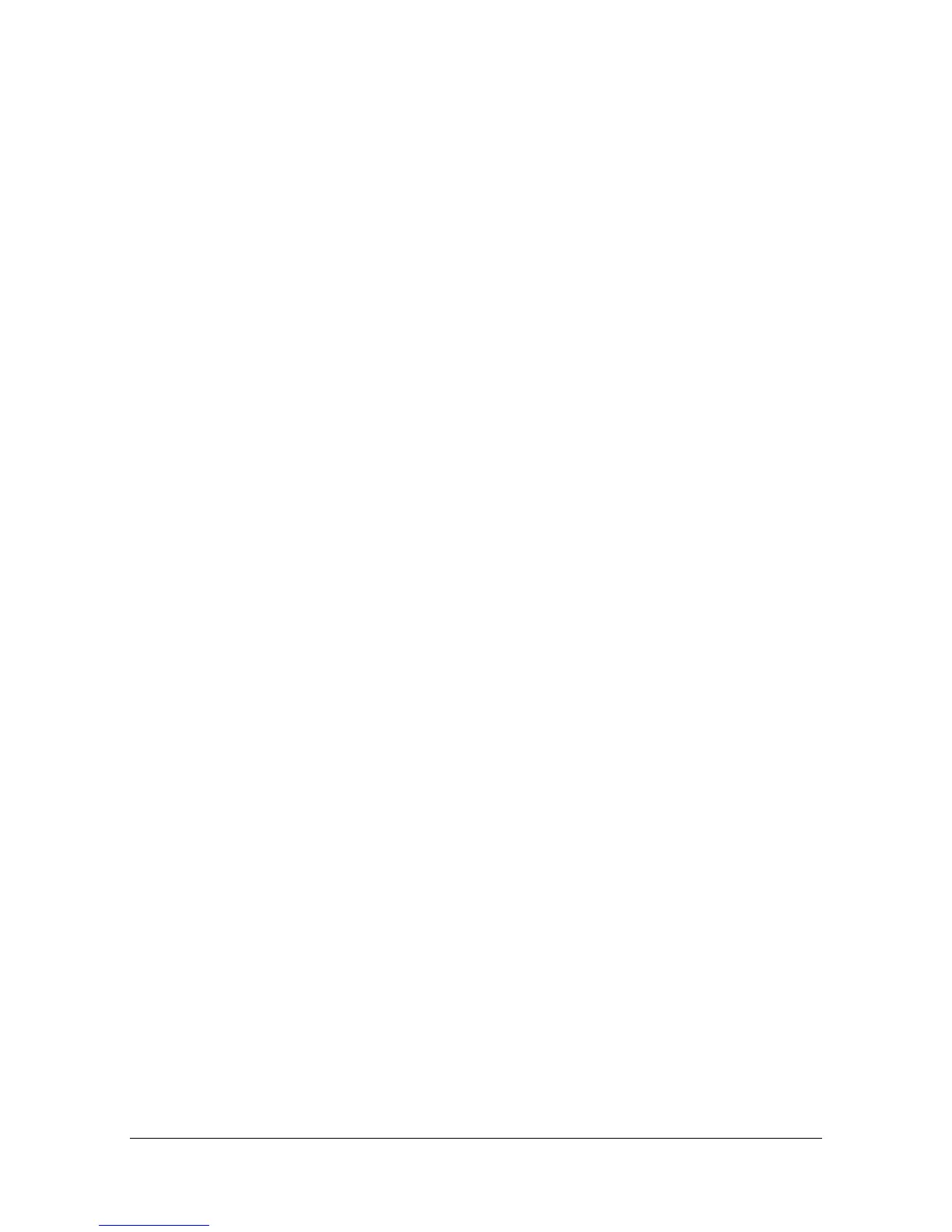Macintosh TWAIN Driver Settings 9-9
" If the [Rotate back side] check box is selected, the back side of the
image is rotated 180° and scanned. (Applies only if [ADF (2-sided)] is
selected.)
[Image size]
Shows the data size of the scan image.
[Close]
Click to close the TWAIN driver window.
[Prescan]
Click to begin scanning a preview image.
[Scan]
Click to begin scanning.
[Clear] icon
Click to erase the preview image.
When [Advanced Mode] is selected
The following parameters can be set when [Advances Mode] is selected.
[Load]
Specify a saved settings file (dat file) for scanning.
[Save]
Save the current settings as a settings file (dat file).
[Default]
Return all settings to their defaults.
Help icon
Click to display the Help.
About icon
Click to display the software version information.
[Paper source]
Specify the paper source.
With scanning documents from the ADF, select whether to scan only the front
side or both sides of the document.
[Original Size]
Specify the original size.
[Scan Type]
Specify the scan type.
