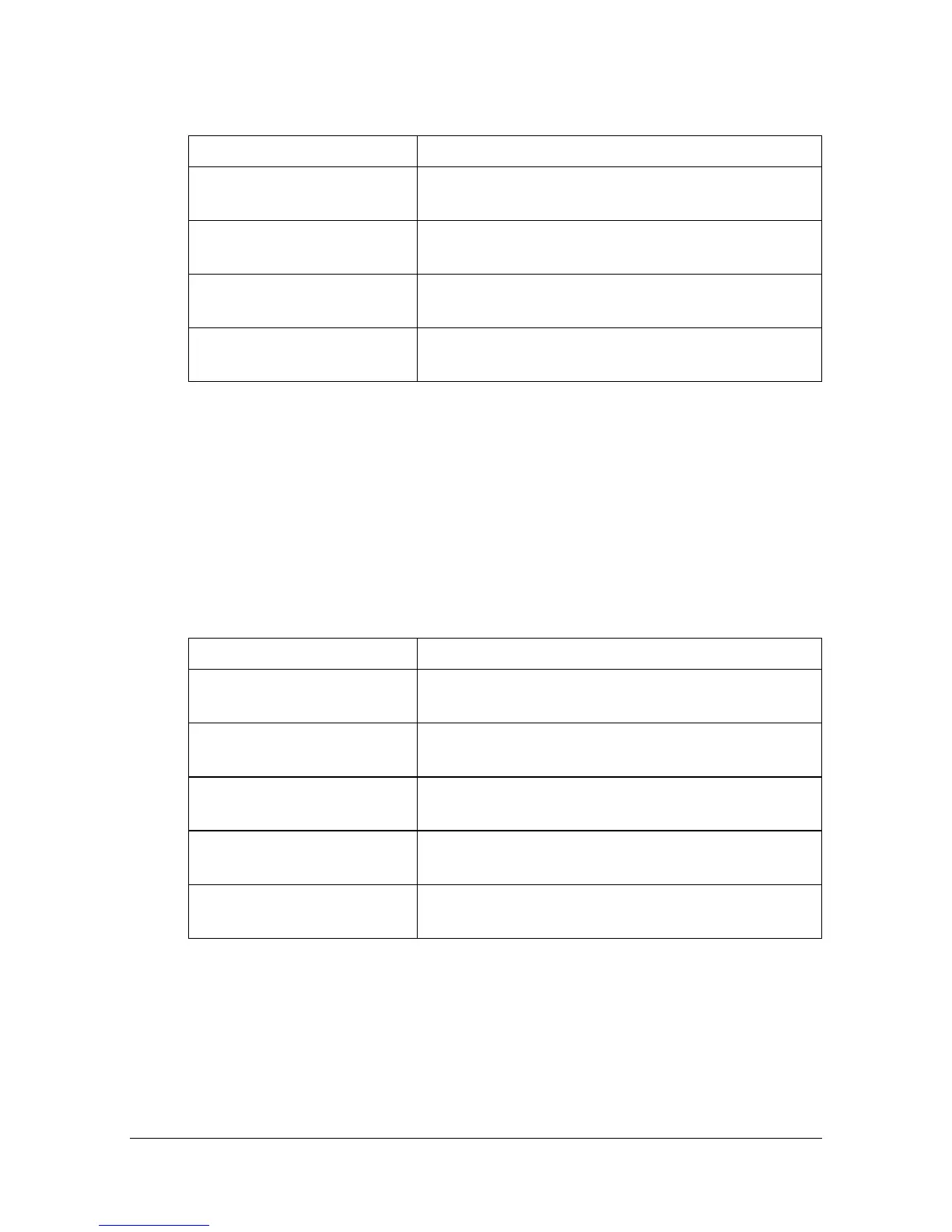Performing Scan to Folder mode operations10-24
[Resolution]
Select the resolution at which the document is to be scanned.
" A finer scan has more information to be sent, therefore, the transmis-
sion time increases.
" If [File Type] is set to [Compact PDF], [Resolution] can only be set to
[300×300dpi].
[File Settings]-[File Type]
Select the file format for the scan data to be saved.
" The [File Type] parameter may not be available, depending on the set-
tings selected for [Color Mode] and [Resolution].
" If [File Type] is set to [Compact PDF], [Resolution] can only be set to
[300×300dpi].
Item Description
[150×150dpi] Select this setting to scan the document at 150
× 150 dpi.
[200×200dpi] Select this setting to scan the document at 200
× 200 dpi.
[300×300dpi] Select this setting to scan the document at 300
× 300 dpi.
[600×600dpi] Select this setting to scan the document at 600
× 600 dpi.
Item Description
[PDF] Select this setting to save the data in the PDF
format.
[Compact PDF] Select this setting to save the data compressed
more than with the PDF format.
[TIFF] Select this setting to save data in the TIFF for-
mat.
[JPEG] Select this setting to save the data in the JPEG
format.
[XPS] Select this setting to save data in the XPS for-
mat.
