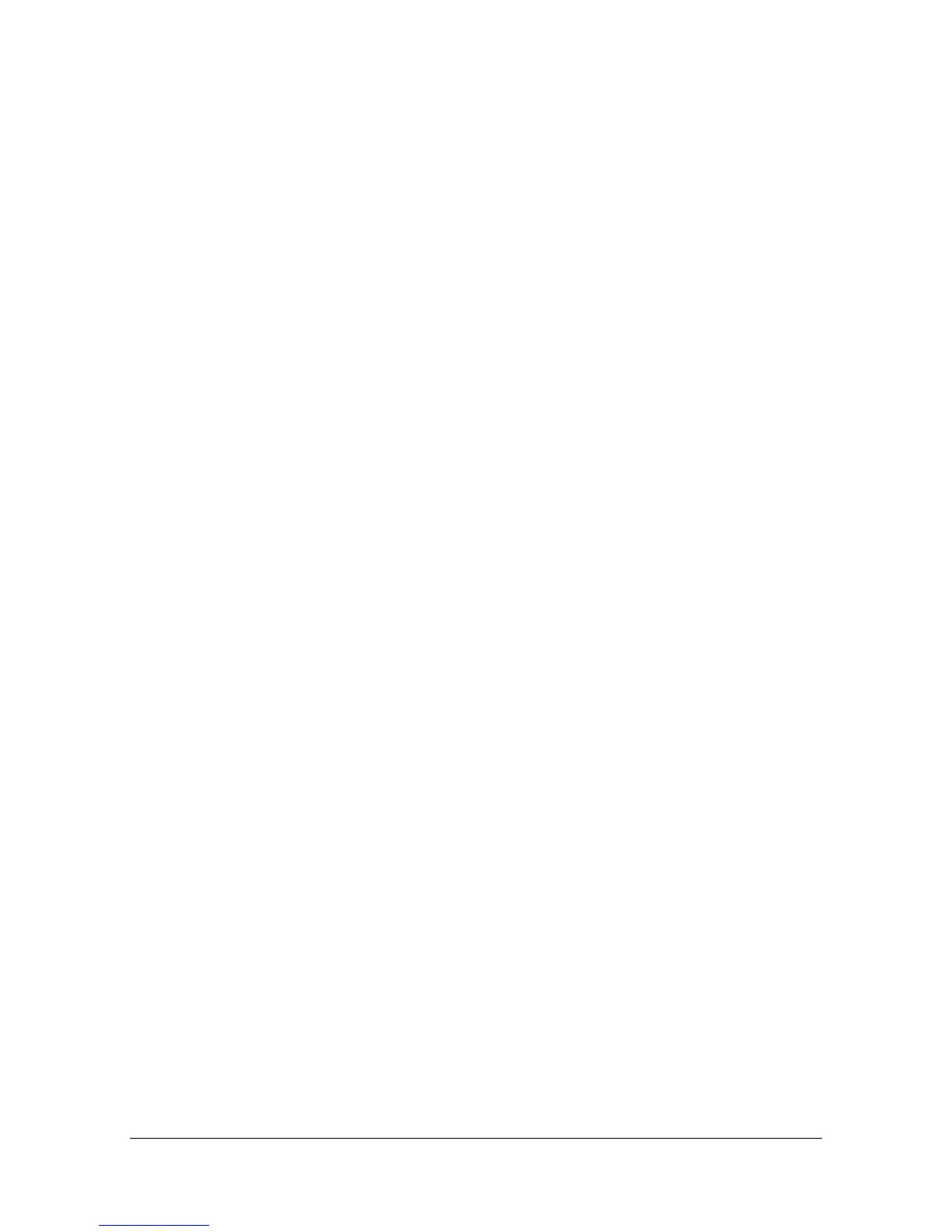Performing Scan to Folder mode operations10-18
2 Place the document in the ADF or on the original glass.
– For details on loading the original document, refer to “Loading a Docu-
ment” on page 4-36.
" If the document contains more pages than can be loaded into the ADF,
set [Settings] - [Original Settings] - [Separate Scan] to [ON] so that the
document can be divided and scanned separately. For details, refer to
“[Original Settings]-[Separate Scan]” on page 10-21.
" To scan multiple document pages using the original glass and send
them as combined scan data, set [Settings] - [Original Settings] - [Sep-
arate Scan] to [ON]. For details on “Separate Scan”, refer to “[Original
Settings]-[Separate Scan]” on page 10-21.
3 Specify the destination.
– For details on specifying destinations, refer to “Specifying destina-
tions” on page 10-27.
– In the initial Scan to Folder mode screen, press [Mode Check] to
check or change the specified destinations.
4 If necessary, specify settings for other parameters in the [Settings] screen.
– For details on the [Simplex/Duplex], [Original Size], [Original Settings],
[Color Mode] and [Original Type] parameters available from the [Set-
tings] screen, refer to “Specifying document settings” on page 10-20.
– For details on the [Background/Density], [Resolution] and [File Set-
tings] parameters available from the [Settings] screen, refer to “Speci-
fying scan settings” on page 10-23.
– For details on the [File Name] parameter available from the [Settings]
screen, refer to “Specifying the document name” on page 10-26.
– For details on the [Communication] parameters available from the
[Settings] screen, refer to “Specifying communication settings” on
page 10-27.
5 Press the [Start] key.
– Press the [Start (Color)] key to scan in color, or press the [Start (B&W)]
key to scan in black and white.
" This machine cannot automatically detect the size of an original docu-
ment that will be scanned. Before scanning the document, specify its
size. If the size of the original document is not correctly specified,
some parts of the image may be lost. For details on specifying the size
of an original document, refer to “[Original Size]” on page 10-20.
