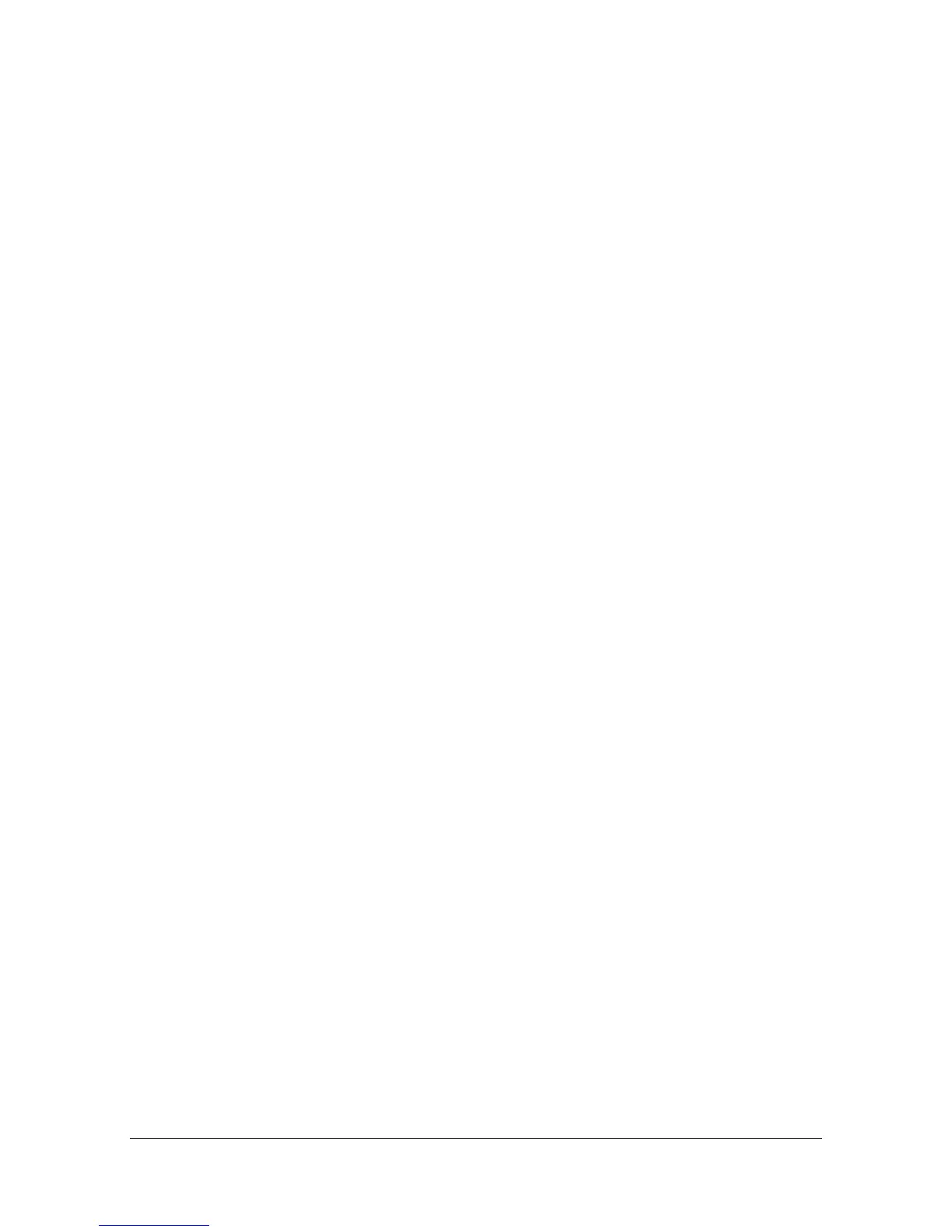Registering a user 15-5
2 To register a user and card with Data Administrator at a time, connect the
authentication device to the USB port of the computer that contains Data
Administrator.
" Do not connect another USB device to the same port as for the
authentication device. Doing so reduces the USB power supply,
resulting in an operation failure.
" To use the USB hub, be sure to connect the self-power USB hub that
supplies 500 mA or more.
" Restart the procedure 5 or more seconds after connecting the authen-
tication device.
3 Data Administrator starts, and device information of this machine is
imported.
The Device Information window appears.
– For details on how to import device information, refer to the Data
Administrator User's Guide.
4 In Select Function, select [Authentication settings] - [User authentication
settings], and then click [Add].
5 Select the desired template, and then click [OK].
The User settings window appears.
6 Enter the user name and password, and select the [IC card authentica-
tion] tab.
– Enter the E-mail address and other information as required.
7 Place the IC card on the authentication device, and click [Start reading].
– To skip the card registration with Data Administrator, but to associate
the card with user using the authentication device connected to this
machine, select [Input the card ID directly] and enter the card ID num-
ber corresponding to the registered user.
8 Click [OK].
– Repeat steps 4 to 7 to register all users.
9 Click [Export to the device]
– Select the user name and click [Edit] to change the registered data.
10 Click [Write].
– Data Administrator provides the batch copy function that batch-config-
ures the registered user data in multiple machines with the authentica-
tion device enabled.
The registered user data is configured in this machine.
11 Click [OK]
