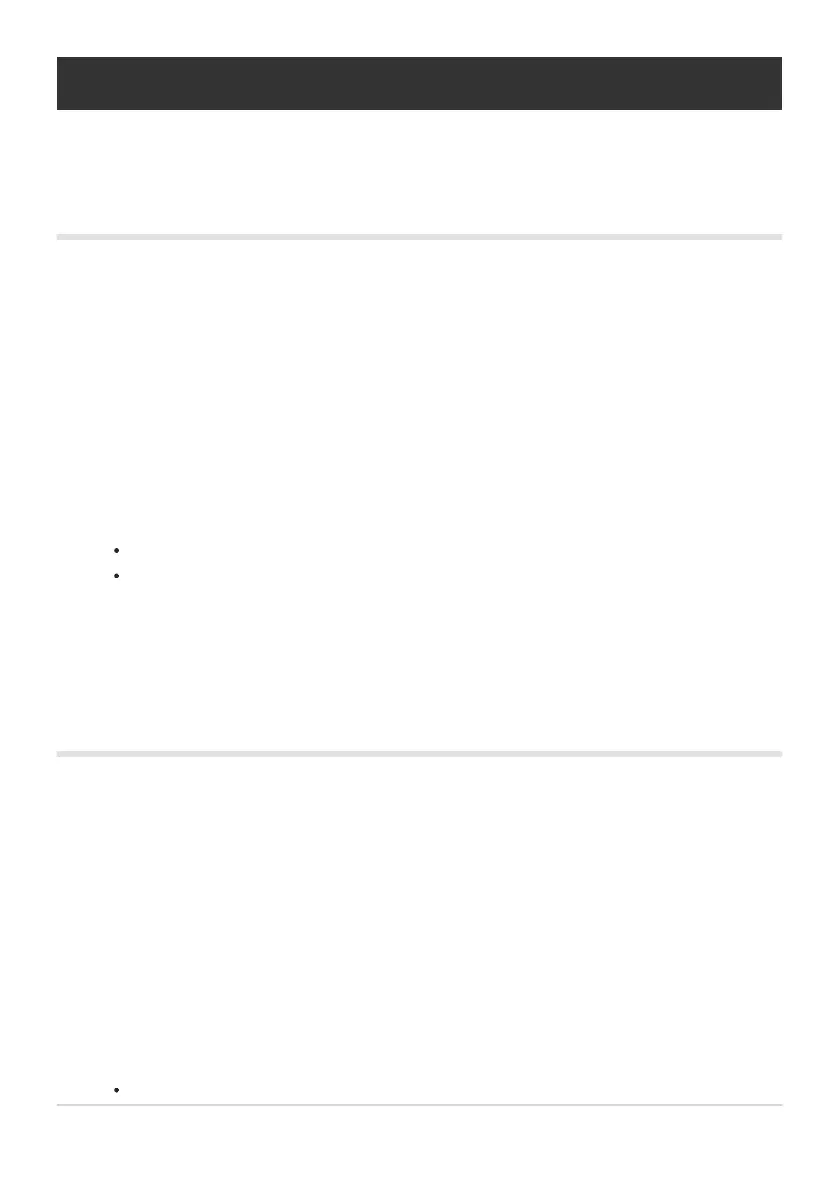Editing movies (Movie Edit)
Edit movies.
Creating movie stills (In-Movie Image Capture)
Save a still copy (aspect ratio [16:9]) of a frame selected from a 4K movie recorded with the camera.
During playback, display the movie you want to edit and press the OK button.
Highlight [Movie Edit] and press the OK button.
Use FG to highlight [In-Movie Image Capture] and press the OK button.
Use HI to select a frame to be saved as a still image and press the OK button.
Use FG to skip multiple frames.
Press the MENU button to return to single-frame playback.
The date of recording of the still may differ from that of the original movie.
Trimming movies (Movie Trimming)
Trim selected footage from movies recorded with the camera and either overwrite the original with the
edited footage or save the edited copy separately.
During playback, display the movie you want to edit and press the OK button.
Highlight [Movie Edit] and press the OK button.
Use FG to highlight [Movie Trimming] and press the OK button.
Highlight [Overwrite] or [New File] and press the OK button.
If the image is protected, you cannot select [Overwrite].
105
Editing movies (Movie Edit)
1.
2.
3.
4.
C
1.
2.
3.
4.
