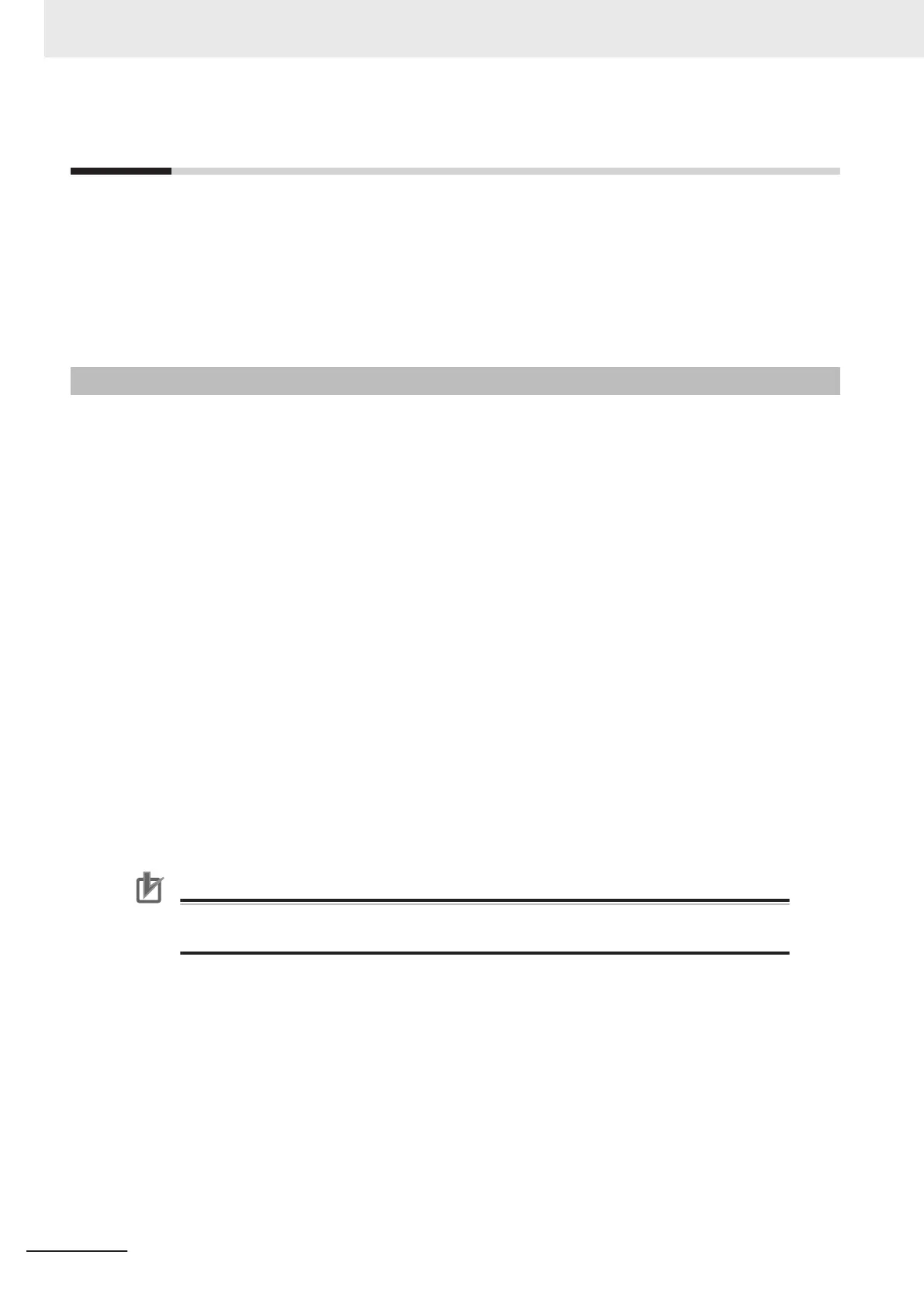4-6
Connecting to the Robot
Use the information in this section to establish a connection to the robot with the ACE software.
The following conditions must be present before attempting to connect to the robot.
• ACE software must be installed on the PC.
• The robot must be completely installed with all safety equipment connected and verified.
• 24 VDC Control Power must be supplied to the robot.
• An Ethernet network must be available and connected to the robot and the PC.
4-6-1
Initial Connection Procedure
Use the procedure below to detect and connect to a robot controller.
1 After starting the ACE software, click the Connect to Device item. If the robot controller ap-
pears in the Detected Controller IP Address area, select it and click the Connect Button. This
will initiate the online connection process. If no controller appears in this area, proceed to the
next step.
2
To find a robot controller on the Ethernet network, click the Detect and Configure Robotic
Controller Button. This will open the Controller IP Address Detection and Configuration Dialog
Box.
In this area, a detected controller's properties can be modified to establish an online connec-
tion.
If a controller is detected but resides on a different LAN and does not have a gateway config-
ured, an online connection is not possible until one of the following actions are taken.
• The detected controller's IP address and / or subnet is changed for compatibility with the
PC's LAN connection. Select the detected controller and change the Desired Properties Ad-
dress, Subnet, and Name accordingly.
• The PC's IP address and LAN connection are changed to be compatible with the controller's
network settings. Adjust the PCs network adapter properties accordingly.
Precautions for Correct Use
If no controller(s) is detected, check the Ethernet network and cables and ensure that a
network connection is available to the robot and the PC.
3
After the desired robot controller appears with the proper network settings, click the Connect
Button to establish a connection and complete this procedure.
4 Operation
4-10
i4L Robots User's Manual (I658)