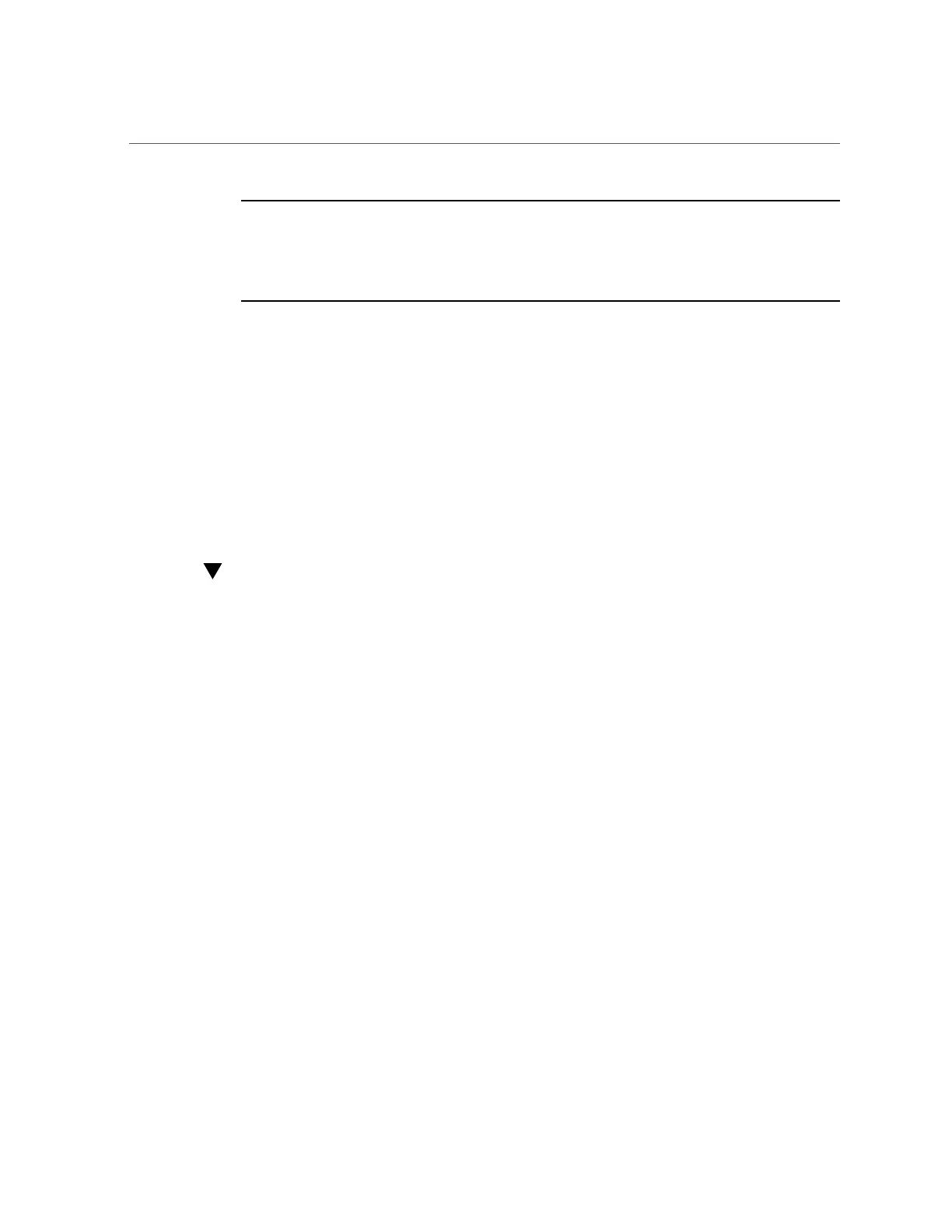Launch Oracle System Assistant Locally
Note - For Oracle Solaris installations, Oracle System Assistant does not install drivers or
tools. For Linux, Oracle VM Server, and Windows Server, Oracle System Assistant installs the
recommended drivers and tools that are supported by the specific operating system or virtual
machine software. For the list of optional software that can be installed when you use Oracle
System Assistant to install operating systems, refer to the Oracle System Assistant ReadMe.
Use one of the following methods to access Oracle System Assistant:
■
“Launch Oracle System Assistant Locally” on page 102
■
“Launch Oracle System Assistant Using the Oracle ILOM Web Interface” on page 104
Related Information
■
“Perform Tasks Using Oracle System Assistant” on page 108
■
“Setting Up an Operating System Using Oracle System Assistant” on page 107
Launch Oracle System Assistant Locally
To launch Oracle System Assistant locally you must be present at the server and you must
attach the following devices to the server:
■
VGA monitor
■
USB keyboard
■
USB mouse
1.
Ensure that the server is in Standby power mode.
When the server is in Standby power mode, the Power/OK status indicator (LED) on the
server front panel flashes slowly. For indicator location, see “Front Panel Status Indicators,
Connectors, and Drives” on page 29.
2.
Connect locally to the server.
See “Log In to Oracle ILOM Using a Local Serial Connection” on page 84.
3.
Press the Power button on the front panel of the server to power on the server to
Full power mode.
The server boots, and power-on self-test (POST) and boot messages appear on the monitor.
Stay with the server and watch closely. You need to interrupt the boot process.
102 Oracle Server X5-2 Installation Guide • January 2021
