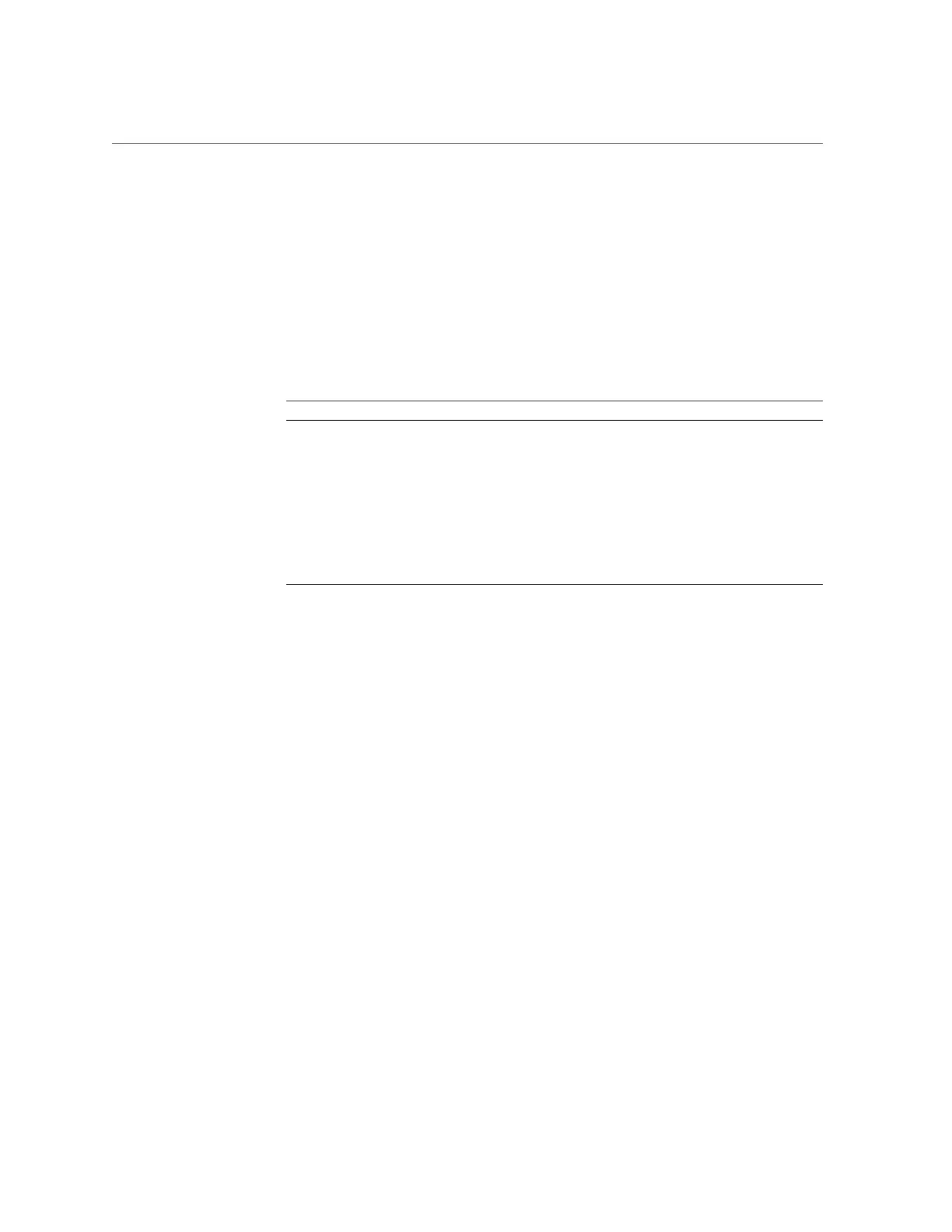Redirecting the Host Console Using Oracle ILOM
ping6 = (Cannot show property)
Commands:
cd
set
show
b.
Use the set ping or set ping6 command to send a network test from the
device to a network destination specified in the following table.
Property Set Property Value Description
ping set ping=<IPv4_address> Type the set ping= command at the command prompt
followed by the IPv4 test destination address. For example:
set ping=192.168.10.106
Ping of 192.168.10.106 succeeded
ping6 set ping6= <IPv6_address> Type the set ping6= command followed by the IPv6 test
destination address. For example: set ping6=2001::db8:
5dff:febe:5000
Ping of 2001::db8:5dff:febe:5000 succeeded
Redirecting the Host Console Using Oracle ILOM
Use Oracle ILOM Remote System Console Plus to remotely redirect a host server desktop or a
host server storage device.
Connecting to the host console through Oracle ILOM enables you to perform actions as if you
were at the host. Connect to the host to perform the following tasks:
■
Access the server BIOS Setup Utility remotely.
■
Install an operating system on the server.
■
Configure an operating system on the server.
■
Configure or install other software on the server.
■
Access Oracle System Assistant through Oracle ILOM.
For instructions, see the following sections:
■
“Set the Mouse Mode” on page 94
■
“Redirect Host Server Desktop or Storage Devices Using Oracle ILOM ” on page 94
Connecting to Oracle ILOM 93