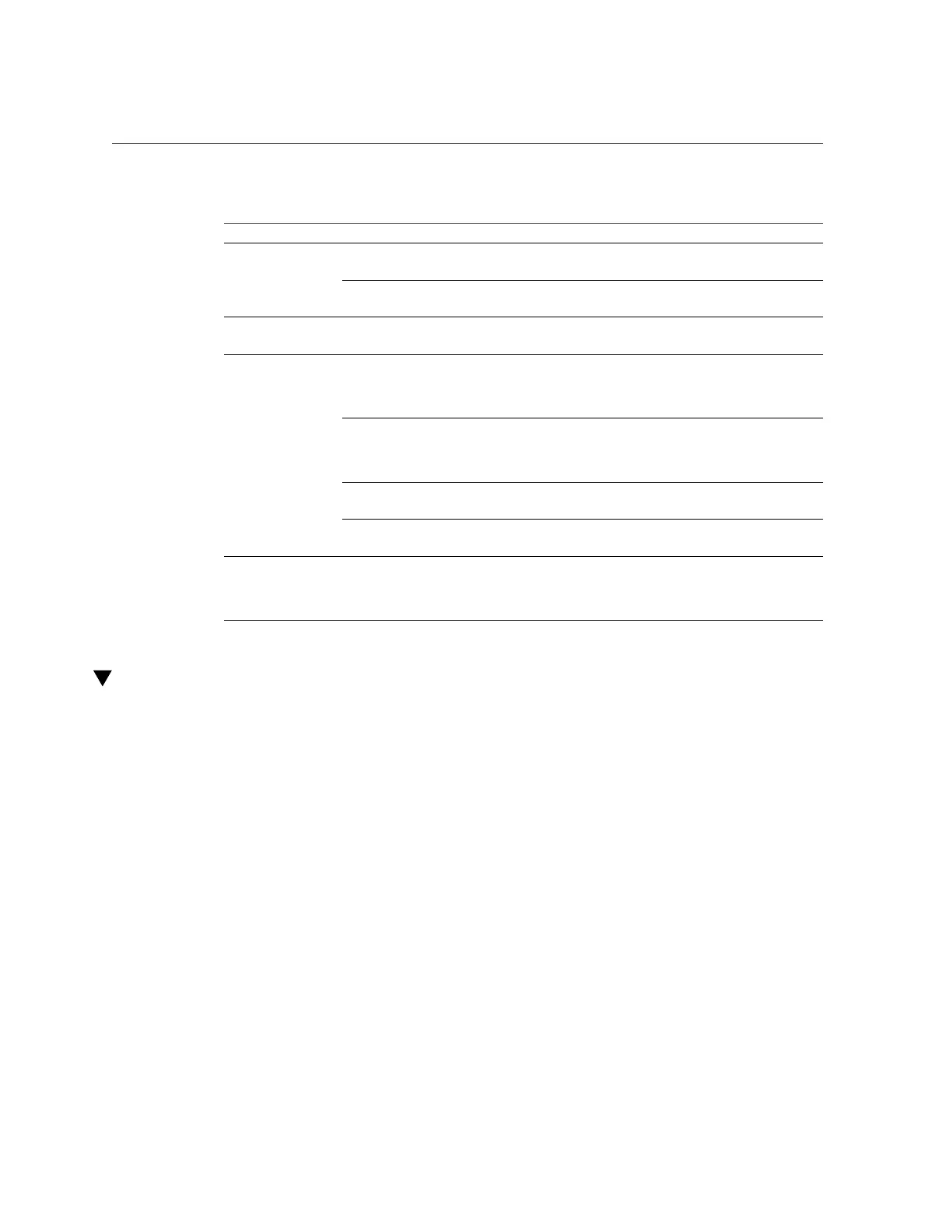Configure the Preinstalled Oracle VM Server
TABLE 11
Worksheet for Oracle VM Server Configuration
Information for Configuration Description and Example Your Answers
Root Choose a root password; there are no
restrictions on the characters or length.
Oracle VM Server
passwords
Oracle VM
agent
Choose an Oracle VM agent password;
password must be at least six characters.
Network interface Supply the interface to be used to manage the
server.
Static IP
address
Supply the IP address for the server. A static IP
address is required.
Example: 198.51.100.1
Netmask If the server is part of a subnet, supply the
netmask of the subnet.
Example: 255.255.255.0
Gateway If the server is accessed via a gateway, supply
the IP address of the gateway.
Network
configuration
DNS server Supply the IP address for the domain name
server (DNS). Only one DNS is required.
Host name Supply the fully qualified domain name for the
server.
Example: myhost.us.example.com
Configure the Preinstalled Oracle VM Server
These instructions describe only how to configure the preinstalled Oracle VM Server on your
server. Oracle VM also has other components, such as Oracle VM Manager, that must be
installed or already running to support the virtual machine environment.
1.
If you are not already logged in to Oracle ILOM, log in locally from a serial
connection or remotely using an Ethernet connection.
See “Connecting to Oracle ILOM” on page 83.
2.
Power on or reset the server, as follows:
■
To power on the server, use one of the following methods:
■
From the Oracle ILOM web interface, select Host Management → Power Control,
and then select Power On from the Select Action list box. Click Save, and then click
OK.
■
From the Oracle ILOM CLI, type:
Configuring the Preinstalled Oracle VM Server Software 147