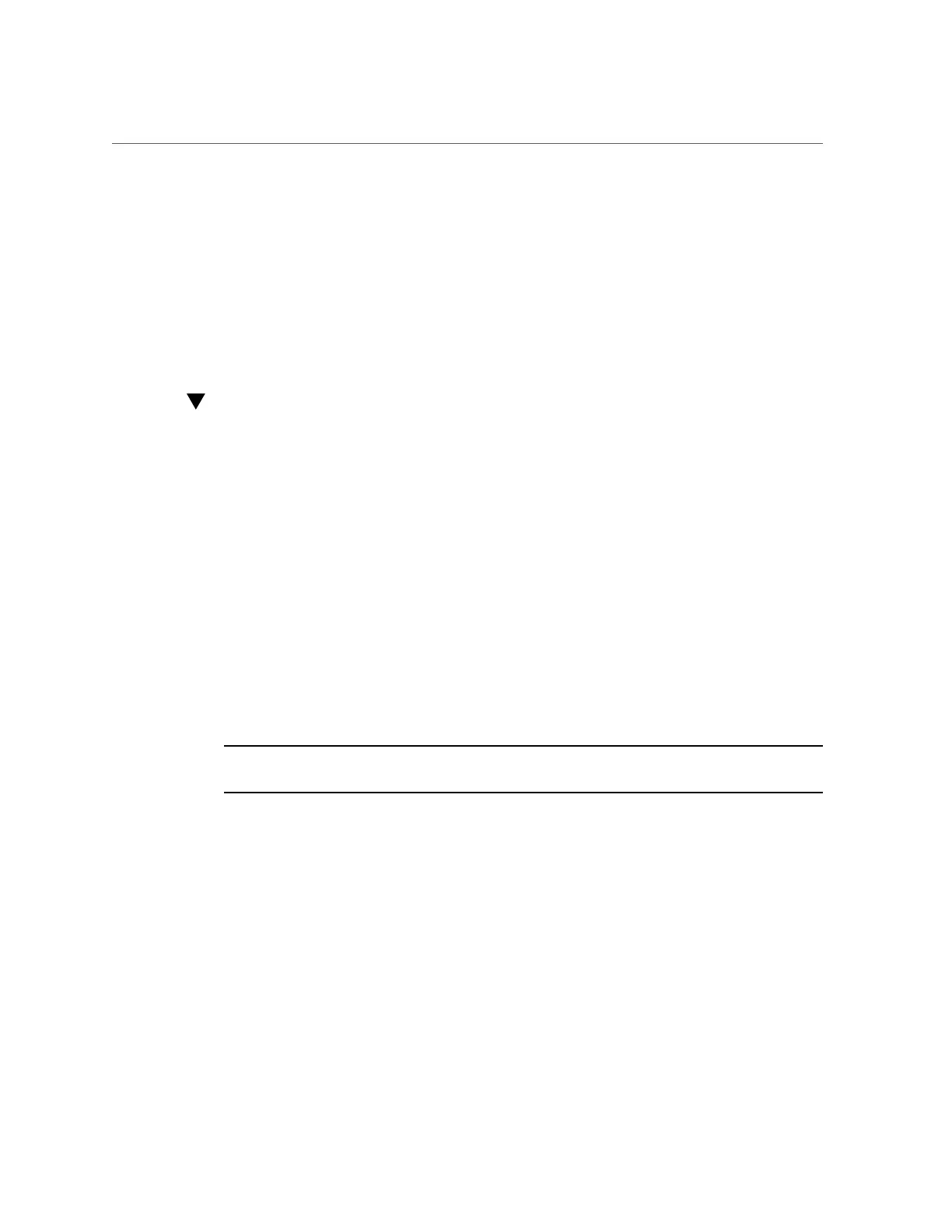Access Serial Remote Host Console (CLI)
f.
To remove storage media entries listed in the Storage Device dialog box,
click the storage media entry and click Remove.
5.
To exit the Oracle ILOM Remote System Console Plus, click Exit in the KVMS
menu.
For more information about using the Oracle ILOM Remote System Console Plus, refer to the
Oracle ILOM Administrator's Guide for Configuration and Maintenance, Firmware Release
3.2.x at https://www.oracle.com/goto/ilom/docs.
Access Serial Remote Host Console (CLI)
Before you begin, you can configure properties in Oracle ILOM to make the serial host
console easier to view and to enable logging. For more information, refer to the Oracle ILOM
Administrator's Guide for Configuration and Maintenance, Firmware Release 3.2.x at https:
//www.oracle.com/goto/ilom/docs.
This procedure describes how to access the host console remotely. To connect to the host
console locally, see “Log In to Oracle ILOM Using a Local Serial Connection” on page 84.
1.
Log in to the Oracle ILOM command-line interface (CLI) using an account with
Administrator privileges.
For instructions, see “Log In to Oracle ILOM Using a Remote Ethernet
Connection” on page 85.
2.
At the Oracle ILOM prompt (->), type start /HOST/console.
The serial console output appears on the screen.
Note - If the serial console is in use, stop and restart it using the stop /HOST/console
command followed by the start /HOST/console command.
3.
To return to the Oracle ILOM console, press Esc followed by the open
parenthesis ( character (press Shift-9).
Troubleshooting Oracle ILOM
This section addresses these issues that might occur regarding the service processor (SP):
Connecting to Oracle ILOM 97
