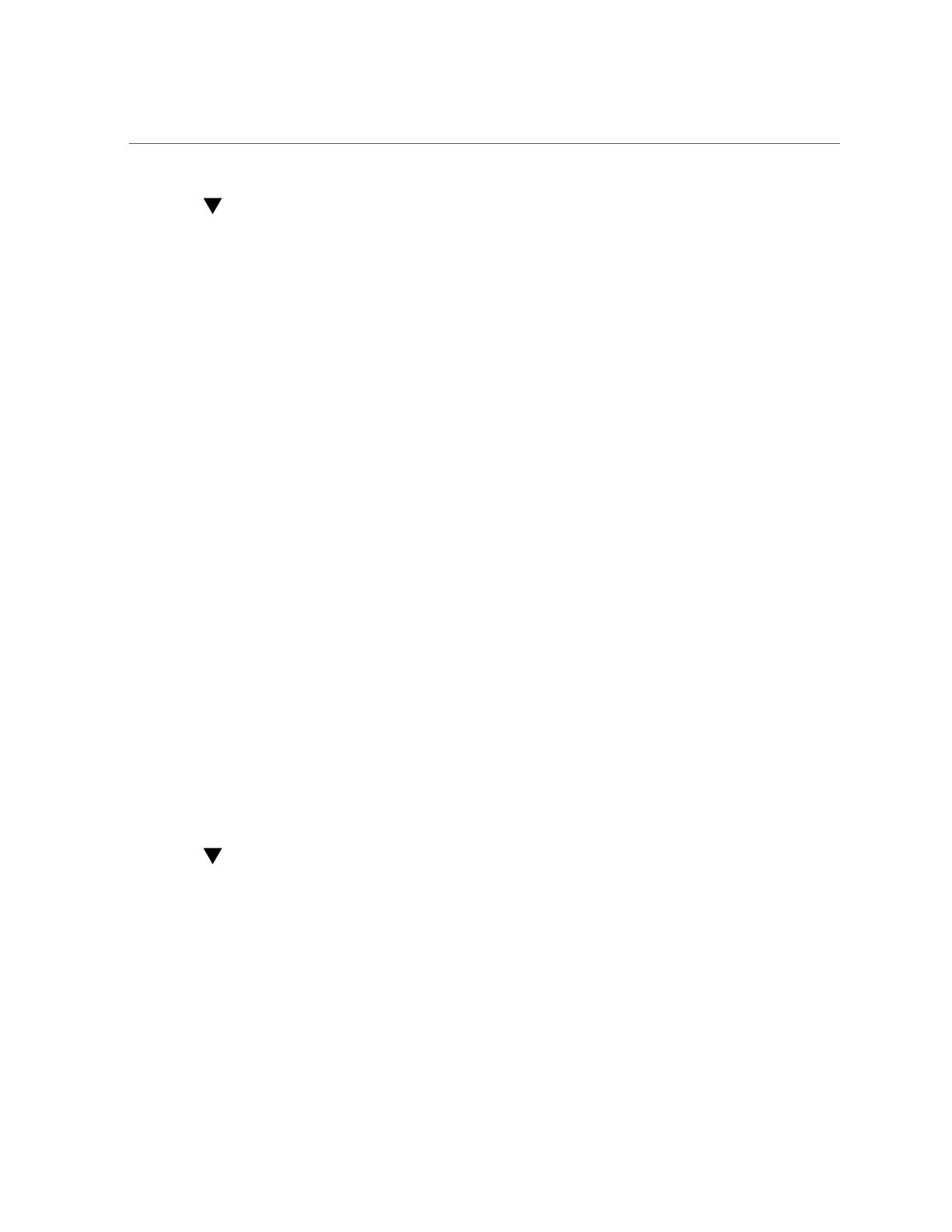Set the Mouse Mode
Set the Mouse Mode
In Oracle ILOM you can set the Mouse Mode property to optimize mouse movement in the
Oracle ILOM Remote System Console Plus. The mouse mode can be set to either Absolute or
Relative and should be set according to the requirements of the operating system that you are
using to connect to Oracle ILOM. Review the following guidelines to determine the appropriate
mouse mode for your system:
■
For Windows and Oracle Solaris operating systems, set the mouse mode to Absolute.
■
For newer versions of Linux operating systems, such as Oracle Linux 7, Oracle Linux 6.x,
Red Hat Enterprise Linux (RHEL) 7, RHEL 6.x, and SUSE Linux Enterprise Server (SLES)
11 or later, set the mouse mode to Absolute.
■
For older versions of Linux operating systems, such as Oracle Linux 5.x, RHEL 5.x, and
SLES 10, set the mouse mode to Relative and switch to Absolute if the mouse does not
work properly.
■
For Oracle VM and VMware ESXi, mouse mode settings do not apply.
For more information about selecting a mouse mode, refer to the Oracle ILOM Administrator's
Guide for Configuration and Maintenance, Firmware Release 3.2.x at https://www.oracle.
com/goto/ilom/docs.
To set the mouse mode, perform the following steps:
1.
Log in to the Oracle ILOM web interface.
See “Log In to Oracle ILOM Using a Remote Ethernet Connection” on page 85.
2.
Navigate to the Remote Control → KVMS page, and then select a mouse mode
from the Mouse Mode drop-down list.
3.
Click Save.
Redirect Host Server Desktop or Storage Devices
Using Oracle ILOM
Use Oracle ILOM Remote System Console Plus to remotely redirect a host server desktop or a
host server storage device.
The Oracle ILOM Remote System Console Plus supports a full-control console video session
for a primary user and a view-only console video session for all other signed-in users on the
94 Oracle Server X5-2 Installation Guide • January 2021
