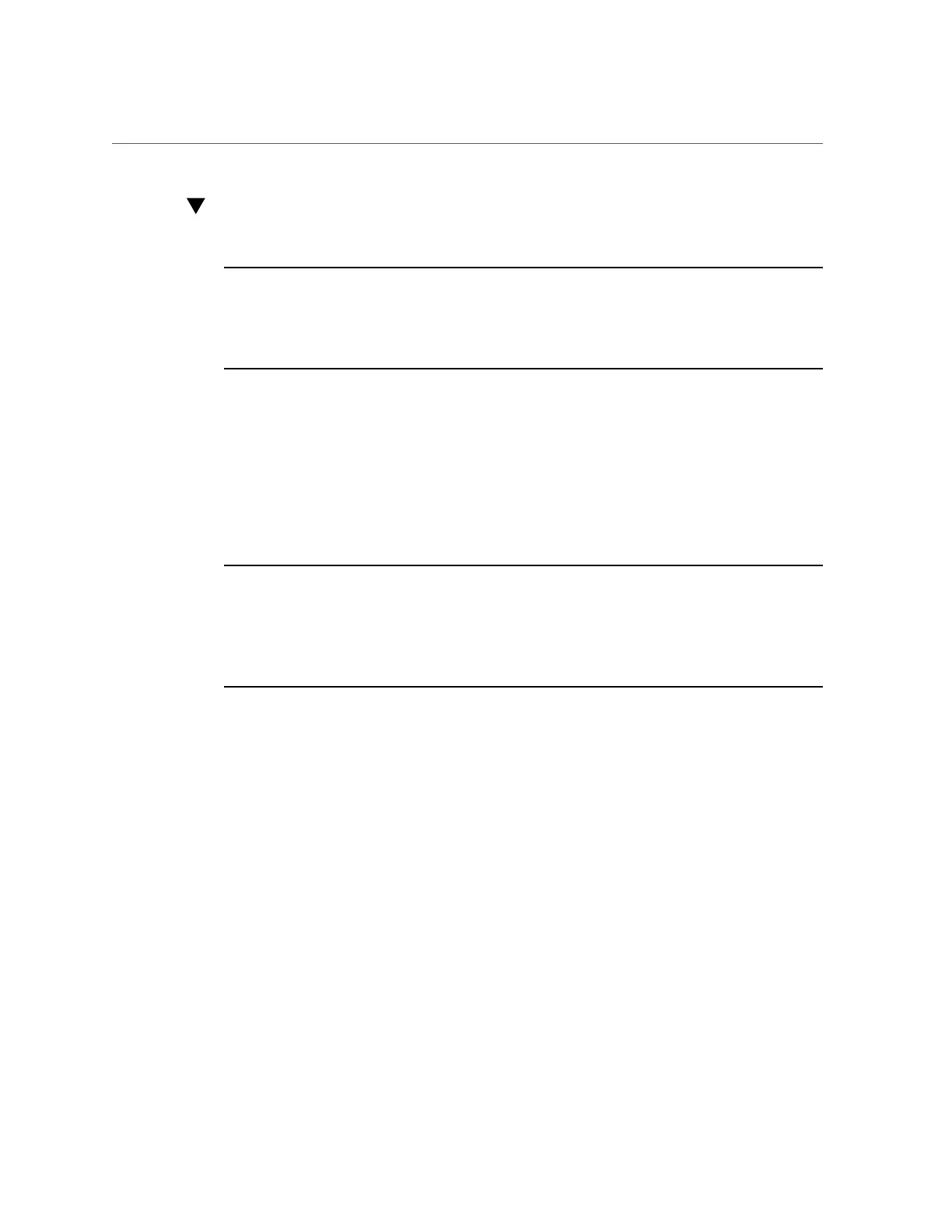Configure RAID on Storage Drives
Configure RAID on Storage Drives
Note - If you are not using a preinstalled operating system (OS) from Oracle, you must create
a bootable volume on a drive before installing an OS. The system does not recognize a drive
unless it has a volume on it created by the HBA. If there is more than a single volume on the
drive you intend to use as the boot drive, the volume that the OS will be installed on should be
set as the boot device.
1.
Launch Oracle System Assistant.
See “Launching Oracle System Assistant” on page 101.
The Oracle System Assistant System Overview screen appears.
2.
In the System Overview screen, verify that the BIOS Mode is set to the boot
mode (UEFI or Legacy BIOS) that you plan to use when you install the operating
system.
Note - The BIOS mode used for the RAID configuration must match the BIOS boot mode of
the operating system with which you intend to use the RAID configuration. Not all supported
operating systems support UEFI Boot Mode. For a list of operating systems that support UEFI
Boot Mode, see “Legacy BIOS and UEFI” on page 36. To switch between UEFI BIOS mode
and Legacy BIOS mode, or vice versa, see the Oracle X5 Series Servers Administration Guide
at https://www.oracle.com/goto/x86admindiag/docs.
3.
Click the Configure Hardware button, and then select the RAID Configuration
tab.
The RAID Configuration screen appears. The Created Volumes list shows any existing
volumes.
Configuring Storage Drives for Operating System Installation 115