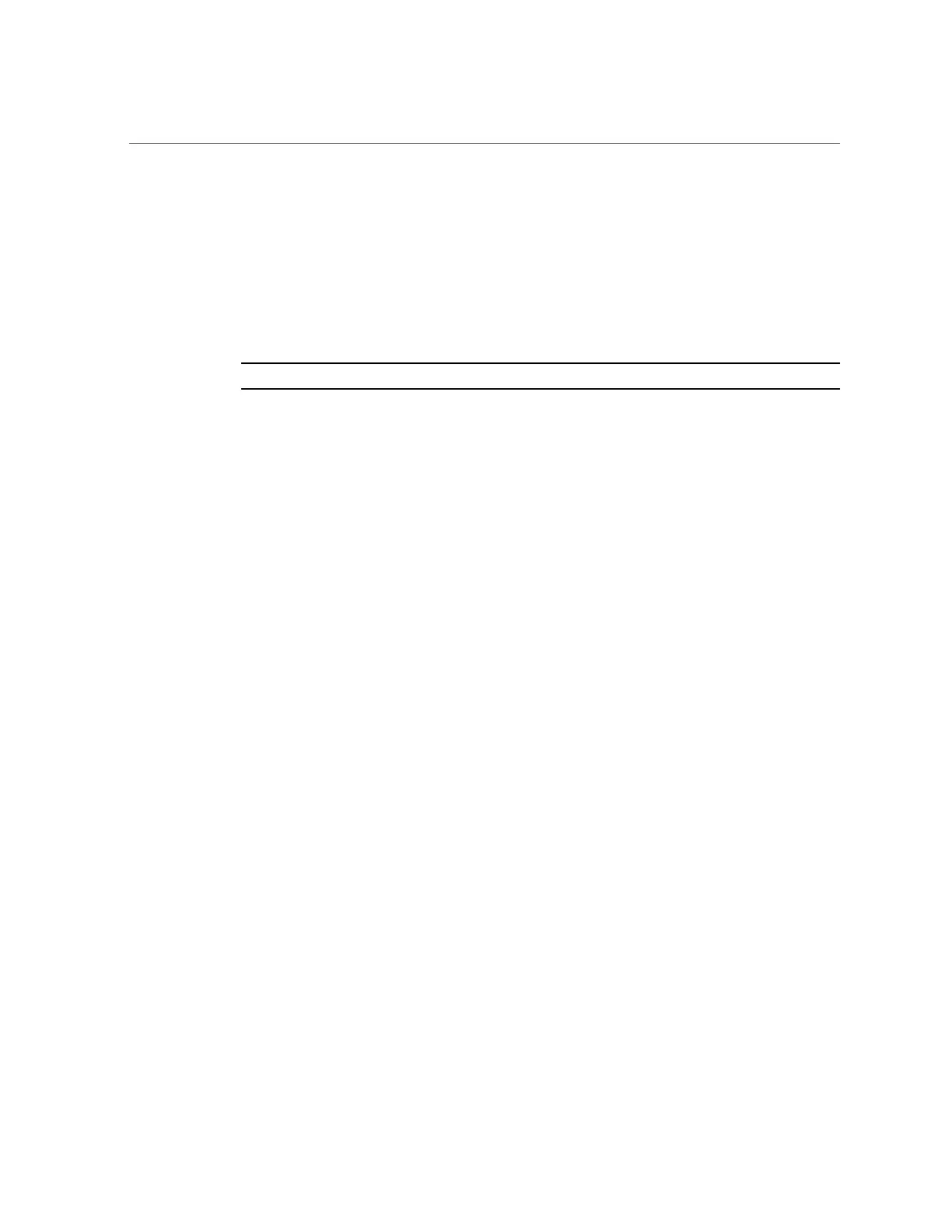Reinstalling the Oracle Solaris Operating System
5.
When the Oracle Solaris configuration begins, follow the on-screen prompts to
configure the operating system.
Use the information you collected earlier about your organization and network environment.
The screens that are displayed will vary, depending on the method that you chose for assigning
network information to the server (DHCP or static IP address).
6.
Complete the configuration procedure by entering a system root password
(required) and your information for a user account.
Note - For increased security, create a standalone user account.
7.
When Oracle Solaris configuration is complete, end your console session using
one of the following methods:
■
From the Oracle ILOM web interface, close the Remote System Console Plus window,
and then log out from Oracle ILOM.
■
From the Oracle ILOM CLI, press Esc followed by the open parenthesis ( character
(Shift+9), and then log out of Oracle ILOM.
Related Information
■
“Connecting to Oracle ILOM” on page 83
■
“Oracle Solaris Operating System Documentation” on page 137
Reinstalling the Oracle Solaris Operating System
If you want to reinstall the Oracle Solaris OS or install a different version of the Oracle Solaris
OS, refer to the relevant Oracle Solaris installation guide.
You can download software for the Oracle Solaris OS from the following sites:
■
To download the Oracle Solaris operating system, go to:
http://www.oracle.com/technetwork/server-storage/solaris11/downloads/index.
html
■
To download Oracle Solaris patches, go to:
https://support.oracle.com
Related Information
■
“Configure the Preinstalled Oracle Solaris Operating System” on page 134
136 Oracle Server X5-2 Installation Guide • January 2021