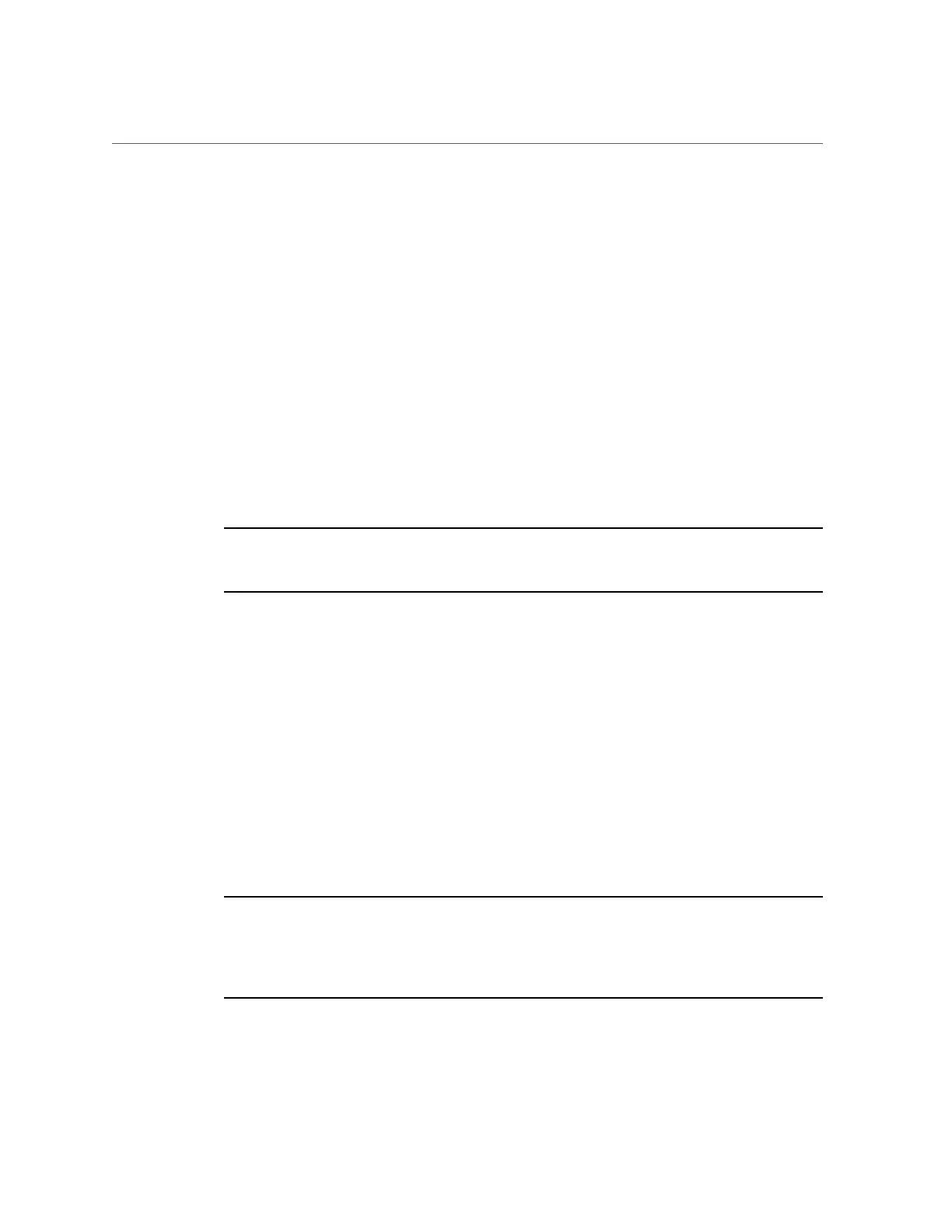Configure the Preinstalled Oracle Solaris Operating System
■
From the Oracle ILOM web interface, select Remote Control → Redirection, and then
click the Launch Remote Console button to launch video console redirection.
■
From the Oracle ILOM CLI, type:
-> start /HOST/console
When prompted, type y to confirm:
Are you sure you want to start /HOST/console (y/n)? y
Serial console started.
After the server boots, the GRUB menu appears.
GNU GRUB Version 1.99 ,5.11.0.175.2.3.0.0.0
Oracle Solaris 11.2 SRU5 - Serial Port ttya
Oracle Solaris 11.2 SRU5 - Graphics Adapter
Note - By default, the system displays the output to the serial port. If you do not select an
option on the GRUB menu, within five seconds, the GRUB menu is no longer available, and the
system continues with the output directed to the serial port.
4.
From the GRUB menu, use the up and down arrow keys to select the display
option, and then press Enter.
You can choose whether you want to continue to direct the display to the serial output or direct
the display to a device connected to the video port.
■ If you are using the Oracle ILOM CLI (or a serial port connection), select the
serial port option, and press Enter:
Oracle Solaris 11.2 SRU5 - Serial Port ttya
■ If you are using the Oracle ILOM Remote System Console Plus (or a direct
video connection), select the video port option, and press Enter:
Oracle Solaris 11.2 SRU5 - Graphics Adapter
Note - If you choose to display output to the video port, you must connect a device to the VGA
connector on the server and an input device (USB keyboard or mouse) and then complete the
configuration from that device. See “Cabling the Server and Applying Power” on page 75 for
information about attaching devices to the server. You can also use the Oracle ILOM Remote
System Console Plus feature, which acts as a remote KVM.
Configuring the Preinstalled Oracle Solaris Operating System 135
