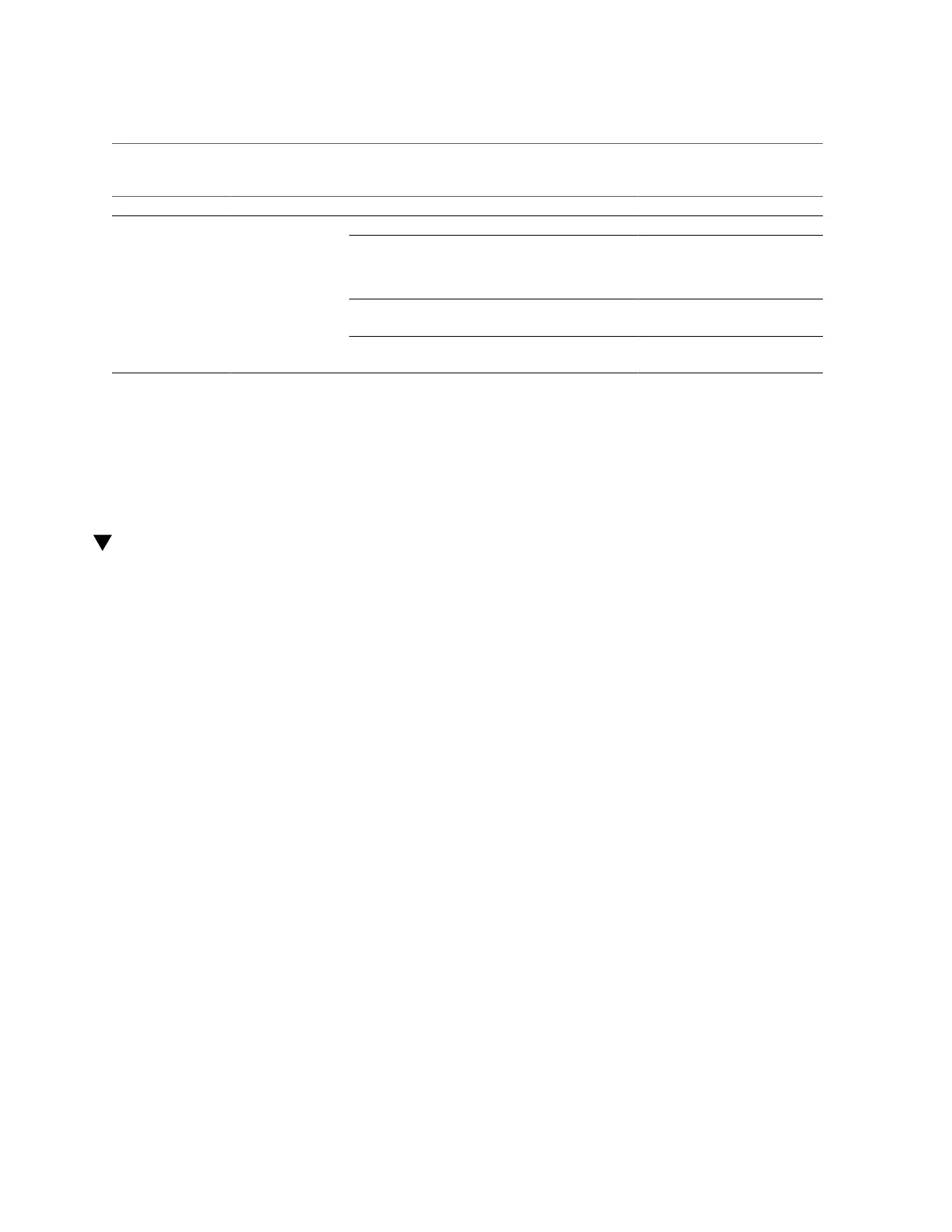Configure the Preinstalled Oracle Linux Operating System
Information for Configuration Description and Example Your Answers
Example: 198.51.100.1
If the server is part of a subnet, supply the netmask of
the subnet.
Example: 255.255.255.0
If the server is accessed through a gateway, supply the
IP address of the gateway.
Supply the IP address for the domain name server
(DNS). Only one DNS is required.
Related Information
■
“Configure the Preinstalled Oracle Linux Operating System” on page 141
■
“Oracle Linux Operating System Documentation” on page 144
Configure the Preinstalled Oracle Linux Operating
System
After you have completed the configuration worksheet, use the following procedure to
configure the preinstalled Oracle Linux operating system.
1.
If you are not already logged in to Oracle ILOM, log in either locally from a serial
connection, or remotely from an Ethernet connection.
See “Connecting to Oracle ILOM” on page 83.
2.
Power on or reset the server, as follows:
■
To power on the server, use one of the following methods:
■
From the Oracle ILOM web interface, select Host Management → Power Control,
and then select Power On from the Select Action list box. Click Save, and then click
OK.
■
From the Oracle ILOM CLI, type the following command from the prompt:
-> start /System
When prompted, type y to confirm:
Are you sure you want to start /System (y/n)? y
Starting /System
■
To reset the server, use one of the following methods:
Configuring the Preinstalled Oracle Linux Operating System 141