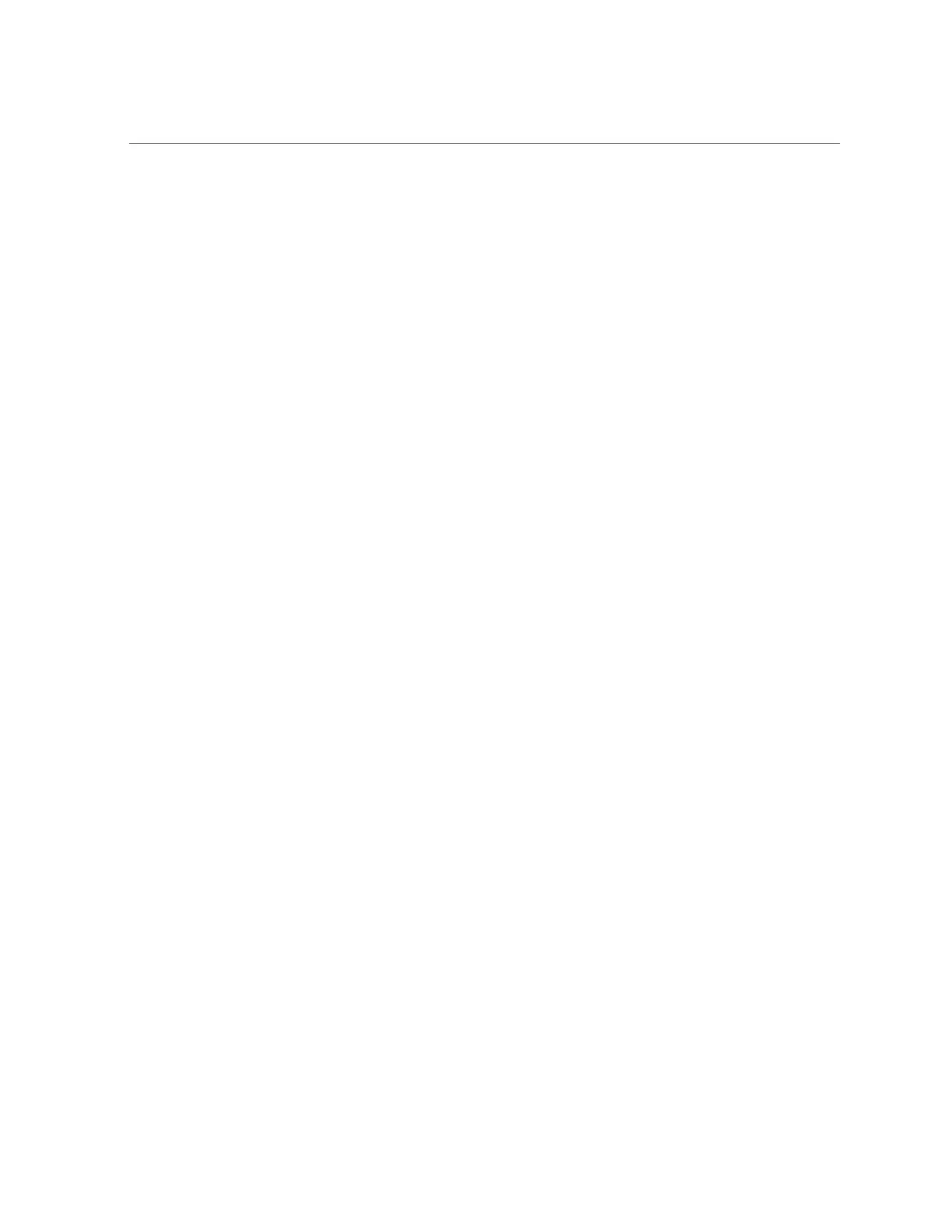Configure the Preinstalled Oracle Linux Operating System
■
From the Oracle ILOM web interface, select Host Management → Power Control,
and then select Reset from the Select Action list box. Click Save, and then click OK.
■
From the Oracle ILOM CLI, type the following command from the prompt:
-> reset /System
When prompted, type y to confirm:
Are you sure you want to reset /System (y/n)? y
Performing hard reset on /System
The server begins the boot process.
3.
Start the remote host console using one of the following methods.
■
From the Oracle ILOM web interface, select Remote Control → Redirection, and then
click the Launch Remote Console button to launch video console redirection.
■
From the Oracle ILOM CLI, type the following command at the CLI prompt:
-> start /HOST/console
When prompted, type y to confirm:
Are you sure you want to start /HOST/console (y/n)? y
Serial console started.
After the server boots, the GRUB menu appears. From the GRUB menu, you can choose
whether to use the Oracle Linux Server Unbreakable Enterprise Kernel or a Red Hat compatible
kernel.
GNU GRUB version 0.97 (640K lower / 1703968K upper memory)
Oracle Linux Server Unbreakable Enterprise Kernel (3.8.13-16.2.1.e16uek.x86_64)
Oracle Linux Server Red Hat Compatible Kernel (2.6.32-431.e16.x86_64)
4.
To pause at the GRUB menu, press a key other than Enter; otherwise, in five
seconds the highlighted installation option will be used.
5.
From the GRUB menu, use the up and down arrow keys to select an installation
option, and then press Enter.
■ Unbreakable Enterprise Kernel. For example:
Oracle Linux Server Unbreakable Enterprise Kernel (3.8.13-16.2.1.el6uek.
x86_64)
■ Red Hat Compatible Kernel. For example:
142 Oracle Server X5-2 Installation Guide • January 2021