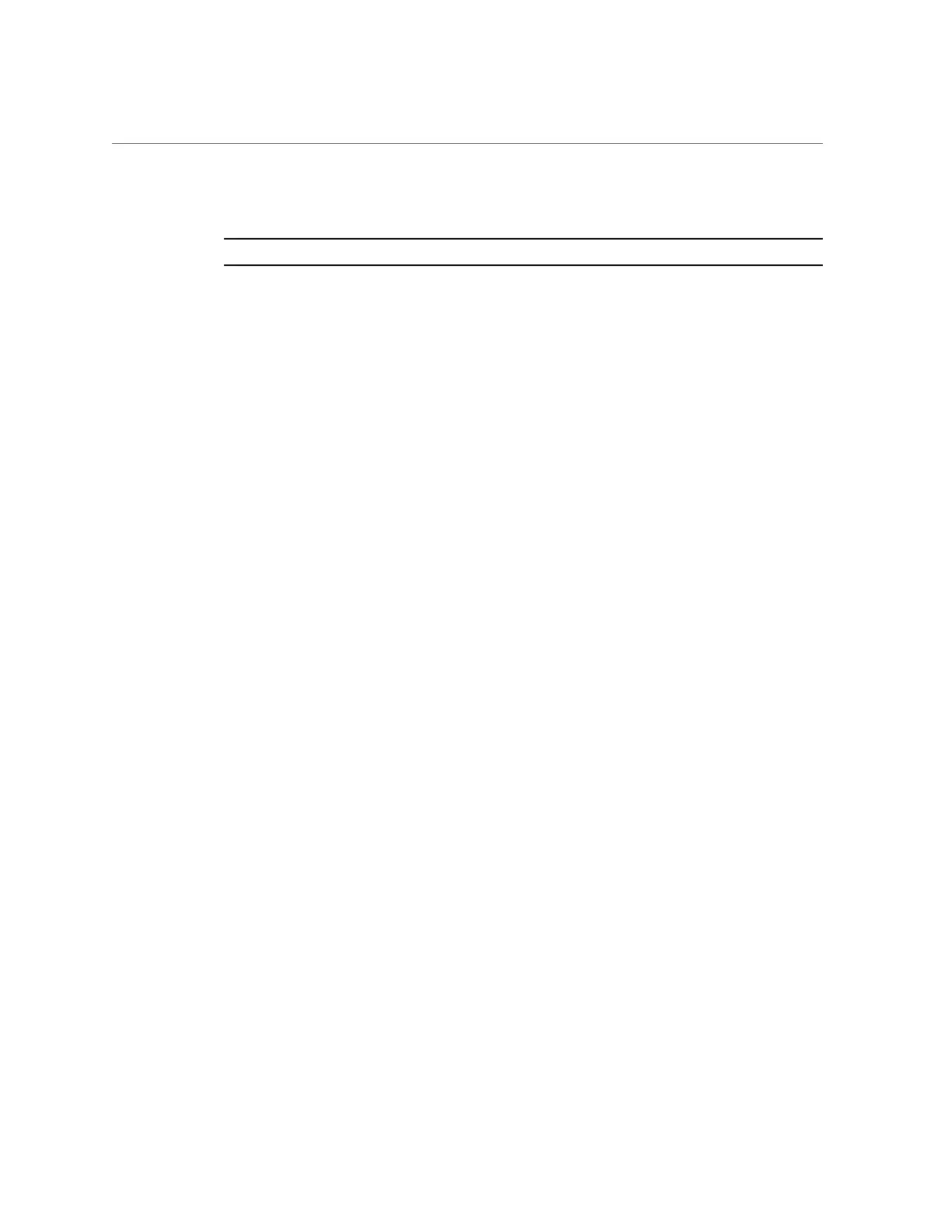Configure the Preinstalled Oracle Linux Operating System
Oracle Linux Server Red Hat Compatible Kernel (2.6.32-431.el6.x86_64)
Note - Use Oracle Linux with the Unbreakable Enterprise Kernel for all enterprise applications.
6.
Log in to the Oracle Linux OS.
After you have selected an installation option, Oracle Linux starts and the Linux system login
appears. For example:
systemname login:
For the first time login, use the root account and factory default password (root).
7.
After you have logged in, complete the configuration of your server using
standard Linux tools. Tasks include:
■
For security, change the factory default password for root.
■
Configure your server for the network (if DHCP is not used). See “Oracle Linux
Configuration Worksheet” on page 140.
■
Configure a proxy, as needed, for Internet access.
■
Register and update your server. See “Register and Update Your Oracle Linux Operating
System” on page 144.
■
Install desired packages.
8.
When configuration is complete, end your console session using one of the
following methods:
■
From the Oracle ILOM web interface, close the Remote System Console Plus window
and log out of Oracle ILOM.
■
From the Oracle ILOM CLI, press Esc followed by the open parenthesis ( character
(Shift+9), and then log out of Oracle ILOM.
Related Information
■
“Connecting to Oracle ILOM” on page 83
■
“Oracle Linux Configuration Worksheet” on page 140
Configuring the Preinstalled Oracle Linux Operating System 143