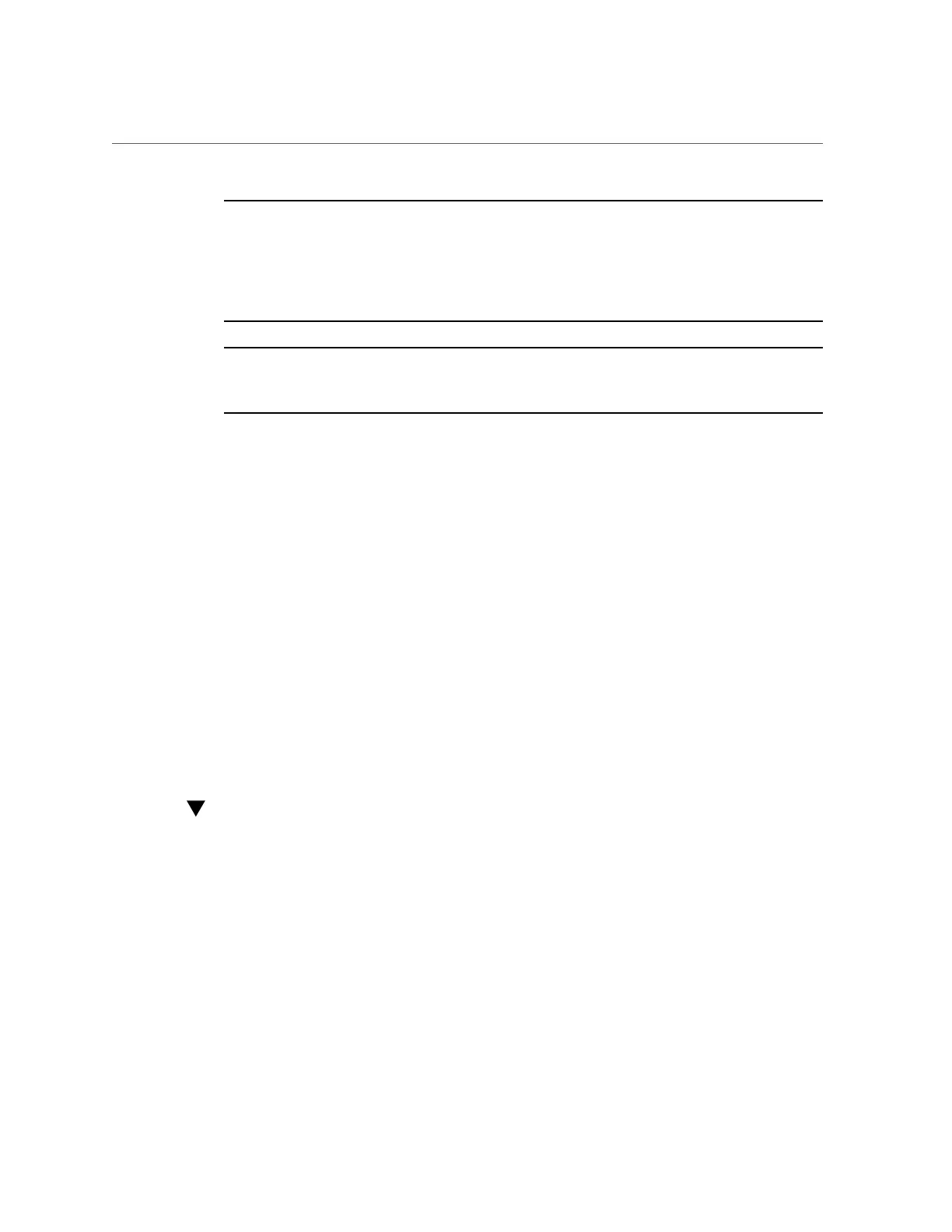Log In to Oracle ILOM Using a Remote Ethernet Connection
Note - To enable first-time login and access to Oracle ILOM, a default Administrator account
and its password are provided with the system. To build a secure environment and enforce
user authentication and authorization in Oracle ILOM, you must change the default password
(changeme) for the default Administrator account (root) after your initial login to Oracle ILOM.
If this default Administrator account has since been changed, contact your system administrator
for an Oracle ILOM user account with Administrator privileges.
Note - To prevent unauthorized access to Oracle ILOM, create user accounts for each user. For
details, refer to the Oracle X5 Series Servers Administration Guide at https://www.oracle.
com/goto/x86admindiag/docs.
1.
Ensure that the server is cabled for a local serial connection to Oracle ILOM and
that the power cords are connected to the power sources.
For instructions for establishing a serial management connection to Oracle ILOM see “Connect
Cables and Power Cords” on page 79.
When the power cords are connected to the power source, the server enters Standby power
mode. In Standby power mode, the server is not initialized or powered-on.
2.
Press Enter on the terminal device that is connected to the server.
3.
At the Oracle ILOM login prompt, type your user name, and then press Enter.
4.
At the password prompt, type the password associated with your user name,
and then press Enter.
Oracle ILOM displays a default command prompt (->), indicating that you have successfully
logged in.
Log In to Oracle ILOM Using a Remote Ethernet
Connection
You need to know the IP address or host name of the service processor (SP) to log in to Oracle
ILOM remotely. If you do not know the IP address of the SP, see “Modifying the Service
Processor Network Settings Using Oracle ILOM” on page 89.
Connecting to Oracle ILOM 85