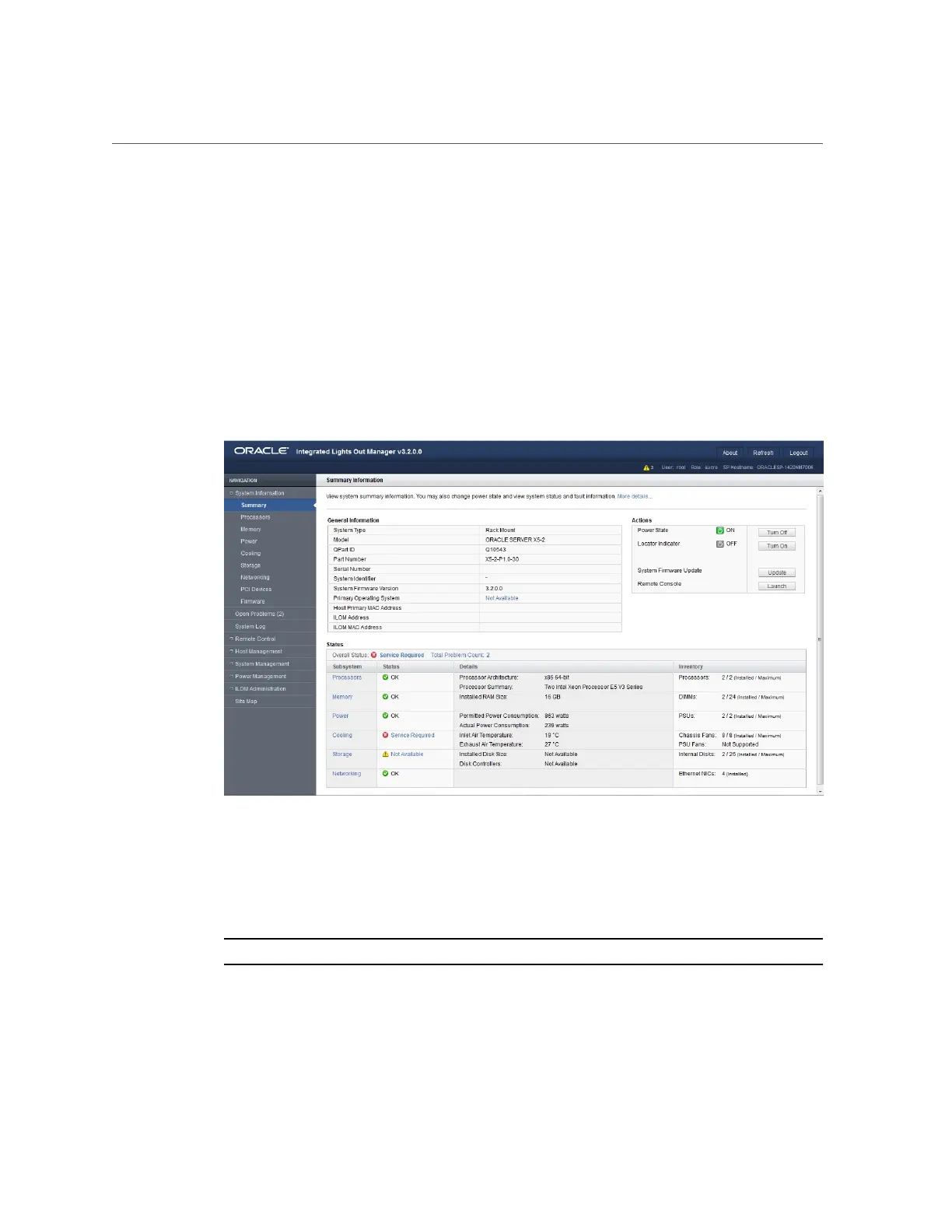Launch Oracle System Assistant Using the Oracle ILOM Web Interface
1.
Ensure that the server is in Standby power mode.
When the server is in Standby power mode, the Power/OK status indicator (LED) on the
server front panel flashes slowly. For indicator location, see “Front Panel Status Indicators,
Connectors, and Drives” on page 29.
2.
Log in to the Oracle ILOM web interface.
For instructions, see “Log In to Oracle ILOM Using a Remote Ethernet
Connection” on page 85.
The Summary Information screen appears.
3.
Ensure that full power is off and the server is in Standby power mode.
The Power State field in the Actions panel indicates the server power state.
4.
In the Actions panel, click the Oracle System Assistant Launch button.
Note - If the server is powered on, you will be prompted to shut it down.
5.
To run the Oracle ILOM Remote System Console Plus, click Yes.
Setting Up Software and Firmware Using Oracle System Assistant 105
