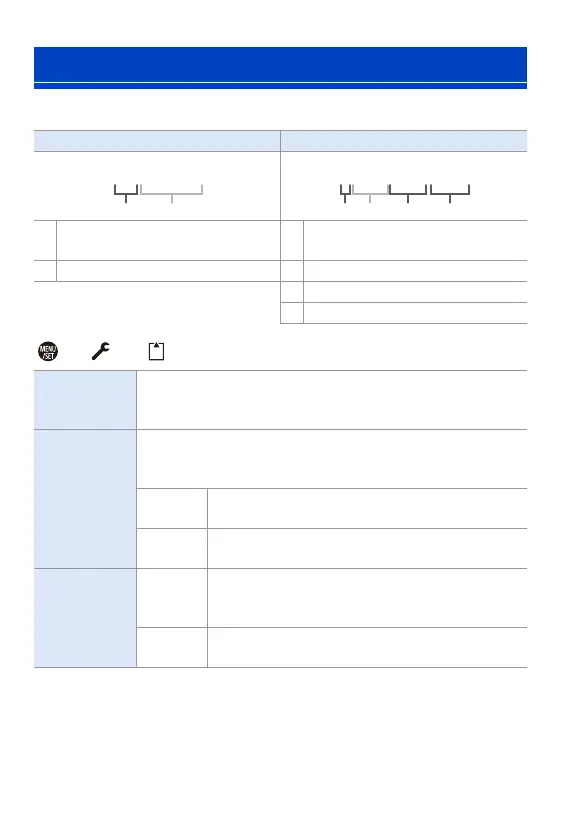5. Image Recording
88
Set the folder and file name where to save the images.
¨ [ ] ¨ [ ] ¨ Select [Folder / File Settings]
¢ When [Double Card Slot Function] is set to [Allocation Rec], [Select Folder (Slot
1(XQD))] and [Select Folder (Slot 2(SD))] will be displayed.
0 Follow the steps on page 369 when the character entry screen is displayed.
Available characters: alphabetic characters (upper-case), numerals, [ _ ]
[Folder / File Settings]
Folder name File name
1 Folder number (3 digits, 100 to 999) 3
Colour space
([P]: sRGB, [ _ ]: AdobeRGB)
2 5-character user-defined segment 4 3-character user-defined segment
5 File number (4 digits, 0001 to 9999)
6 Extension
[Select
Folder]
¢
Selects a folder for storing images.
0 The folder name and the number of files that can be stored will
be indicated.
[Create a New
Folder]
Creates a new folder with an incremented folder number.
0 If there are no recordable folders in the card, a screen for
resetting the folder number is displayed.
[OK]
Increments the folder number without changing the
5-character user-defined segment (2 above).
[Change]
Changes the 5-character user-defined segment
(2 above). This will also increment the folder number.
[File Name
Setting]
[Folder
Number
Link]
Uses the 3-character user-defined segment
(4 above) to set the folder number (1 above).
[User
Setting]
Changes the 3-character user-defined segment
(4 above).
