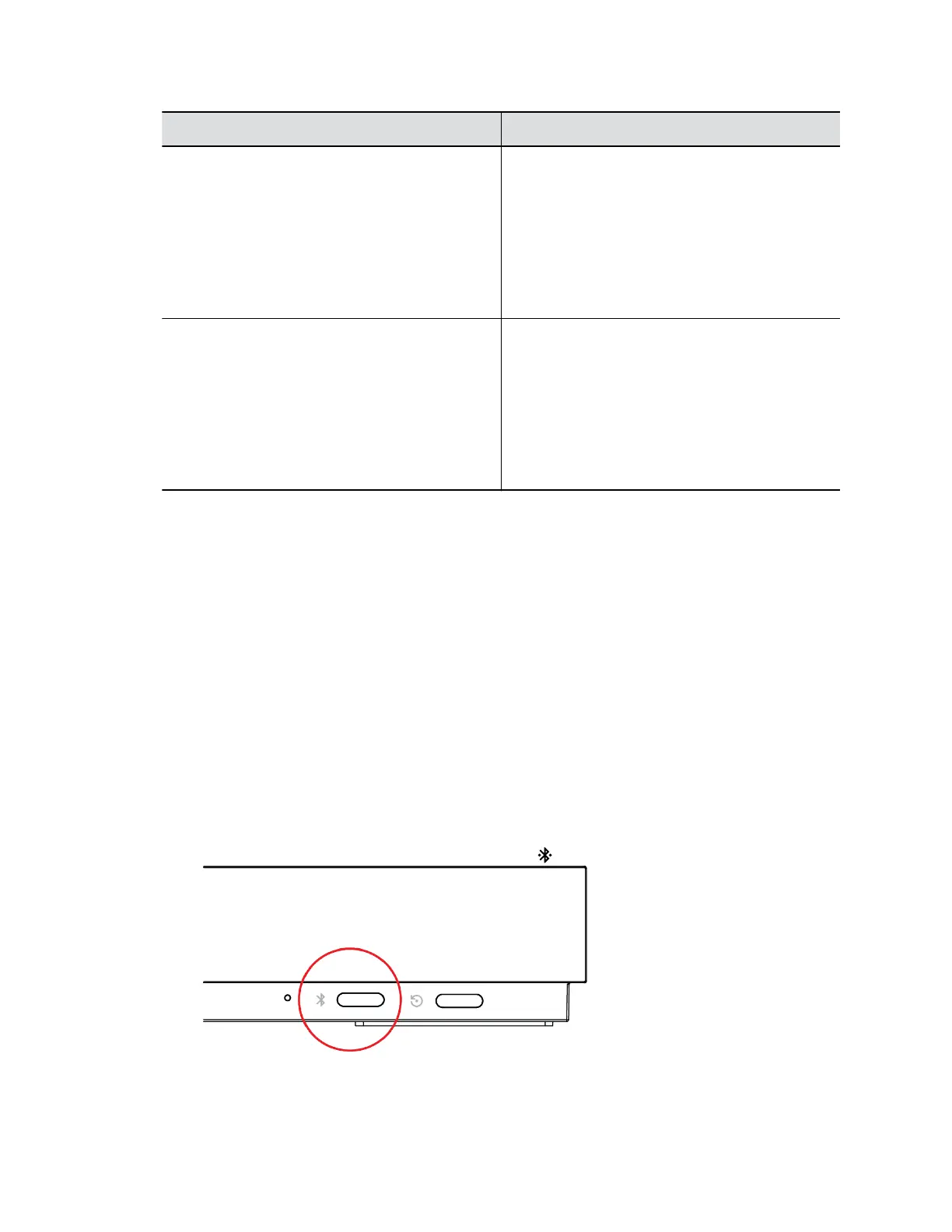Setting Description
#/@ Button function Specifies the behavior of the # button on the
remote control.
▪ #, then @: Pressing the # button once displays
the hash symbol. Pressing the # button twice
quickly displays the @ symbol.
▪ @, then #: Pressing the # button once displays
the @ symbol. Pressing the # button twice
quickly displays the # symbol.
*/. Button function Specifies the behavior of the * button on the remote
control:
▪ * then .: Pressing the * button once displays the
* symbol. Pressing the * button twice quickly
displays a period.
▪ . then *: Pressing the * button once displays a
period. Pressing the * button twice quickly
displays the * symbol.
3. Select Save.
Unpair a Remote Control
You can unpair a remote control if you no longer want to use it with your G7500 system.
Procedure
1. In the system web interface, go to Remote Control.
2. Select Unpair Remote.
The remote control unpairs.
Pair a Remote Control
Out of the box, your remote control is paired with the G7500 system, so no setup is required. To use a
different remote control, you must pair it with the system.
The system doesn’t support multiple remote controls. You can pair only one at a time.
Procedure
1. Do one of the following:
▪ On the front of the system, press the Bluetooth button.
Setting Up the System
Polycom, Inc. 19