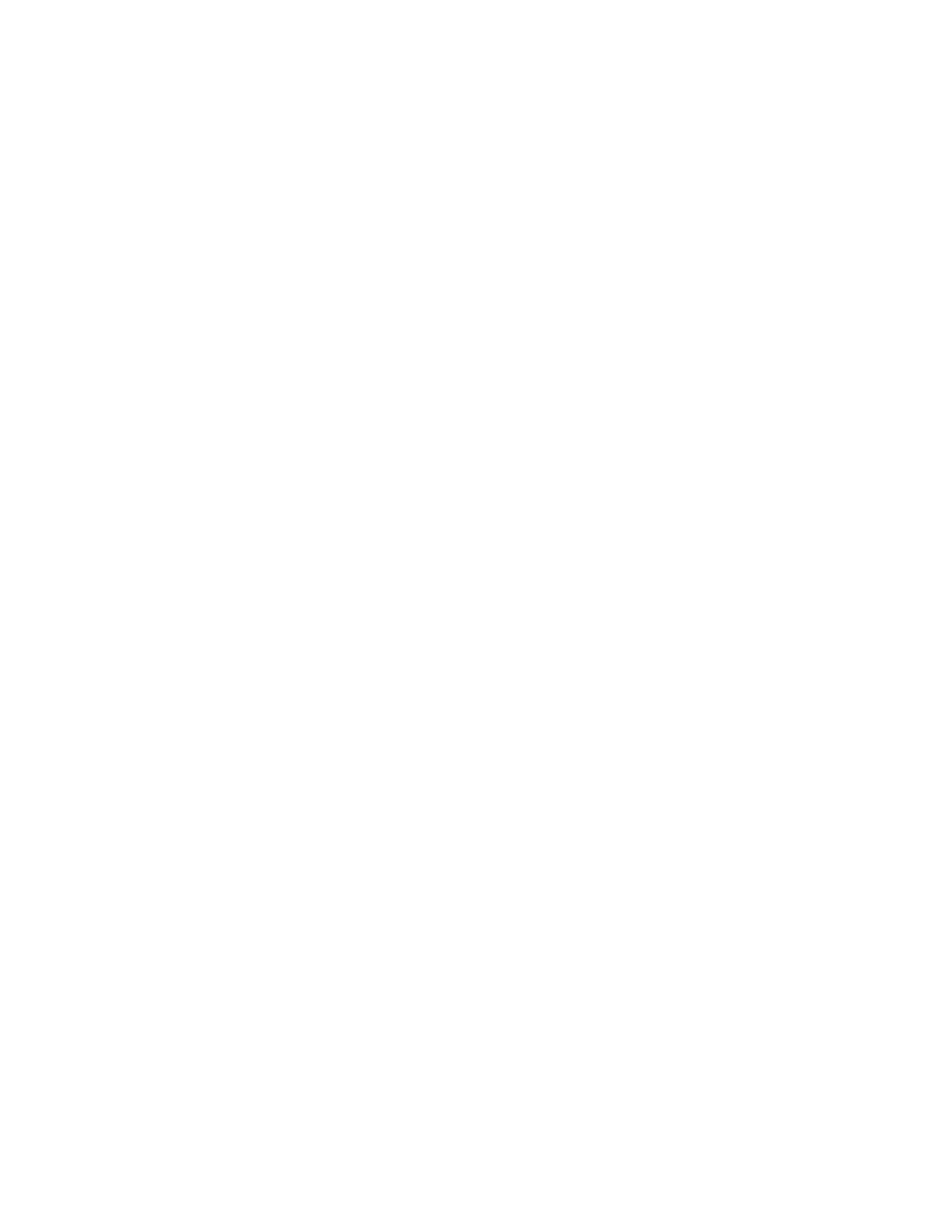▪ In the system web interface, go to General Settings > Remote Control and select Start
Discovery Mode.
2. Follow the instructions on the pairing screen.
The screen displays either a successful or unsuccessful pairing notification.
3. Depending on the pairing result, do one of the following:
▪ Successful pairing: The remote control is ready to use. You can view the remote control
name, battery level, and status of the device in the system web interface.
▪ Unsuccessful pairing: Try the following solutions:
◦ Remove the batteries from the remote control and reinsert after five seconds.
◦ Move your remote control closer to the system than other remote controls and try to
pair again.
Setting Up the System
Polycom, Inc. 20
