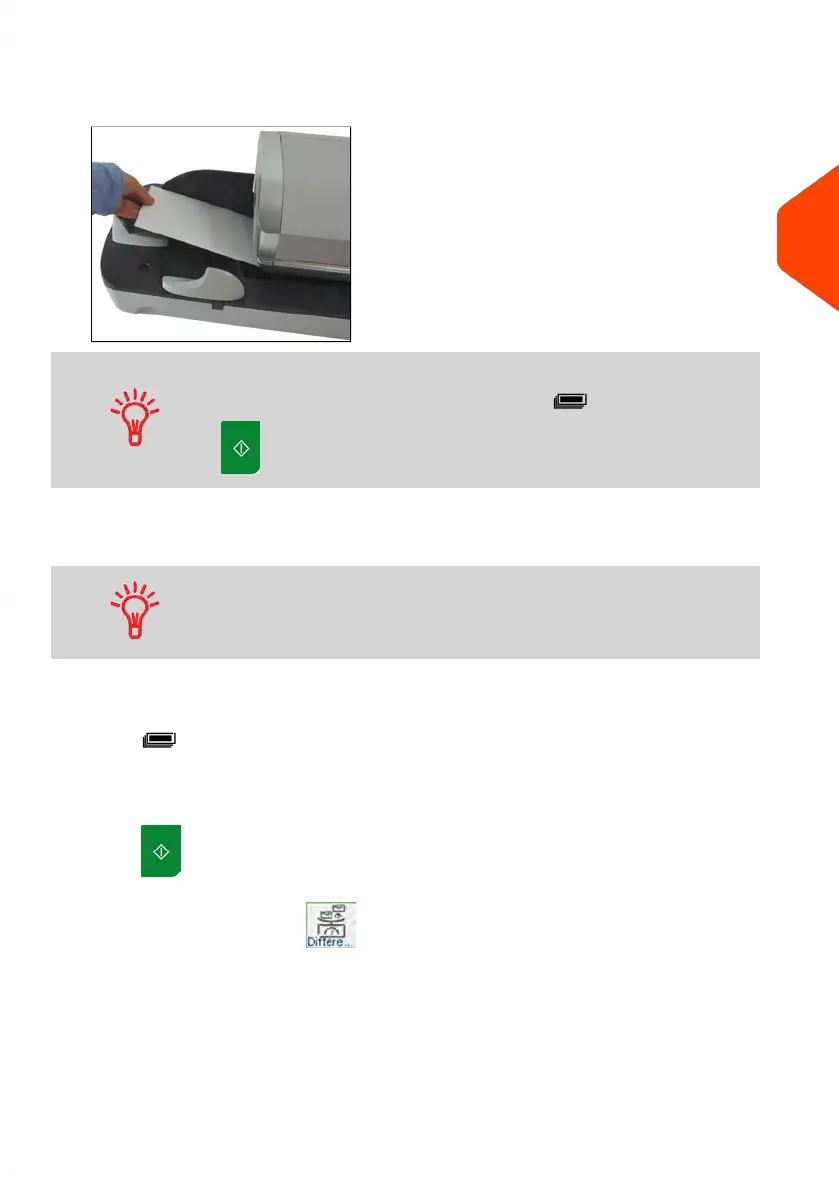3. Remove the envelope from the WP and insert it into the mail path against the
rear-guide wall, side to be printed facing upwards.
If mail piece is bigger than mail path maximum thickness (see
Mail Specifications on page 315), press before you press
to print a label. The label is printed.
4. The Mailing System applies postage and the mail piece (or label) is sent to the
catch tray.
When using sealer, collect the mail piece stack in the catch tray
and put stack aside to let envelopes dry.
Otherwise, if you want to print several identical labels:
1.
Press and enter the number of labels.
Make sure the labels are available in the Label Dispenser (see Filling the Label
Dispenser on page 91).
2.
Press to print the labels.
In Differential weighing type ( )
From the [PPI] home screen, to print postage on mail pieces:
1. Place the stack of mail you want to process on the weighing platform, and then
follow the instructions on the screen or the steps below.
2. Remove the first mail piece from the top of the stack. The Mailing System displays
weight and postage on the home screen and starts motors automatically.
3
Processing Mail
59
| Page 59 | Jun-21-2021 12:11 |