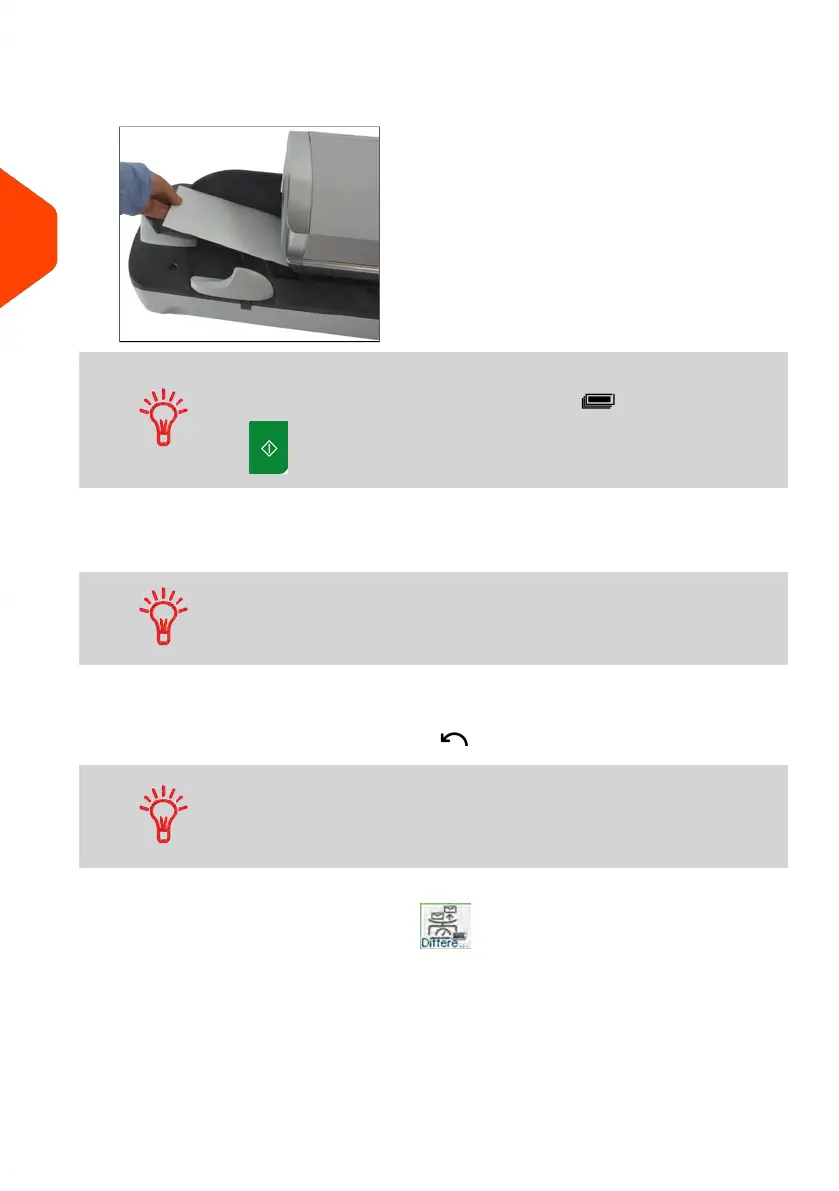3. To print the imprint, insert the mail piece into the base against the rear-guide wall,
side to be printed facing upwards.
If mail piece is bigger than mail path maximum thickness (see
Mail Specifications on page 315), press before you press
to print a label. The label is printed at once.
4. The Mailing System applies postage and the mail piece (or label) is sent to the
catch tray.
When using sealer, collect the mail piece stack in the catch tray
and put stack aside to let envelopes dry.
5. Repeat the previous step of each piece of mail.
To quit the process at any time, press .
When you remove the last object from the WP, the Mailing
System asks if you want to print it. You can answer Yes or No.
This allows you to use a mail basket without having to declare
a tare on the WP.
In Differential weighing auto-tape type ( ). From the [PPI] home screen, to print
postage on mail pieces:
1. Place the stack of mail you want to process on the weighing platform, and then
follow the instructions on the screen or the steps below.
60
| Page 60 | Jun-21-2021 12:11 |
3
Processing Mail