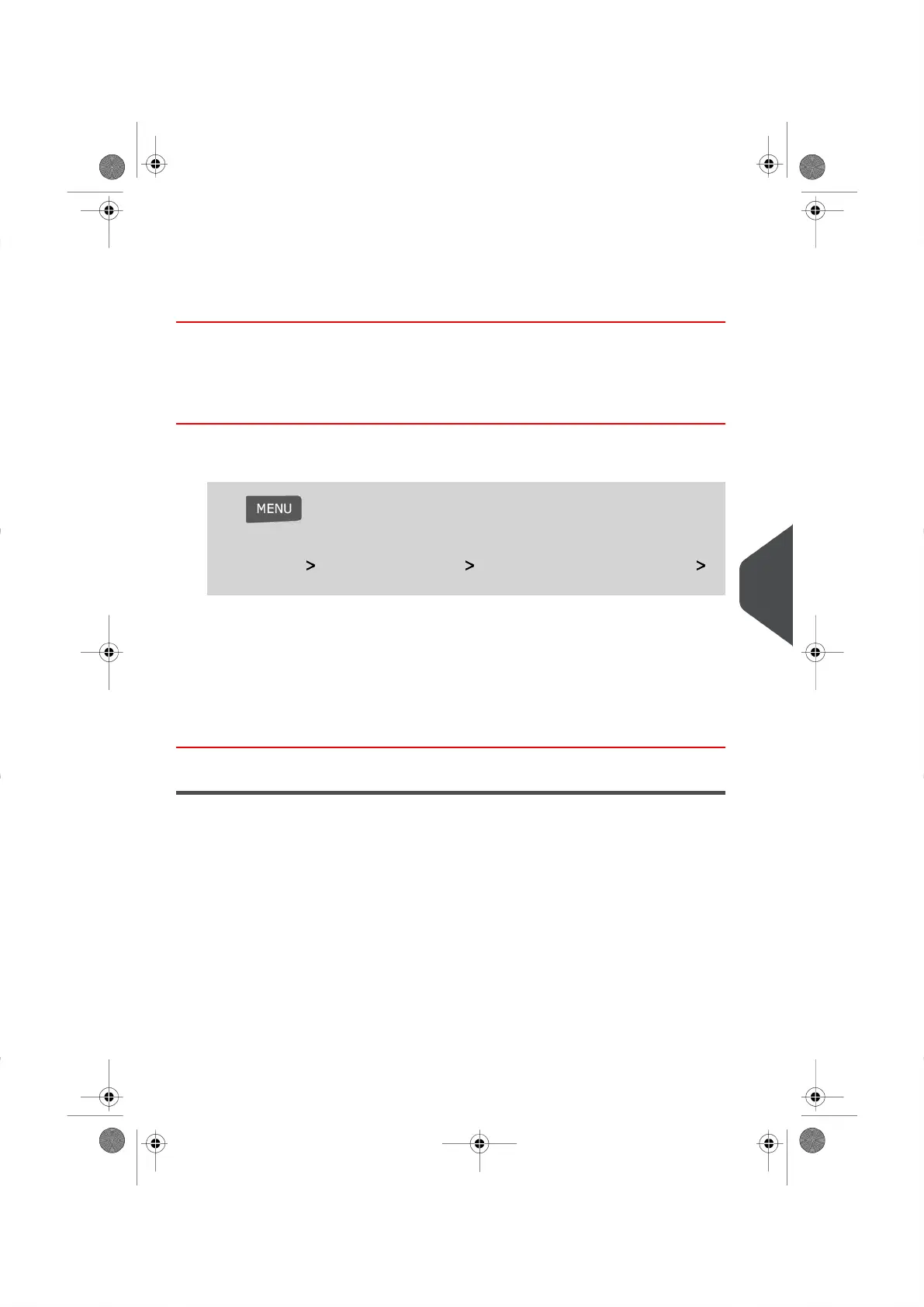3. Select the Default Postage Rate using the Rate Wizard.
4. Press [OK] to validate your selection.
See also
•
Managing Postage Rates on page 152
Changing the Default Slogan
How to Change the Default Slogan
To change the Default slogan:
1. Log in as the Supervisor (see How to Log in as the Supervisor on page 114 ):
Press and type 3.3.2
Or
Select the path: Default User Settings Default Impression Preferences
Slogans
2. Select the Default Slogan from the list that appears, or selectNone if you do not want
to set up a Default Slogan.
3. Press [OK] to validate your selection.
See also
•
Managing Slogans on page 150
Automatic Date Advance
The Automatic Date Advance function automatically changes the date printed on mail
pieces at the preset time to the date of the next working day. This is useful if you process
mail after the last mail pickup for the day.This ensures that the proper Date of Mailing is
printed for the next day’s mail pickup.
Example:You can set the system to change dates at 17:00 hours and set Saturdays and
Sundays to be non-working days. From Friday 17:00 hours to Sunday 23:59, the system
will print Monday's date on your envelopes.
9
Configuring your Mailing System
133
| Page 133 | |
