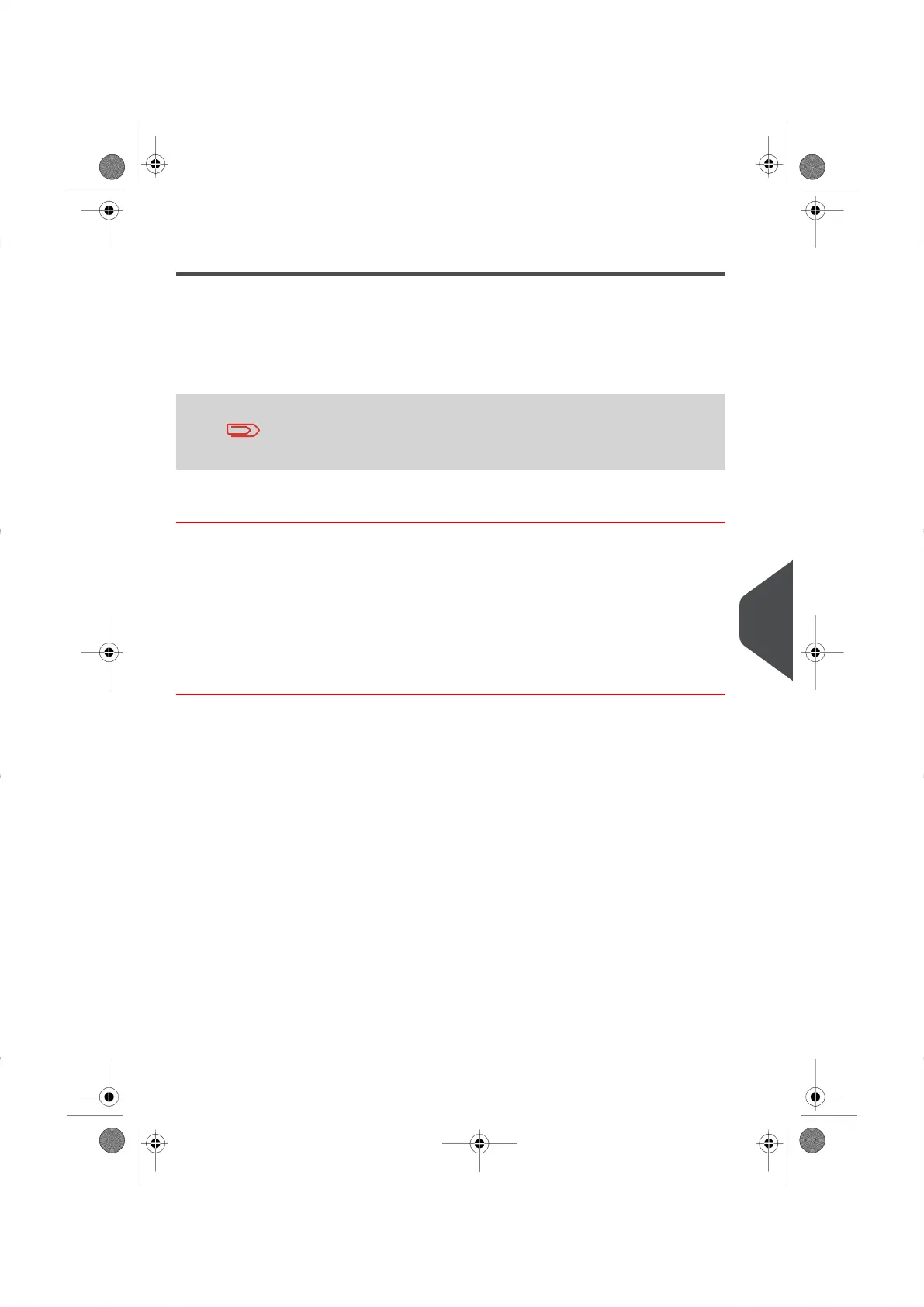Activating New Options
How to Activate New Options
You can activate new options by connecting your Mailing System to the E-Services Server.
Once connected your new options are automatically downloaded into your Mailing System
and activated.
Contact the Neopost Customer Service Centre to have a new option
added to your Mailing System.
How to Load a New Option
To load a new option that is ready for downloading from the EServices Server:
1. Make sure that your Mailing System is connected to a Network (See Connections on
page 17 ) and that the connection is properly configured (See Connection Settings
on page 138 ).
2. Select Check for updates.This command will trigger a call to the E-Services Server.
The call is made and your option is downloaded. See Manual Calls on page 93 .
3. After the call, you can display your installed options to make sure the download was
successfully completed. See How to Display Options on page 148 .
10
Options and Updates
149
| Page 149 | |
