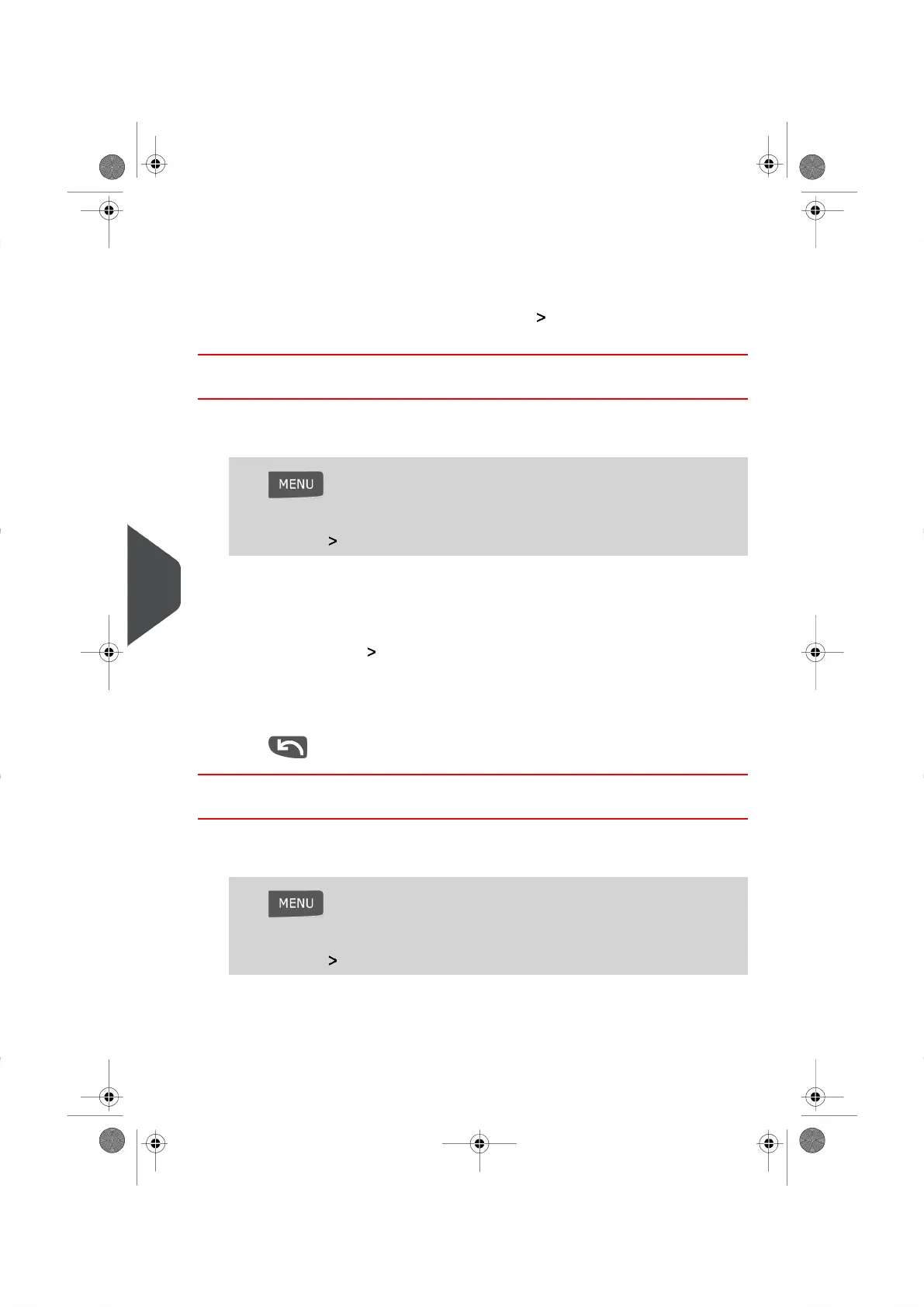5. Select your Impression Settings and press [OK] to validate our selections and to
display the additional settings options.
6. Repeat the previous step until your system displays the name of the new Impression
memory in your list.
7. You can modify any Memory Setting by using the Edit/Del function (see How to
Edit / Modify an Impression Memory on page 136)
How to Edit / Modify an Impression Memory
To edit or modify an Impression Memory:
1. Log in as the Supervisor (see How to Log in as the Supervisor on page 114 ), then
Press and type 4
Or
Select the path: Select Impression Memory
2. Select an Impression Memory from the list displayed on your screen.
3. Press [OK] to validate your selection.
4. Select the menu path Edit (or type 1 )
The Impression Memory Modification Screen appears.
5. Use the arrows to select the Impression Setting(s) you wish to edit, then press[OK]
to modify the settings.
6.
Press to exit.
How to Delete an Impression Memory
To delete an Impression Memory:
1. Log in as the Supervisor (see How to Log in as the Supervisor on page 114 ), then
Press and type 4
Or
Select the path: Impression Memory
2. Select an Impression Memory from the list displayed on your screen.
3. Press [OK] to validate your selection.
136
| Page 136 | | |
9
Configuring your Mailing System
