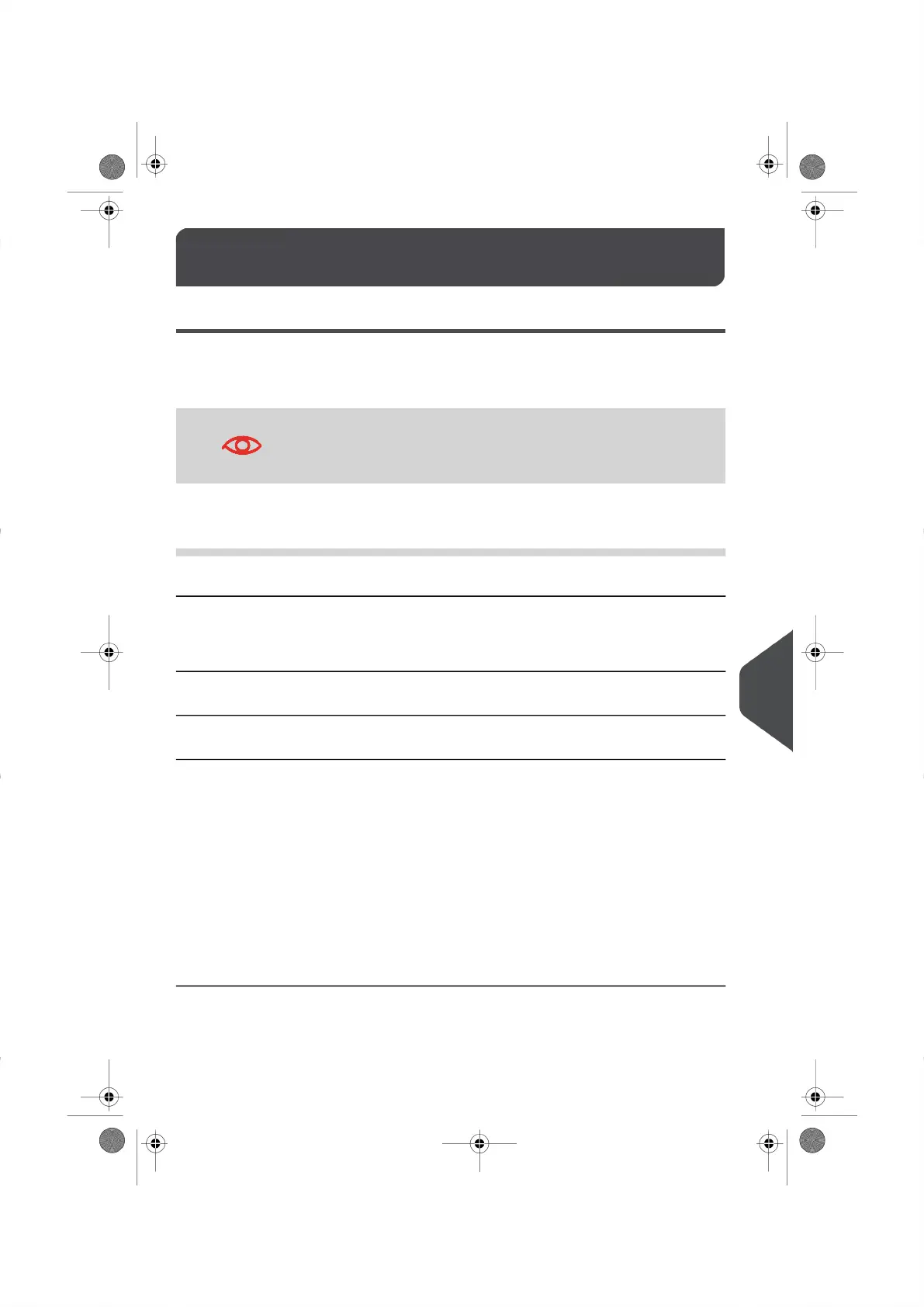Weighing Problems12.1
Your Weighing Device does not Weigh Properly
If your Mailing System is not displaying the correct weight, complete the following actions
to correct the problem.
Be sure to check your Weighing Device as follows.
Display – – g indicates a weighing error.
Check the weighing device as follows.
ActionsPossible causes
Repeat the Weighing Mode selection instructions (see
Choosing a Weighing Mode on page 46).
The Weighing Device is not select-
ed.
Use a solid and steady table that is:
•
Away from any doors.
•
Away from any fans.
There are vibrations or air drafts in
the weighing area.
Clear the weighing zone and re-zero the Weighing
Platform (See Weighing Settings on page 125 ).
Something is touching or laying on
the Weighing Platform.
Repeat the Weighing Platform zeroing instructions
(seeWeighing Settings on page 125 ).
The Weighing Platform zero is not
correct.
1.
Remove item and Press [OK] to clear the error
message.
2.
Press the [Rate] key and select a Postage Rate
that can accommodate the weight of the item
your are trying to process.
(Example: Select Shipping rate if the rate you
were using was a Letter).
3.
Press lightly on the Weigh Platform to establish
the weight and the postage amount using the
new rate.
You have placed a package on the
platform that is too heavy for the
rate selected.
171
| Page 171 | |
12
Troubleshooting
