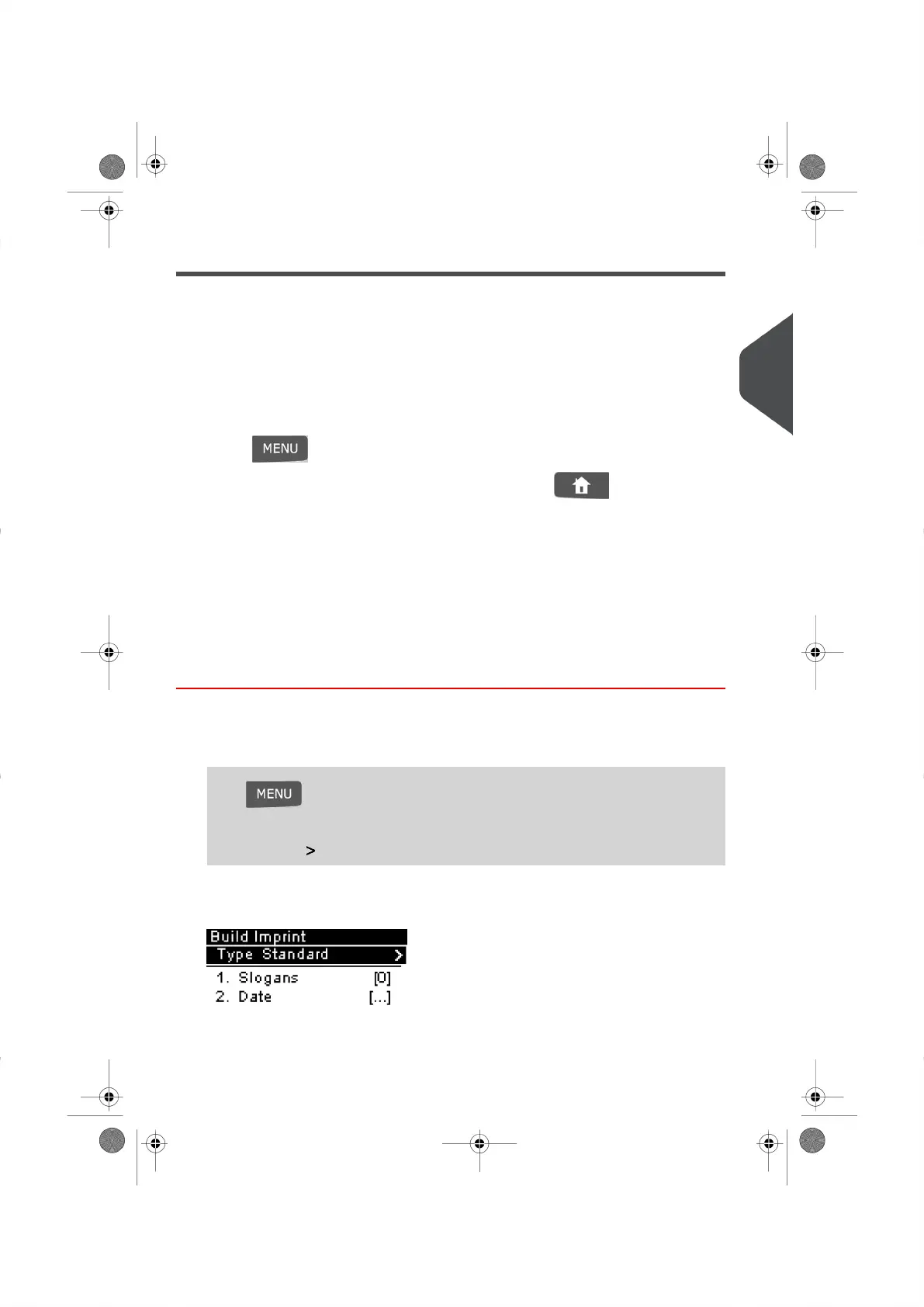Configuring the Meter Impression
Depending on the current type of Meter Impression you have selected, you may be able
to modify the following Impression elements:
•
Change the printed Date.
•
Add a Slogan to the left of the Meter Impression.
Accessing the Impression Configuration Menus
Once you have selected the type of Impression you would like to print you can configure
the Impression layout.
•
Press and type 1 to access the Meter Impression Configuration menu.
•
To return to the Meter Impression Home Screen, press .
Advancing or Omitting the Date
The Date Advance function allows you to change the date printed on the mail pieces, for
future sending.
You can set the Date Advance feature (in Supervisor Mode) to change at a specific time.
This is useful if you process mail after the last mail pickup for the day. This ensures that
the proper Date of mailing is printed for the next days mail pickup. See How to Set the
Automatic Date Advance Time on page 134 .
How to Change the Date
To change the Date that will be printed:
1. Either:
Press and type 1
Or
Select the path: Build Imprint
The Build Imprint Screen appears.
3
Processing Mail
49
| Page 49 | |
