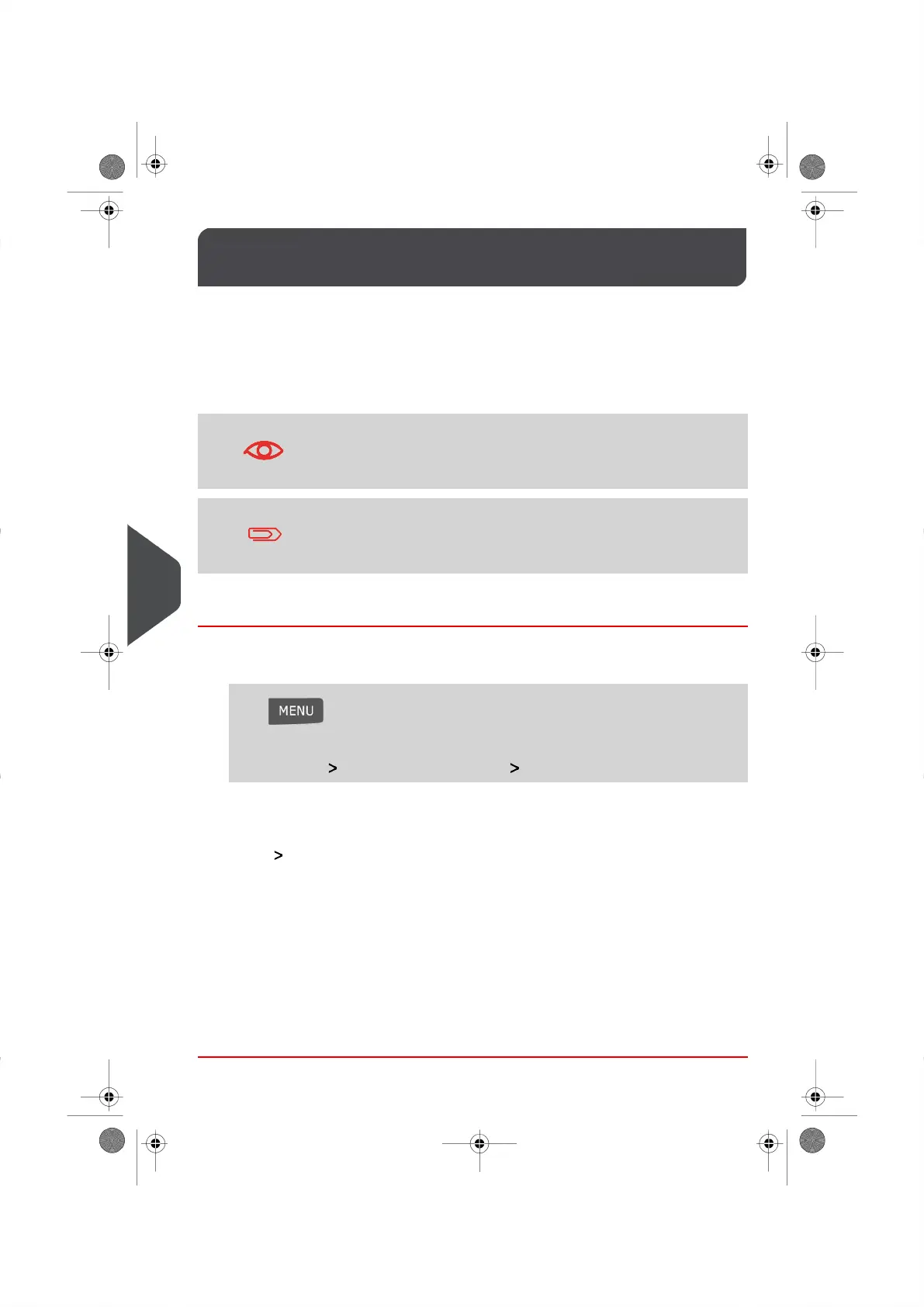Connection Settings9.11
To add postage or access your myEquipment E-services, your Mailing System can use
the following network connections:
•
A PC Meter Link application with Internet access via a laptop or PC.
•
An Internet access through a high-speed LAN (Local Area Network).
Follow the instructions below to select your preferred connection. Once you have selected
a connection method, complete the settings instructions to configure the connection.
LAN connections can only be completed if your system was
connected to the LAN at the first power-up
To initiate Server Connections using the PC-Meter Link
application, please see PC Meter Link Application on page 101
How to Set your Postage/E-Services Connections
To set your postage/E-Services connections:
1. Log in as the Supervisor (see How to Log in as the Supervisor on page 114 ), then:
Press and type 9.1
Or
Select the path: Communication Settings Postal Server Access
The Postal Server Access Screen appears.
2. Select Postal Server Access.
To use the PC Meter Link, select PC Meter Link and press [Ok] .
To use the LAN, select LAN and press [Ok] (or type 2 ).
To use an analog telephone line modem, select Modem and press [Ok] (or type 1 ).
3. For further settings, see:
For more information on your For PC Meter Link settings, please see How to Set PC
Meter Link Connection on page 140 .
For details on your LAN settings, please seeHow to Set your LAN Preferences on
page 139 .
138
| Page 138 | | |
9
Configuring your Mailing System
