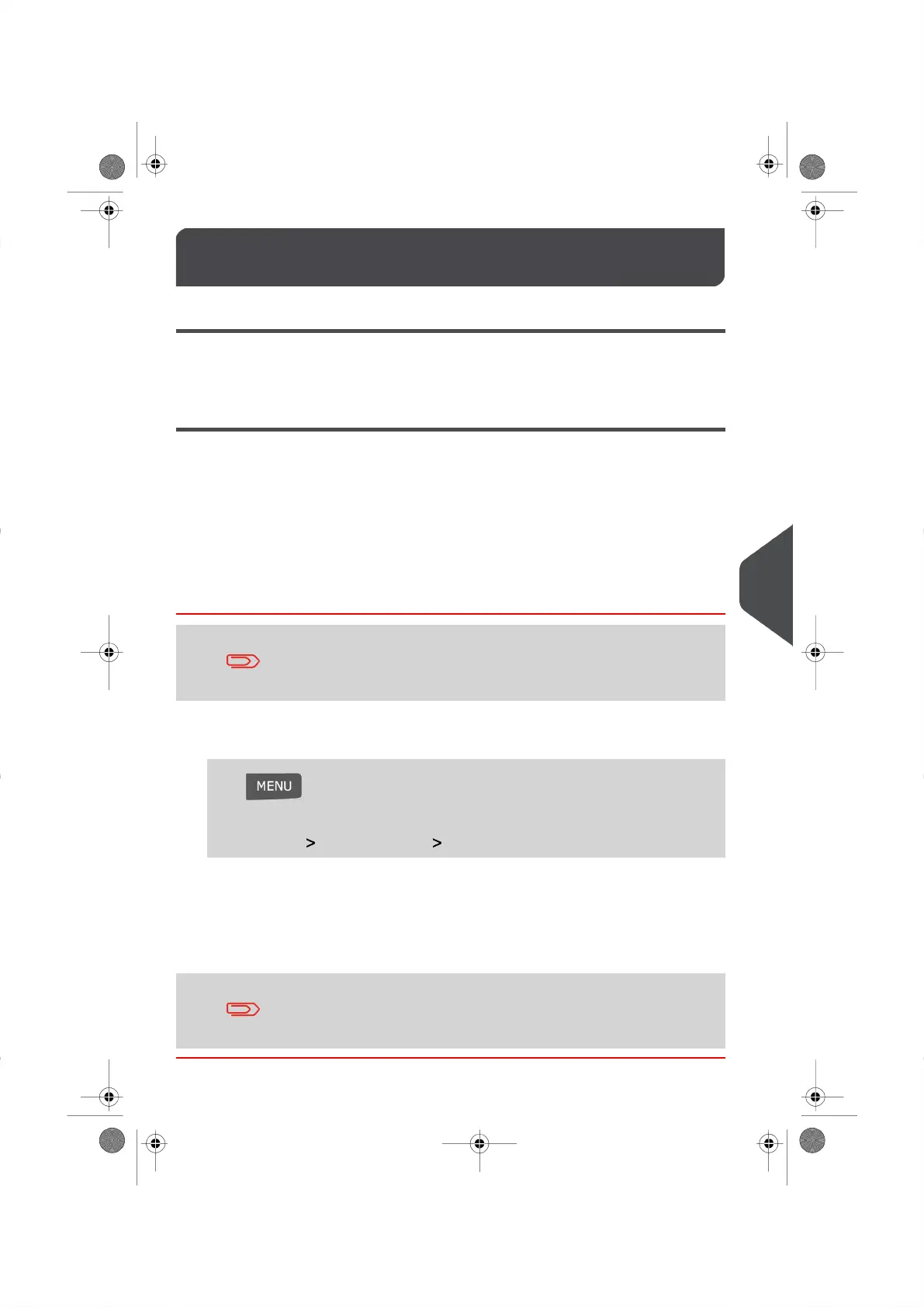Time and Date Management9.12
Daylight Savings Time Transitions
Follow the instructions below to ensure that your system automatically adjusts to annual
time changes as they occur each year.
Time and Date Setting
As time and date are required for postage verification you cannot manually adjust the time
and date displayed on your Mailing System.
However, you can ask your system to check the time and date currently being used.
See also
•
Date Correction Mode on page 37.
•
Automatic Date Advance on page 133 .
How to Check/Adjust the Time and Date
To check the Time and Date, make sure your system is connected
to the Neopost Postage Server. See How to Set your
Postage/E-Services Connections on page 138 .
To check/adjust the current Time and Date:
1. Log in as the Supervisor (see How to Log in as the Supervisor on page 114 ), then
Press and type 6.4
Or
Select the path: System Settings Date and Time
2. Select Audit Call to adjust the time.
The system adjusts its time if necessary and displays time and date values on your
screen.
If you are processing postage at the time the system clock adjusts
for Daylight Savings Time, your Mailing System will wait until you
are finished your job before displaying the new time.
141
| Page 141 | |
9
Configuring your Mailing System
