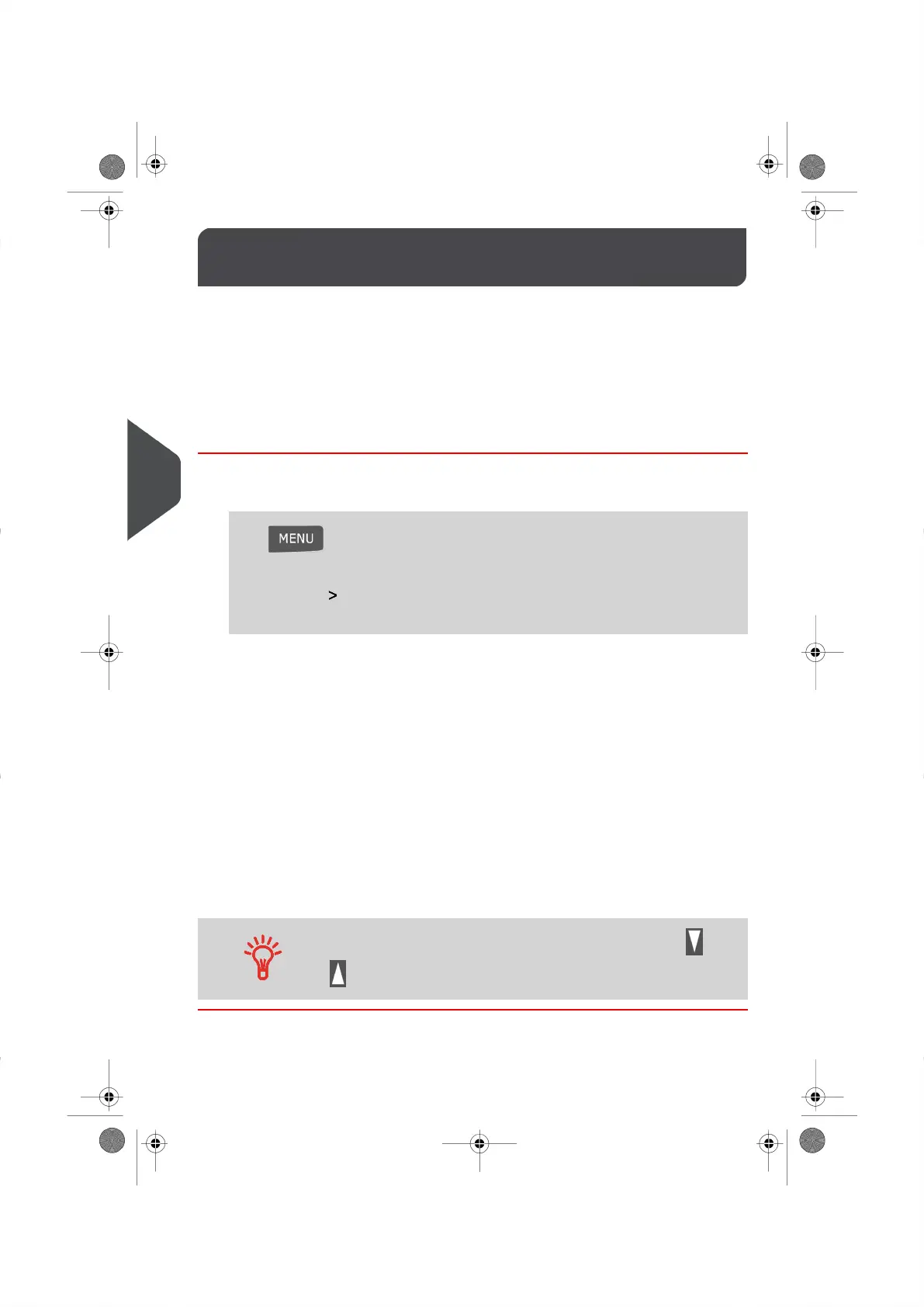Generating a Report6.2
To generate a report, select the desired report, then choose how you want to display or
record the report. Reports can be:
•
Displayed on Screen.
•
Printed on an External Printer.
•
Printed on a Label.
•
Saved on a USB Memory Key.
How to Generate a Report as a User
To generate a report as a User:
1. Either:
Press and type 6
Or
Select the path: Reports
A list of available reports appears.
2. Select the report type you would like to use and press [OK] .
3. Depending on the report you choose, the system may ask you to set additional
preferences such as:
- Period of time targeted (begin date, end date)
- Use C key to clear existing settings.
- Desired Accounts.
- Set your report preferences and press [OK] to accept your selections.
The Output Selection Screen is displayed.
4. Select an Output Device from the list displayed and press [OK] .
The system will send the report details to the selected Output Device.
When displaying a report on screen , use the arrow keys and
to display the different pages of the report.
80
| Page 80 | | |
6
Reports
