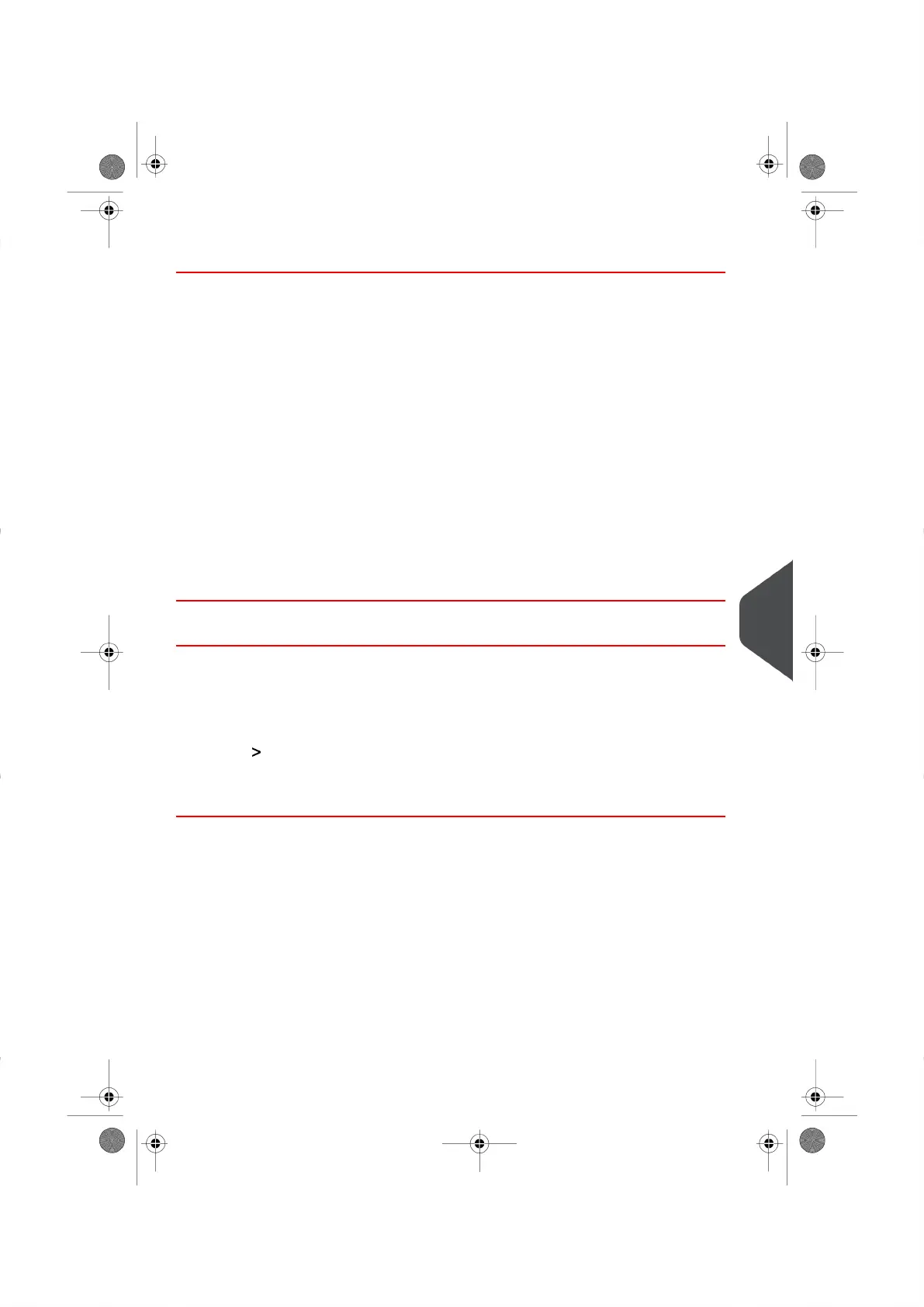How to Modify or Delete a Slogan
To modify or delete a Slogan:
1. Display the Slogans List (See How to Display the Slogans List on page 150 ).
2. Select a Slogan and press [OK] .
The Slogan Management Menu appears.
To change the name of a Slogan:
1. Select Edit .
2. Change the Slogan Name using the keypad and press [OK] .
The system updates your Slogans List to reflect the changes.
To delete a Slogan:
1. Select Delete .
The system asks for confirmation.
2. Press [OK] to confirm the delete of the selected Slogan.
The system updates the Slogans List to reflect the changes.
How to Download New Slogans
Downloading Slogans
Follow the instructions below to download a Slogan to your Mailing System.
To download a new Slogans:
1. Display your Slogans List (See How to Display the Slogans List on page 150 ).
2. Select Check for Updates and press [OK] .
Your Mailing System connects to the E-Services Server and downloads a Slogan that
has been made available on the Server.
10
Options and Updates
151
| Page 151 | |
