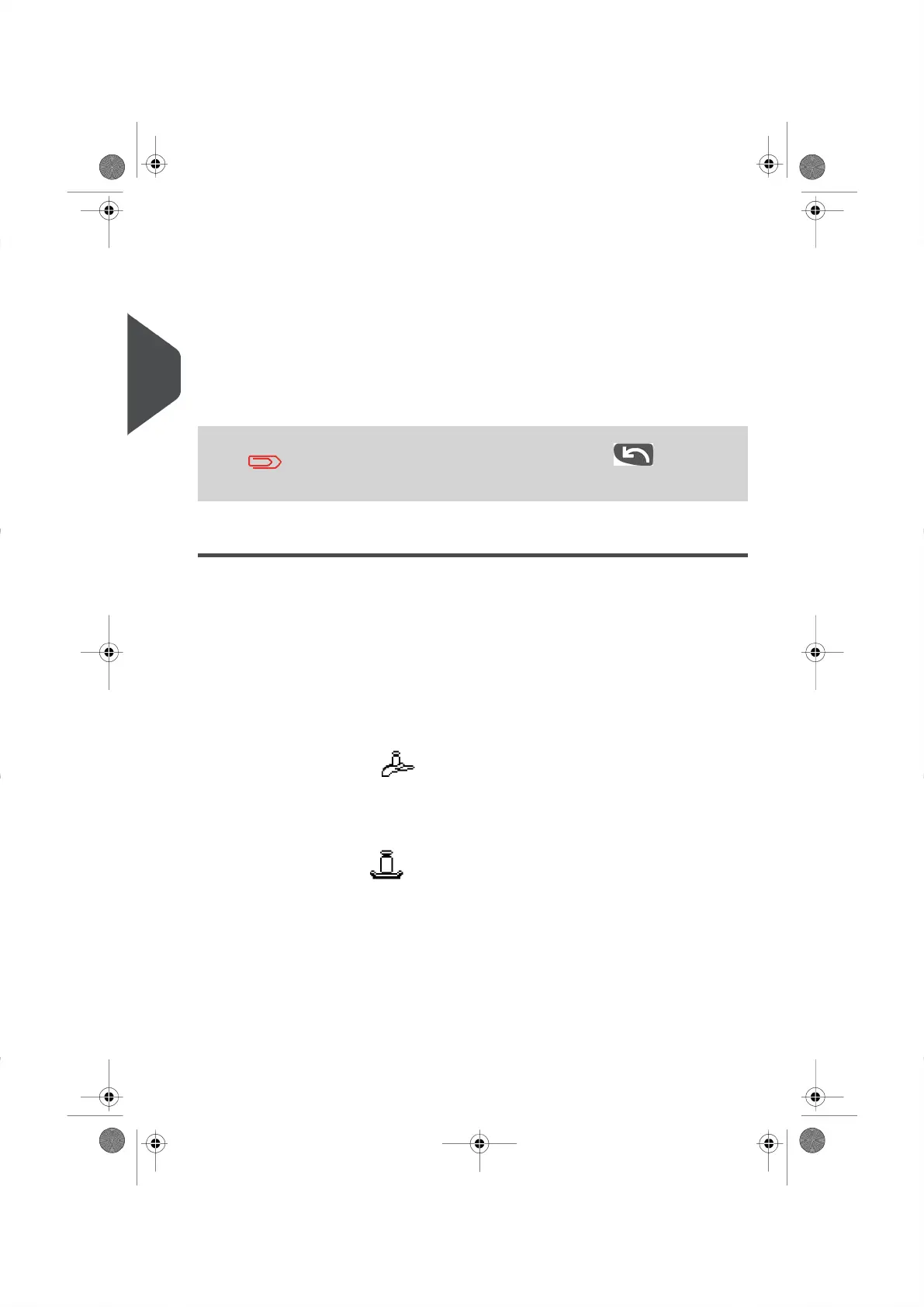-
All of the Options available, depending on your previous choices, are displayed
as a list (including “No Options”).
-
After you select a service, any additional service options will appear. Choose
all of the service options you need and press[OK] to validate your selection.
•
Wizard Summary Screen
-
Once you have completed all of your Postage Rate selections, theSummary
Screen will appear and display all of the rate options you have chosen.
-
If you place an item on the Weighing Platform, the corresponding Postage
Value will appear.
-
Press [Finish] on the Wizard summary Screen to set the Postage Value and
rate settings on the Home Screen.
Before pressing Finish, you can press the Back key to modify
any of the wizard screens to change your final selection.
Choosing a Weighing Mode
Depending on the active features and accessories connected to your Mailing System,
several Weighing Modes may be available to you.
Choosing a Weighing Mode
The Weighing Mode icon on your Home Screen indicates the Weighing Mode currently
active.
Details on the Weighing Modes
•
Manual Weight Entry ( )
In this mode, the weight is measured using a non-interfaced Weighing Device. Once
the weight of your item(s) is determined you enter the weight value manually into
your Mailing System (see How to Enter the Weight Manually on page 48 ).
•
Standard Weighing ( )
In this mode, each piece (or stack) of mail is placed on the Weighing Platform.Your
Mailing System measures the weight, applies the weight to the Postage Rate you
have selected and calculates the amount of postage required in a single step. Simply
place your mail into the mail path to print an Impression (or print a Label).
Changing the Weighing Mode
Each time you start up your Mailing System, the Default Weighing Mode is activated.
46
| Page 46 | | |
3
Processing Mail
