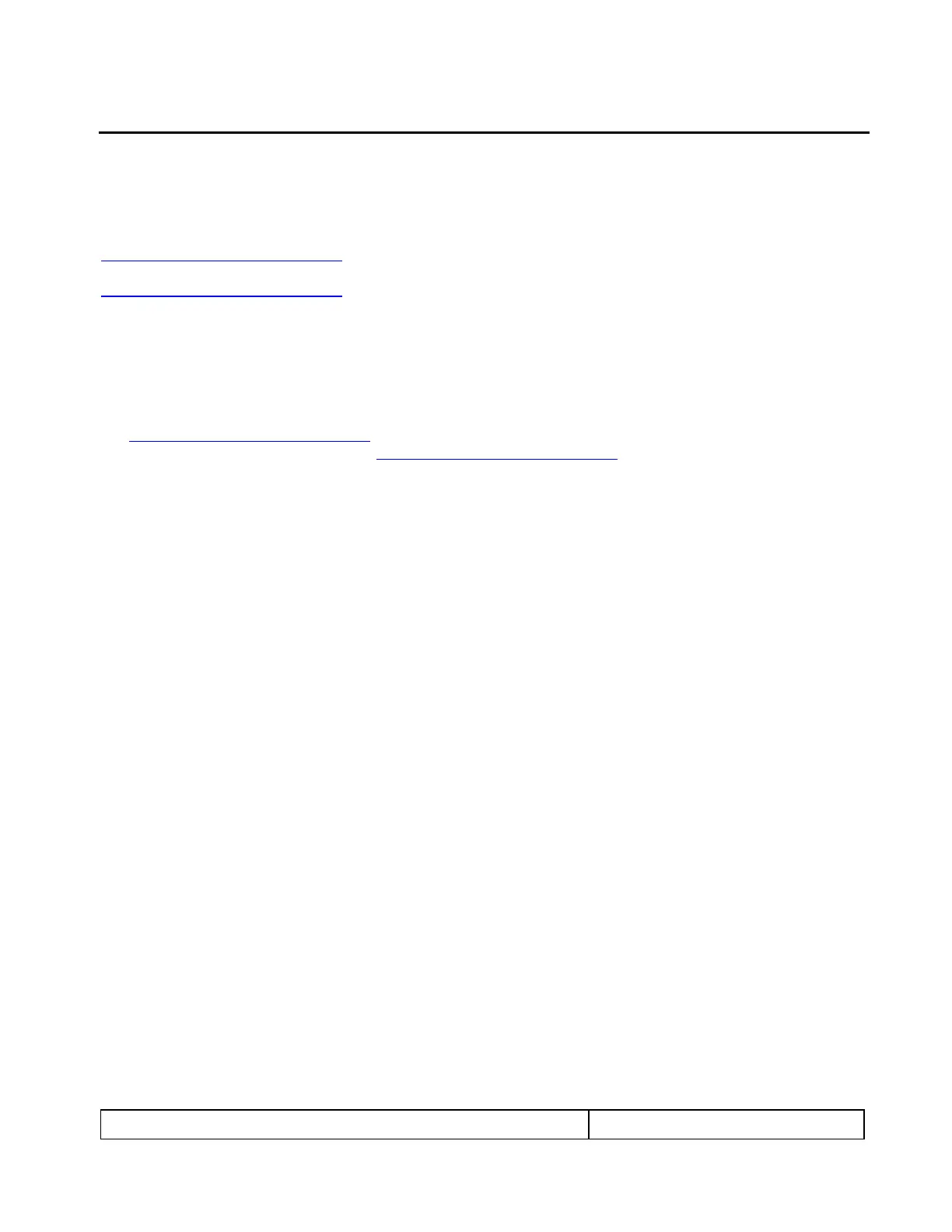780C Multi-Interface Interoperability Tester – User Guide Page 191
11 Creating and Using Custom Formats, EDIDs, Bitmaps and Menus
This chapter provides procedures on creating and using custom formats, EDIDs, bitmaps and Menus.
11.1 Creating and Using Custom Formats
You can also create your own formats using the Quantum Data Format Editor available at:
www.quantumdata.com/downloads. The Format Editor will create an .xml format file that you can store in the
780C. The instructions for using the Format Editor are included with the 882 User Guide also available on at:
www.quantumdata.com/downloads. Once created you can load your custom formats either through the
command line or by selecting them through the User buttons on the Signal Type menu.
11.1.1 Workflow for Using Custom Formats
In order to import and use custom formats in the 780C you must take the following high level steps (detailed
procedures are provided further below):
Create custom formats with the Quantum Data Format Editor available from
www.quantumdata/com/downloads page. The instructions for using the Format Editor are provided in the
882 User Guide also available from www.quantumdata/com/downloads page.
Store the .xml format files on your PC.
Place the 780C’s USB interface in the Disk mode. This is not the default mode for the USB interface.
Transfer the .xml format file(s) to the FMT directory of 780C over the USB interface.
Establish a command line session with the 780C from your PC over the USB port.
Select the custom format through the User Signal Type menu.
Apply the custom formats using the FMTL and FMTU commands.
11.1.2 Procedures for Creating and Loading Custom Formats
Use the following procedures to add custom formats to your 780C.
1. Create a new custom format or modify an existing formats with the Quantum Data Format Editor. You can
use some of the sample formats available from the Quantum Data website as a starting point for creating a
new format. Be sure to save the file. The format files will be saved as .xml files by the Format Editor.
2. Select the Preferences from the 780C top level menu.
The following screen will appear: