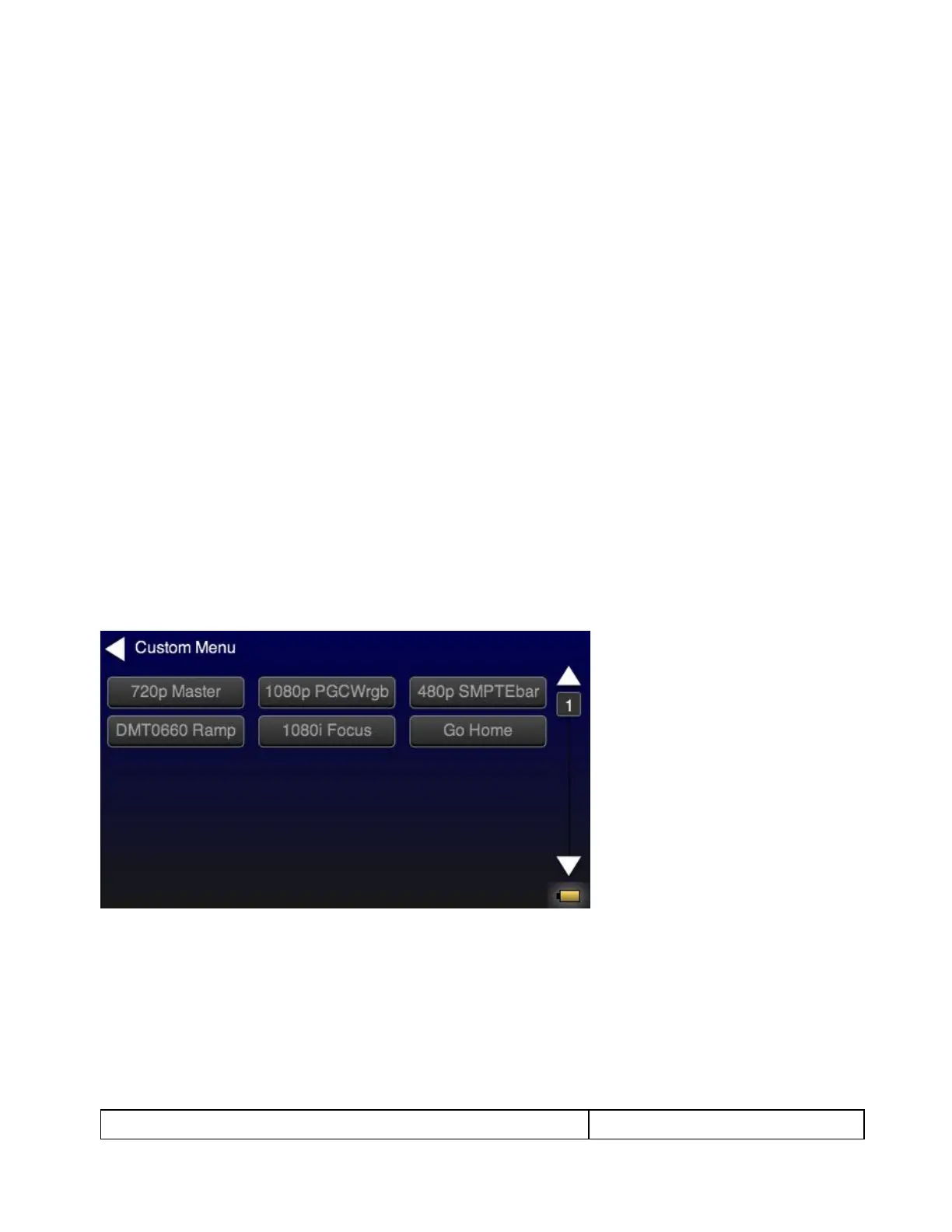780C Multi-Interface Interoperability Tester – User Guide Page 205
The custom menus are setup using two text files that you create on your PC and transfer over to the 780C. The
two files are: 1) UserKeys.txt and 2) SeqMap.txt. The UserKeys.txt is a set of commands with menu key codes.
Each set of commands is a line in the text file.
11.4.1 To create a custom menu:
Use the following procedure to create a custom menu on your 780C.
1. Create a UserKeys.txt file or edit an existing file. An example of a UserKeys.txt file is shown below.
#F0 fmtl 720p60;imgl user01;fmtu
#F1 fmtl 1080p60;imgl pgcwrgb;fmtu
#F2 fmtl 480p60;imgl smptebar;fmtu
#F3 fmtl dmt0660;imgl ramp;fmtu
#F4 fmtl 1080i30;imgl focus;fmtu
#FF fmtl dmt0660;imgl smpte;fmtu
Note that the commands are separated by a semicolon. In the example above in the first line there is a custom
bitmap image “user01” that is used.
2. Create a SeqMap.txt file or edit an existing file. An example of a SeqMap.txt file is shown below.
The SeqMap.txt then maps the commands listed in the UserKeys.txt file to a name and a location on the
custom menu. The following is an example of a SeqMap.txt file.
#F0 720p Master
#F1 1080p PGCWrgb
#F2 480p SMPTEbar
#F3 DMT0660 Ramp
#F4 1080i Focus
#FF Go Home
The result of these two files would be the following custom menu:
Touch selecting the key labeled “1080p PGCWrgb” would cause the following command sequence to execute:
#F1 fmtl 1080p60;imgl pgcwrgb;fmtu // loads 1080p60 format,
displays pgcwrgb test pattern
11.4.2 To access custom menus:
Use the following procedure access the custom menu on your 780C.
1. Navigate to the Preference menu by selecting the Preferences tab from the Home menu.