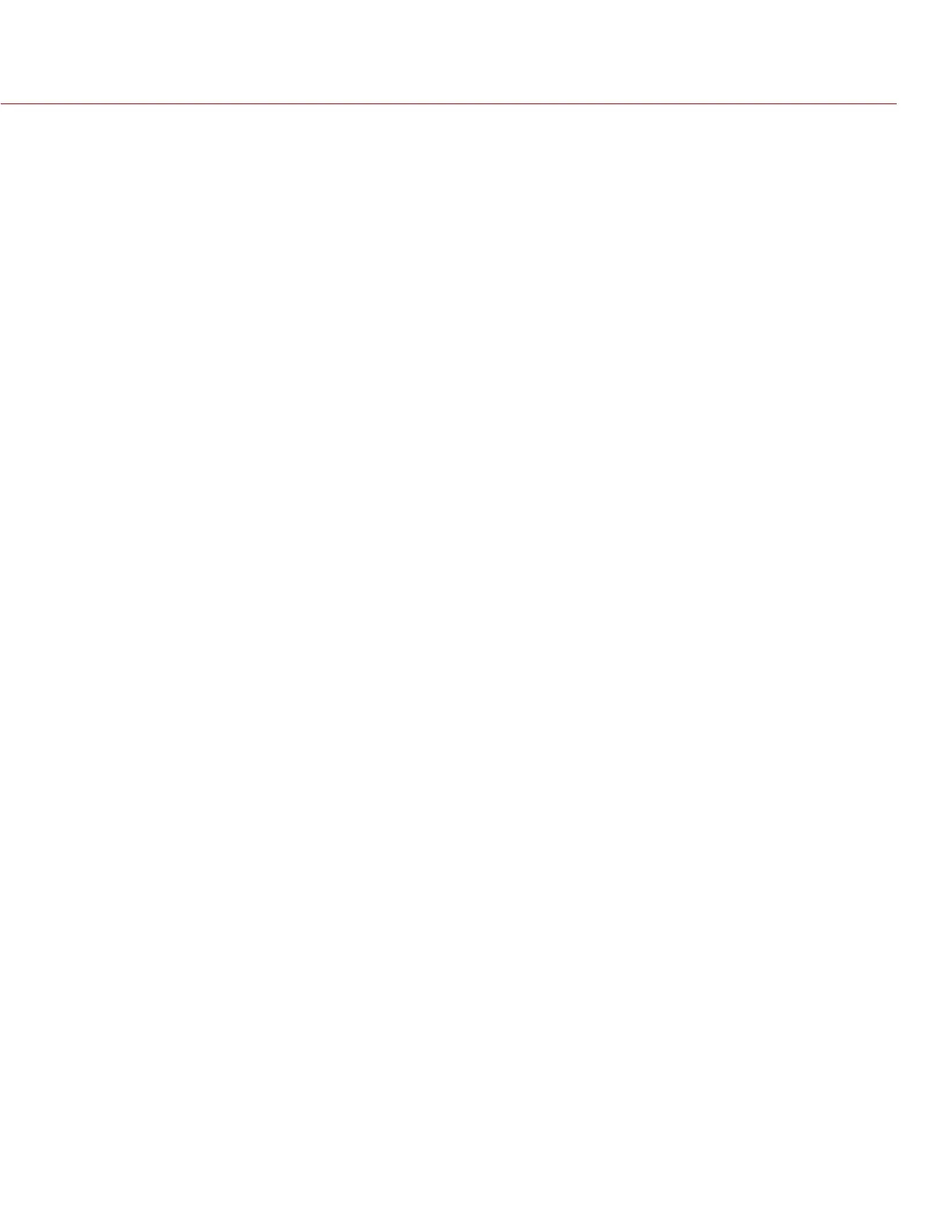COPYRIGHT © 2016 RED.COM, INC
RED RAVEN OPERATION GUIDE
955-0127_V6.3, REV-E | 158
POSSIBLE HOT PIXEL
SYMPTOM
Your camera displays a possible hot pixel.
EXPLANATION
There may not be an issue with the pixel itself. The sensor can display a hot pixel when the black shade
calibration is outdated. Current camera settings and temperature can affect pixel calibration.
POTENTIAL RESOLUTIONS
Perform a black shade calibration. For more information, go to “Sensor Calibration” on page 100.
Upgrade your camera firmware. For more information, go to “Upgrade Camera Firmware” on page 146.
Reset your camera’s default settings. For more information, go to “Reset Defaults” on page 105.
Check your footage on a computer to confirm that the hot pixel is from the camera sensor, not your display
monitor.
If you determine that the camera sensor has a hot pixel, use REDCINE-X PRO to remove the hot pixel until
the issue gets resolved. For more information, see the REDCINE-X PRO Operation Guide, available at www.
red.com/downloads.
NO HDMI SIGNAL
SYMPTOM
No HDMI signal from the expander.
EXPLANATION
The secondary LCD/EVF port (on the side of the camera) and the HDMI port cannot be used at the same time.
For more information, go to “LCD/EVF 2 / HDMI Select” on page 65.
POTENTIAL RESOLUTIONS
If an LCD or EVF is connected to the secondary LCD/EVF port (on the side of the camera), remove the LCD
or EVF.
Ensure that HDMI monitoring/recording is set up correctly. For more information, go to “Record Via HD-SDI
or HDMI” on page 37.