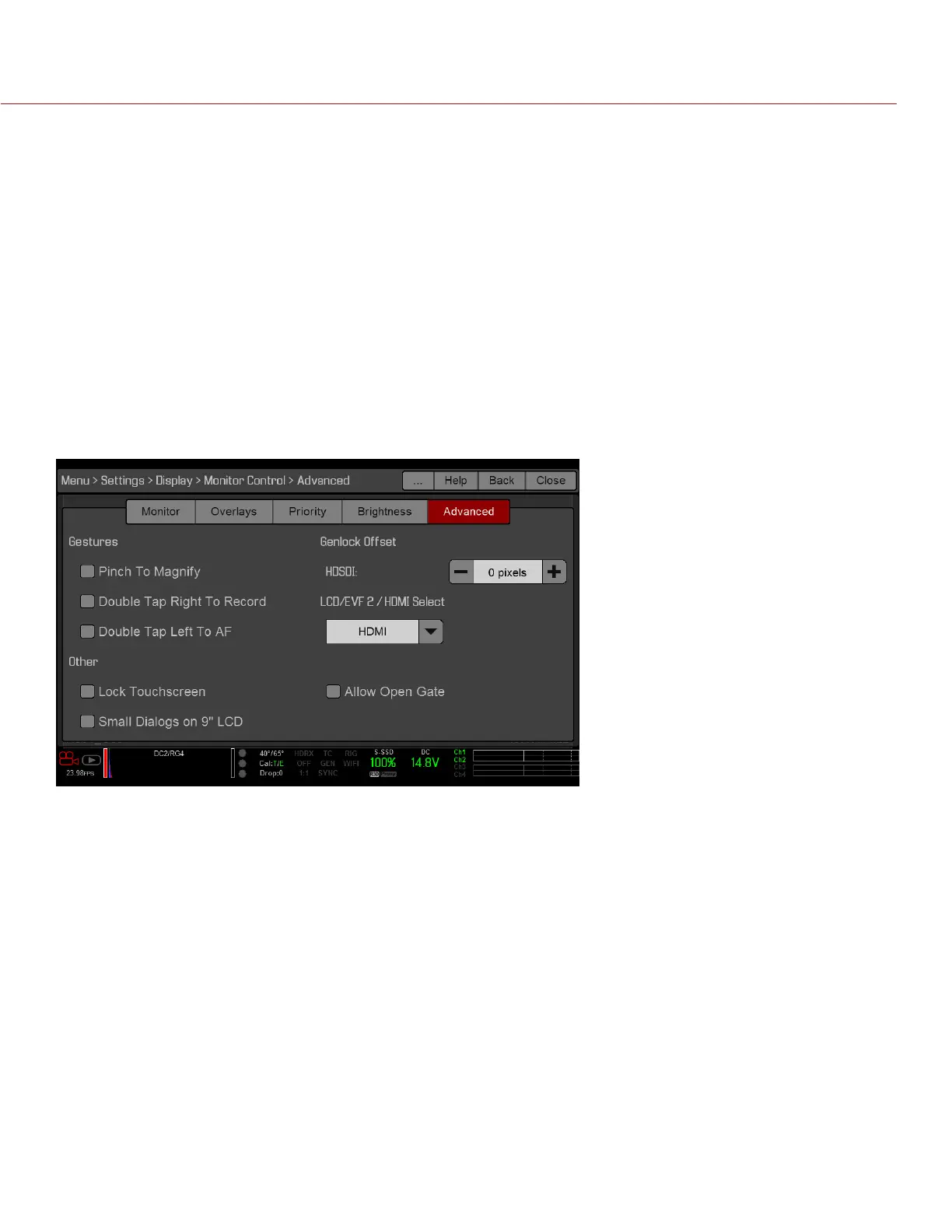COPYRIGHT © 2016 RED.COM, INC
RED RAVEN OPERATION GUIDE
955-0127_V6.3, REV-E | 64
EXAMPLE
By default, the monitor priority is:
1. LCD
2. EVF
3. HDMI
If you remove an LCD when an EVF is attached, then the EVF becomes the control monitor. If you then remove
the EVF when an HDMI monitor is attached, the HDMI monitor becomes the control monitor. If you then re-
attach the LCD, then the LCD is the control monitor again.
BRIGHTNESS
Control the brightness of each LCD and EVF. Move to the right for a brighter display; move to the left for a
dimmer display.
ADVANCED
Provides access to additional monitor settings.
GESTURES
Pinch to Magnify: Move two (2) fingers apart or together to toggle 1:1 Magnify. For more information, go to
“Magnify” on page 59.
Double-Tap Right 25% to Record: Double-tap the right 25% of the video area on the LCD to toggle record.
Double-Tap Left 25% to Start AF: Double-tap the left 25% of the video area on the LCD to start autofocus
when compatible lenses are used.
For a list of compatible lenses, go to “Lenses” on page 188.
OTHER
Lock Touch Screen: Touchscreen control is locked. To unlock, tap the screen and follow the on-screen
instructions.
Use Small Dialogs on 9" LCD: The dialogs on the RED Touch 9.0" LCD are smaller than the default dialogs.