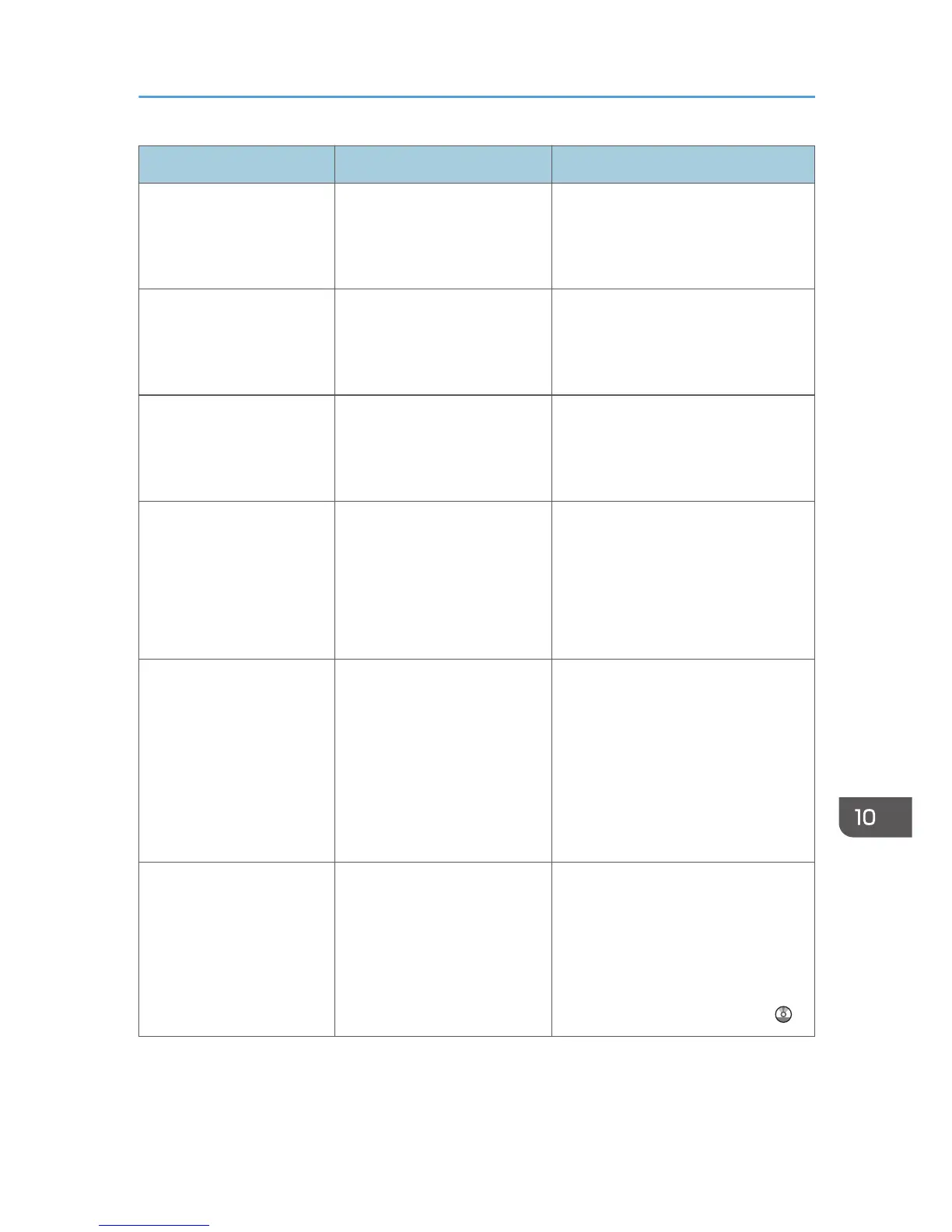Message Causes Solutions
"Hardware Problem: HDD" An error has occurred in the
hard disk.
Turn off the main power switch, and
then back on again. If the message
appears again, contact your service
representative.
"Hardware Problem:
Parallel I/F"
An error has occurred in the
IEEE 1284 interface board.
Turn off the main power switch, and
then back on again. If the message
appears again, contact your service
representative.
"Hardware Problem: USB" An error has occurred in the
USB interface.
Turn off the main power switch, and
then back on again. If the message
appears again, contact your service
representative.
"Hardware Problem:
Wireless Card"
(A "wireless LAN board" or
"Bluetooth interface unit" is
referred to as a "wireless
card".)
The wireless LAN board can
be accessed, but an error was
detected.
Turn off the main power switch, and
then confirm the wireless LAN board
is inserted correctly. And then, turn on
the main power switch again. If the
message appears again, contact your
service representative.
"Hardware Problem:
Wireless Card"
(A "wireless LAN board" or
"Bluetooth interface unit" is
referred to as a "wireless
card".)
• The Bluetooth interface
unit was connected while
the machine was turned
on.
•
The Bluetooth interface
unit was removed while
the machine was turned
on.
Turn off the main power switch, and
then confirm the Bluetooth interface
unit is inserted correctly. And then,
turn on the main power switch again.
If the message appears again,
contact your service representative.
"Load following paper in n.
To cancel job, press [Job
Reset]."
(A figure is placed at n.)
The printer driver settings are
incorrect or the tray does not
contain paper of the size
selected in the printer driver.
Check that the printer driver settings
are correct, and then load paper of
the size selected in the printer driver
into the input tray. For details about
how to change the paper size, see
"Changing the Paper Size", Paper
Specifications and Adding Paper .
When Messages Are Displayed on the Control Panel
199
