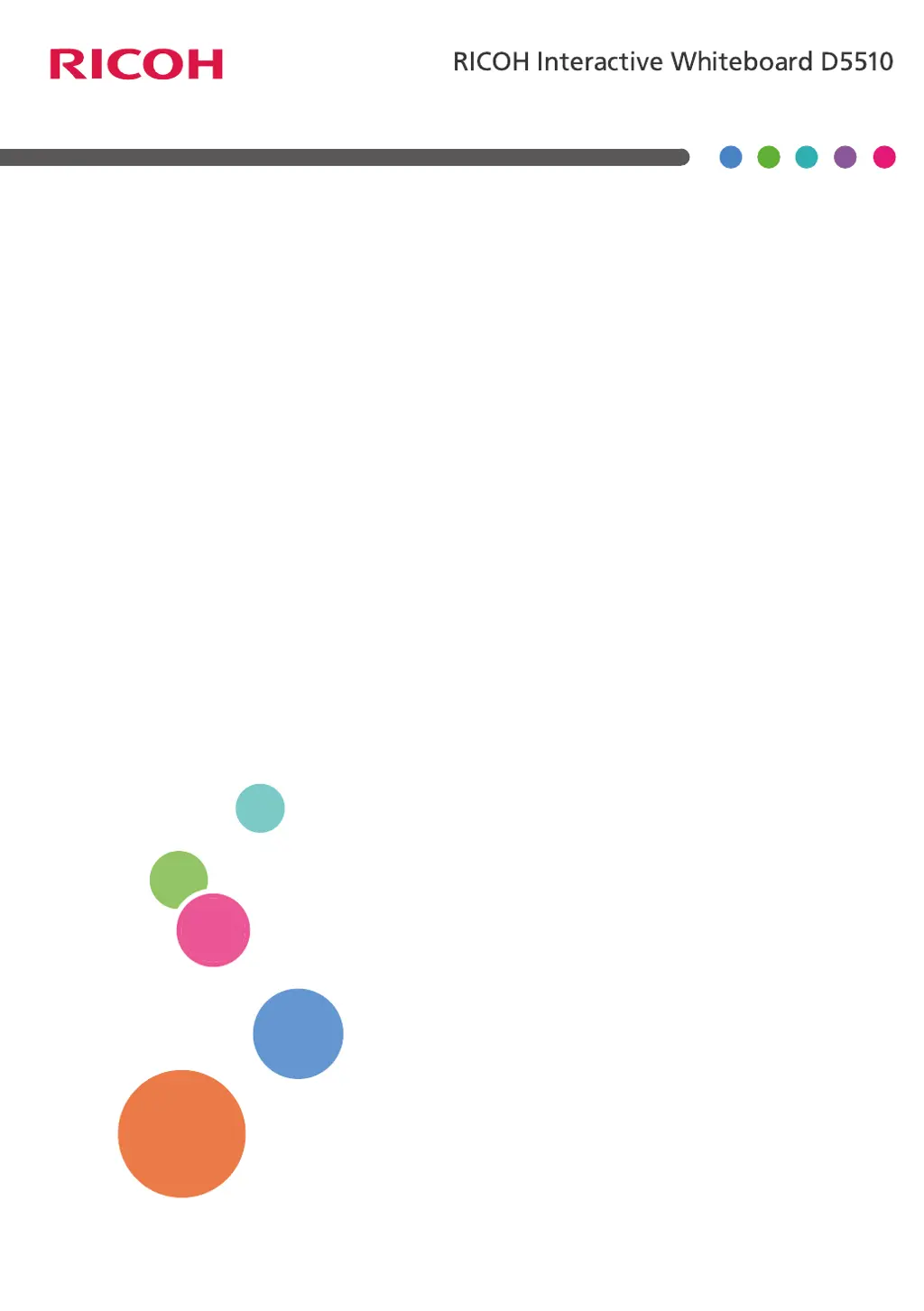What causes 'An error has occurred on the whiteboard closing' on Ricoh Interactive whiteboard?
- RRyan LeeSep 10, 2025
If your Ricoh Interactive whiteboard experiences an error upon closing, it's possible that machine initialization failed because the system did not enter standby mode. To resolve this, quickly press and release the power button of the display. When the machine shuts down, press the power button again to restart the machine.