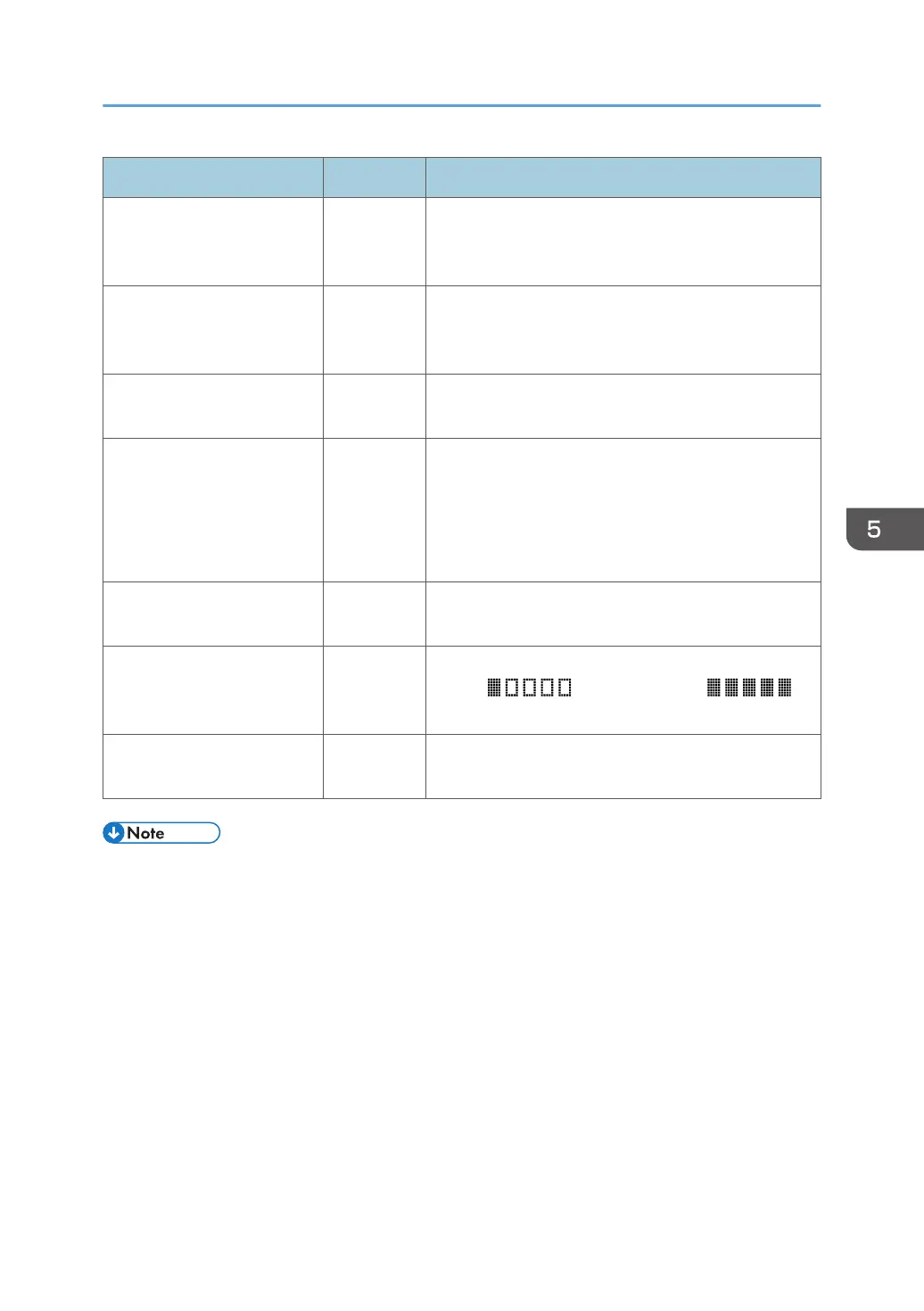Item Setting Description
File Format (Color/Gray
Scale)
Required
File format of the scanned file when scanning in color.
PDF or JPEG can be selected. PDF supports multiple
pages in a document, but JPEG does not.
File Format (Black & White) Required
File format of the scanned file when scanning in black
and white. PDF or TIFF can be selected. Both formats
support multiple pages in a document.
Original Optional
Select the sides of the original (1 side or 2-sides) to
scan according to the page and binding orientation.
Scan Size Optional
Select the scanning size for the original from A5, B5,
A4, 7
1
/
4
× 10
1
/
2
, 8
1
/
2
× 5
1
/
2
, 8
1
/
2
× 11, 8
1
/
2
×
14, or custom size.
If you select custom size, select [mm] or [Inch], and
then specify the width and length.
Resolution Optional
Select the scan resolution from 100×100, 150×150,
200×200, 300×300, 400×400, or 600×600 dpi.
Density Optional
Specify the image density by clicking the right or left
button. is the lightest, and is
the darkest.
Connection Test
- A connection test is performed to check whether the
specified FTP server exists.
• To send files via e-mail, SMTP and DNS settings must be configured properly.
• If you are using the Scan to E-mail function, select a time zone according to your geographic
location to send email with correct transmission date and time.
• To send files to an FTP server or computer, the user name, password, and directory must be
configured properly.
• On a network that uses a DNS server, specify a computer name in [Service Name] and the name
of the domain to which the computer belongs in [Domain]. In this case, also configure the DNS
related settings using Web Image Monitor.
• The Scan to Folder destination must operate on one of the following operating systems: Windows
Vista/7/8.1/10, Windows Server 2008/2008 R2/2012/2012 R2/2016, or OS X 10.9 or
later.
• Scan destinations cannot be registered using the control panel.
Registering Scan Destinations
135
