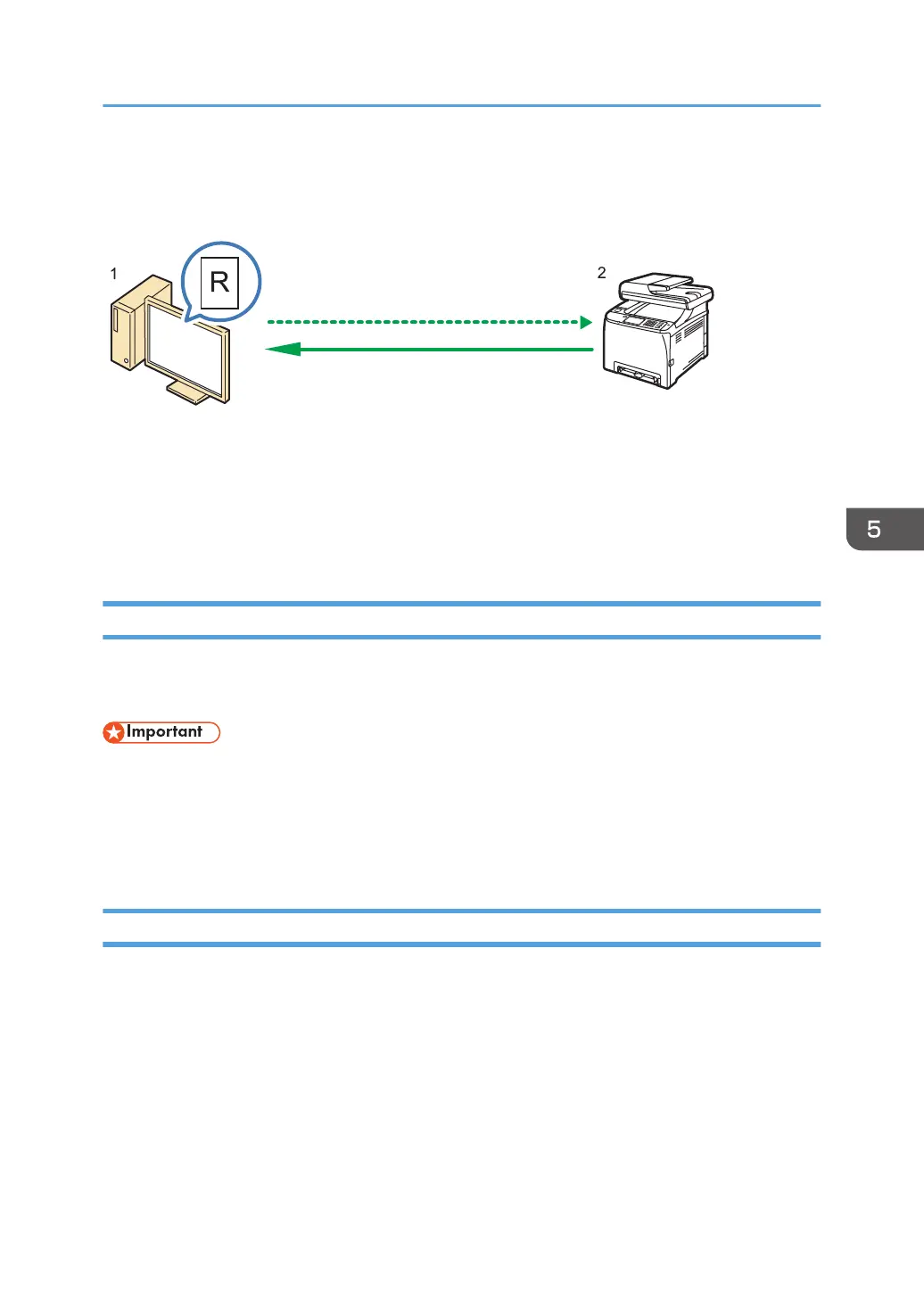Basic Operation for RICOH Scan Utility
1. Your Computer (RICOH Scan Utility already installed)
Instruct the machine to start scanning the original that is set on the machine.
2. This Machine
The original that is set on the machine is scanned, and its data is sent to a client computer.
Preparations for Using RICOH Scan Utility
This section describes the preparations needed for scanning from RICOH Scan Utility.
To use RICOH Scan Utility:
• Make sure that the machine connects to the network environment
• Configure the network settings under [Network Settings]
• Install RICOH Scan Utility.
To use the USB port, install the TWAIN driver and WIA driver first, which are on the supplied CD-ROM.
Using Ricoh Scan Utility to Scan to a Computer
1. Place originals.
2. On the [Start] menu, click [All Programs].
3. Click [SP 260 Series Software Utilities].
4. Click [RICOH Scan Utility for SP 260 Series].
RICOH Scan Utility starts.
5. Click [Select Machine], and then select the scanner you want to use.
Select the scanner by specifying the IP address or pressing [Search Network Scanner], and then
select from the list displayed.
Basic Operation for RICOH Scan Utility
159
