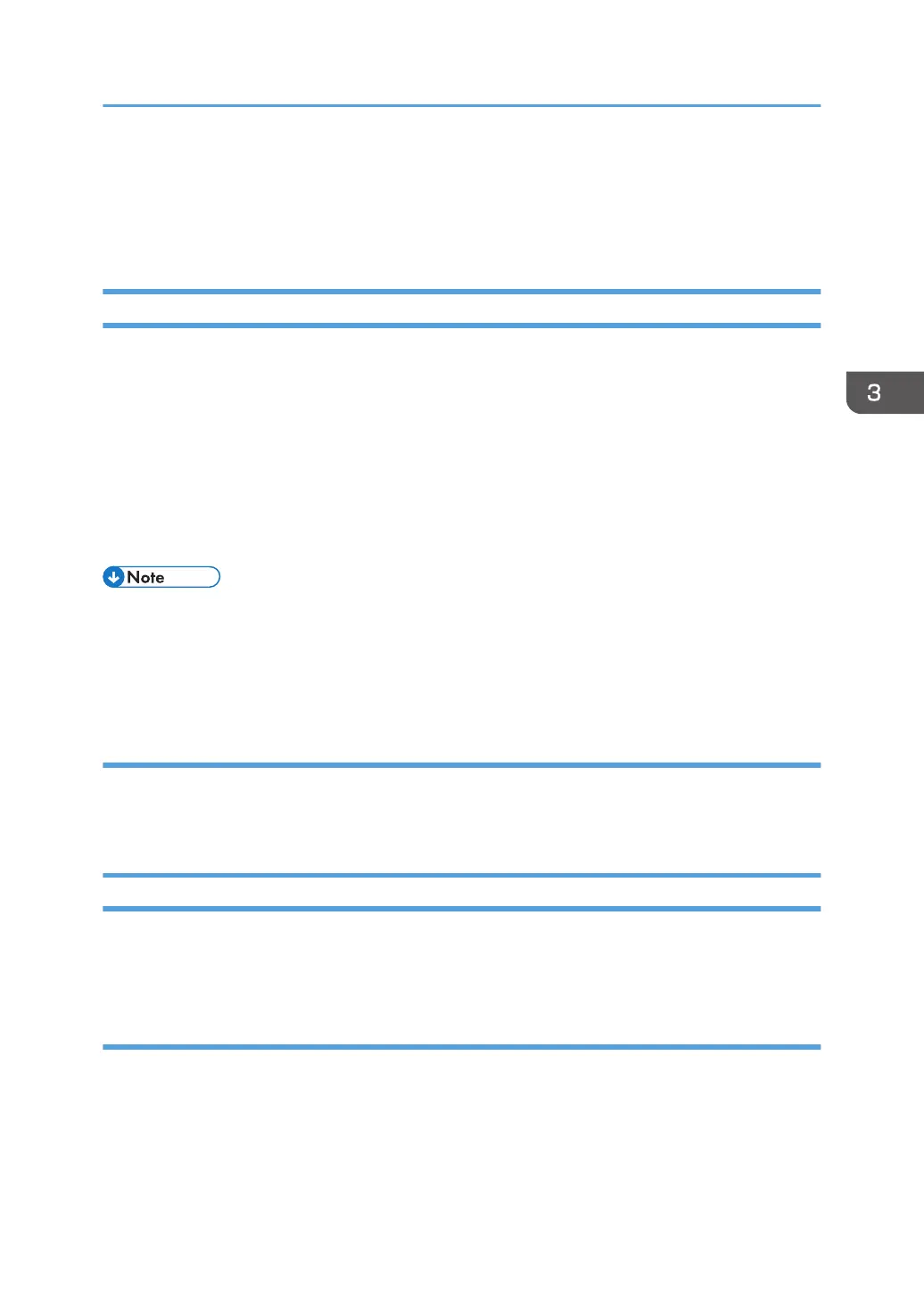• After printing on envelopes, make sure to pull up the levers for printing on envelopes back to their
original positions. Leaving the levers lowered can cause print quality problems when printing on
paper other than envelopes. For details about the levers for printing on envelopes, see page 50
"Loading Paper".
If a Paper Mismatch Occurs
The machine reports an error if:
• The paper type does not match the print job's settings when [Input Tray:] is set to [Auto Tray Select].
There are two ways to resolve these errors:
Continue printing using mismatched paper
Ignore the error and print using mismatched paper.
Cancel the print job
Cancel printing.
• If [Auto Continue] under [System Settings] is enabled, the machine ignores the paper type and size
settings and prints on whatever paper is loaded. Printing stops temporarily when the error is
detected, and restarts automatically after about ten seconds using the settings made on the control
panel. For details about [Auto Continue], see page 240 "System Settings".
Continuing printing using mismatched paper
If the paper is too small for the print job, the printed image will be cropped.
1. Press [FormFeed] while the error message is being displayed.
Canceling a Print Job
You can cancel print jobs using either the machine's control panel or your computer, depending on the
status of the job.
Canceling a print job before printing has started
• Windows
1. Double-click the printer icon on the task tray of your computer.
2. Select the print job you want to cancel, click the [Document] menu, and then click
[Cancel].
Basic Operation of Printing
89
