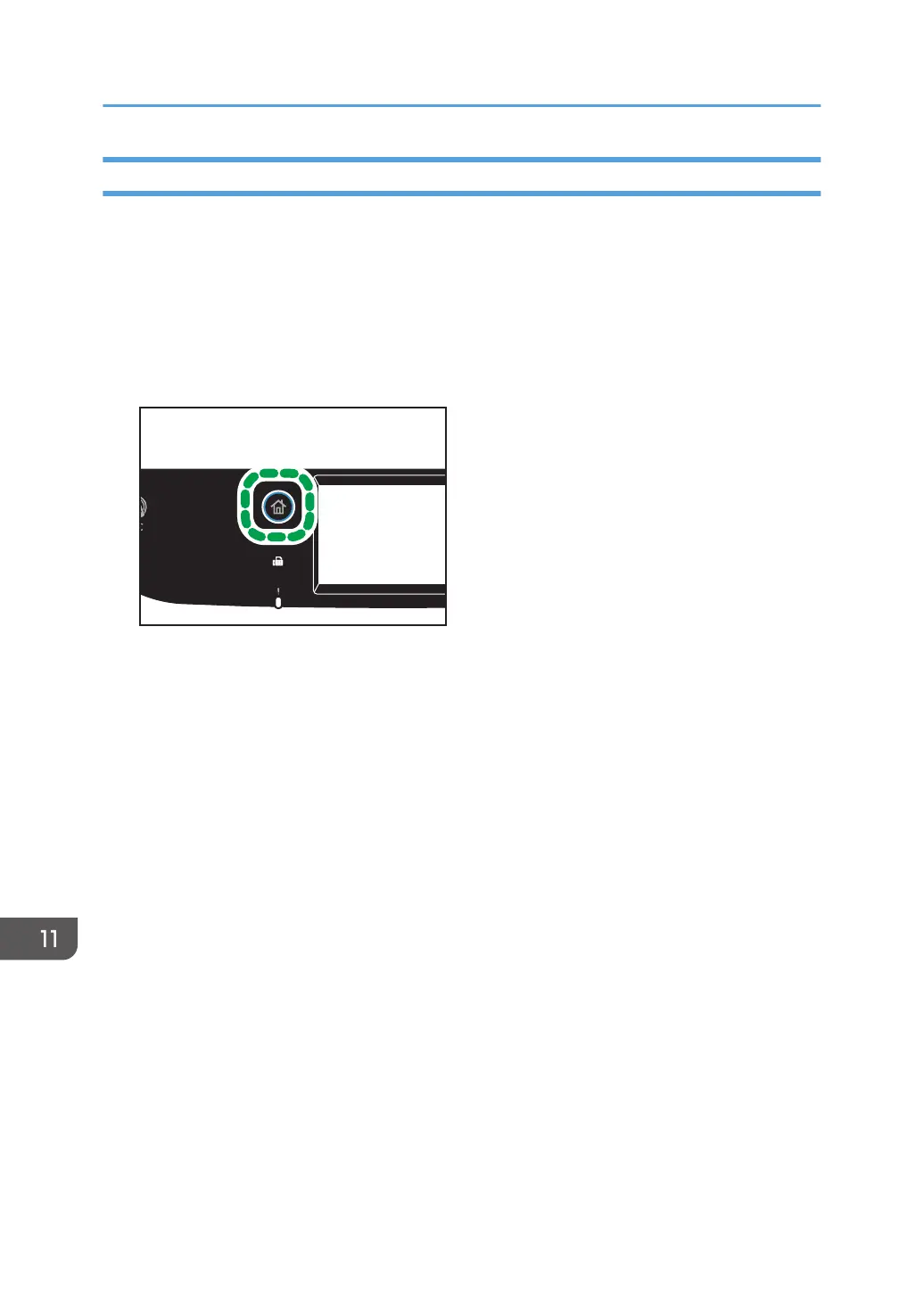Using the WPS Button
A router (access point) is needed to set up a connection.
Before doing the following procedure, install the printer driver according to the procedure on page 398
"Installing the Printer Driver".
Make sure the Ethernet cable is not connected to the machine.
1. Check that the router (access point) is working correctly.
2. Press the [Home] key.
3. Press the [Setting] icon on the [Home] screen.
4. Press [Network Settings].
5. If you are requested to enter a password, enter the password using the number keys,
and then press [OK].
A password for accessing the [Network Settings] menu can be specified in [Admin. Tools Lock]
under [Administrator Tools] menu.
6. Press [Wi-Fi Enable].
7. Press [Enable].
8. Turn off the machine, and then turn it back on.
9. Press the wireless LAN icon.
10. Press [WPS].
11. If you are requested to enter a password, enter the password using the number keys,
and then press the [OK].
A password for accessing the [Wi-Fi Configuration] menu can be specified in [Admin. Tools Lock]
under [Administrator Tools] menu.
12. Press [PBC].
13. Press [Connect].
"Please wait for 2 minutes" appears, and the machine starts to connect in PBC method.
11. Configuring Network Settings Using OS X
400
