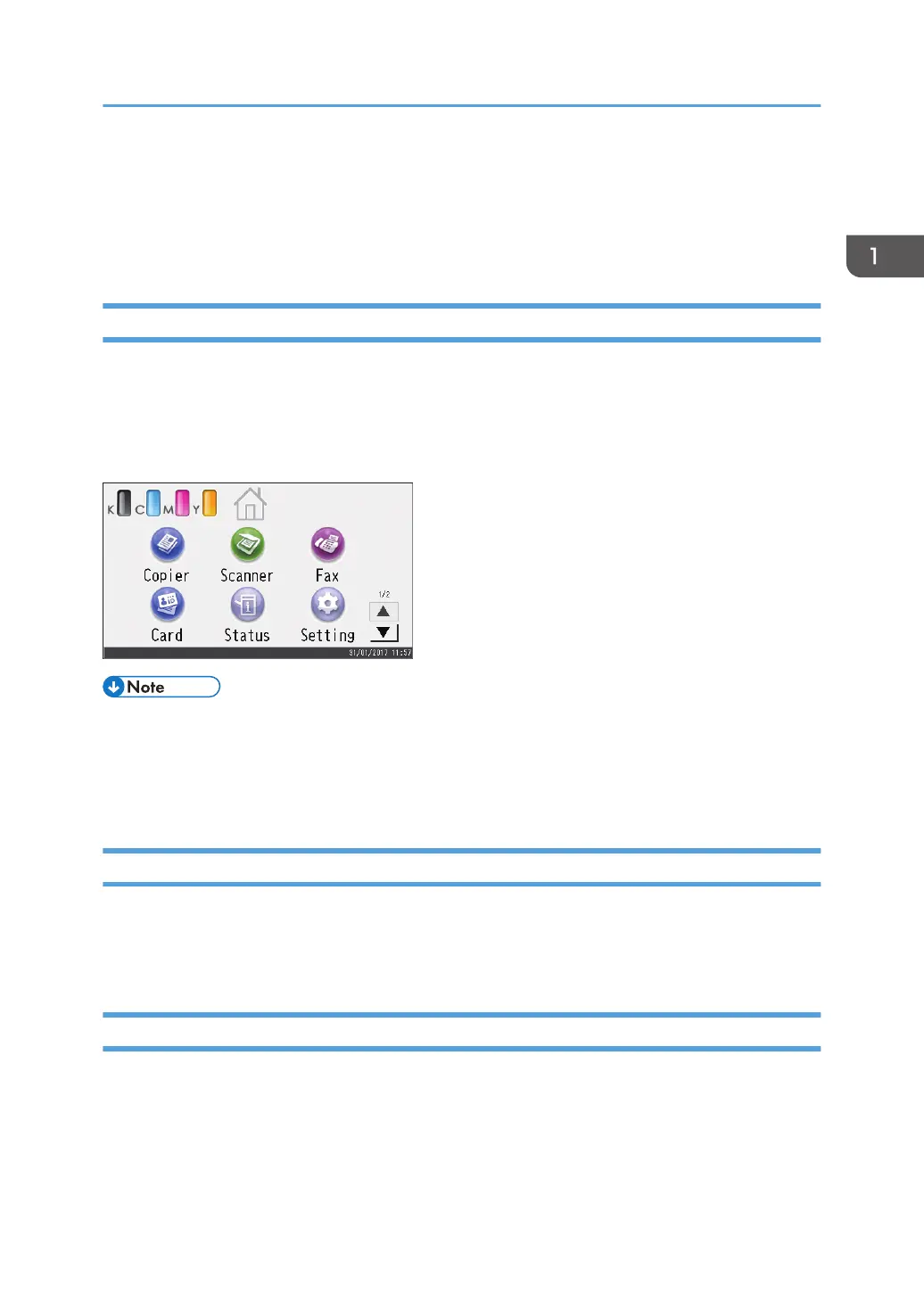Customizing the [Home] Screen
You can add shortcuts to favorite items in the [Home] screen. You can recall favorite items by pressing
the shortcut icons. You can rearrange the order of the function and shortcut icons.
How to Customize the [Home] Screen
You can customize the [Home] screen to make it more accessible.
The icons of each application are displayed on the [Home] screen. You can also add shortcuts to
favorite items registered in some applications.
For details about the items on the [Home] screen, see page 28 "How to Use the [Home] Screen".
• When you register a favorite item, the shortcut to the favorite item appears on [Home] screens 2 or
3. If [Home] screens 2 and 3 do not have enough space for more icons, registering any more
favorite items becomes impossible.
• You can register a total of 12 icons for shortcuts to favorite items, 6 icons on each of the 2 pages.
Adding to the [Home] Screen Shortcuts to Favorite Items
When you register frequently used settings for functions such as copier and fax functions as favorite
items, the shortcuts to them appear on [Home] screens 2 or 3. For details about how to register a
favorite item, see page 33 "Registering Functions in a Favorite Item".
Changing the Order of Icons on the [Home] Screen
You can change the order of the favorite item icons on [Home] screen 2 and 3 to make them more
accessible.
1. Press and hold an icon that you want to move.
Customizing the [Home] Screen
31
